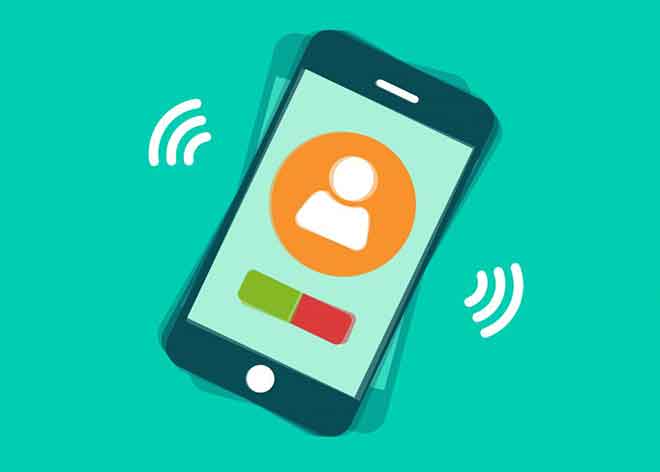6 solutions for when iPhone doesn’t ring on calls
A guide to fix iPhone not ringing when there are incoming calls. Has your iPhone suddenly stopped ringing for incoming calls? Do you often see a lot of missed calls when you take your iPhone out of your pocket or purse? Your friends complain that you don’t answer their calls. Haven’t you heard the iPhone ring at all?
If your answer is yes to any (or all) of these questions, then the problem needs your attention. We have compiled a couple of probable solutions to problems that prevent your iPhone from ringing on incoming phone calls.
The solutions in this guide apply to normal phone / cell phone calls, FaceTime calls, and incoming video and voice calls from third party apps like WhatsApp, Zoom, Skype, etc. Before trying the recommended troubleshooting solutions below, make sure your iPhone is not connected to any Bluetooth audio device such as AirPods or other external speakers. These audio devices could take control of your iPhone’s speaker and prevent it from ringing when you receive phone calls.
1. Disable silent mode
First, make sure that the switch on the left side of your iPhone is not set to silent mode. Your iPhone will not ring or play sounds when you receive calls and apps, notifications and the like in this mode. If the side switch color is orange, it means your iPhone is set to silent. Slide the switch up to set the device to ring mode.
Alternatively, go to Settings> Sounds & Haptic Feedback and move the “Ringtone & Alerts” slider further to the right.
If the iPhone still does not ring despite turning off silent mode and increasing the ringer volume, skip to the next solution.
2. Disable Do Not Disturb
This mode is designed to silence incoming calls, messages and app notifications, especially when your iPhone is locked. It doesn’t matter if your ringing device profile is in Silent Mode or Ring Mode, Do Not Disturb silences calls and notifications. To disable Do Not Disturb, open your iPhone’s Control Center and tap the purple crescent shape. You should see a message saying “Do Not Disturb: Disabled” at the top of the screen.
You can also disable Do Not Disturb from the Settings menu. Go to Settings> Do Not Disturb and turn off Do Not Disturb.
3. Reconfigure the call settings
In an effort to prevent spam calls, Apple has implemented a feature that allows users to automatically silence calls from numbers that aren’t saved on your iPhone. If enabled, you will not be notified of incoming calls from unsaved numbers. Your iPhone will not ring and calls will automatically be sent to voicemail.
If you notice that only incoming calls from saved contacts are ringing on your iPhone, you should reconfigure the call settings to re-enable calls from unknown callers. That’s how.
Note: Disable Mute Unknown Callers is only available on iPhones with iOS 13 or later.
Step 1: launch the iPhone Settings menu and select Phone.
Step 2: tap “Mute unknown callers”.
Step 3: deactivate the option “Silence unknown callers”.
Call your iPhone with a number not saved in the address book and see if it rings.
4. Restart iPhone
Turn off your iPhone and turn it back on. This could also help fix issues that prevent your iPhone from ringing for incoming cell phone and app calls.
5. Update iPhone
The problem with iPhone calls not ringing also commonly occurs on devices running a buggy iOS version. We have found that this issue affects iPhone users running early versions of iOS 13. Apple has released later versions of the operating system that are free of this issue.
To fix this, simply update your iPhone to the latest iOS version. Go to Settings> General> Software Update and tap “Download and Install”.
6. Reset all settings
As established earlier, issues with your iPhone’s call and audio settings may be preventing phone calls from ringing. If none of the troubleshooting solutions fix the problem, try reset your iPhone settings.
Step 1: launch the iPhone Settings menu and select General.
Step 2: scroll to the bottom of the page and select Reset.
Step 3: select “Reset all settings” in the confirmation prompt.
Step 4: Enter your phone passcode and tap “Reset all settings” in the confirmation prompt.
This reset option will only restore your iPhone settings to factory settings saving your personal data.
Conclusion
Some call blocking apps may not make your iPhone ring or ring during an incoming call. Usually, these apps are supposed to silence and block spam and advertising calls. However, they sometimes mistakenly disable calls from your contacts’ numbers. So, if you have installed a spam blocker on your iPhone, download or delete the app and check if you now get an incoming call notification.
If the problem persists, you should take your iPhone to an Apple Authorized Repair Center. Your device’s speaker may have been damaged; try playing a song to confirm it, though. It might also be helpful to change your iPhone’s ringtone (Settings> Sounds & Haptic Feedback> Ringtone).