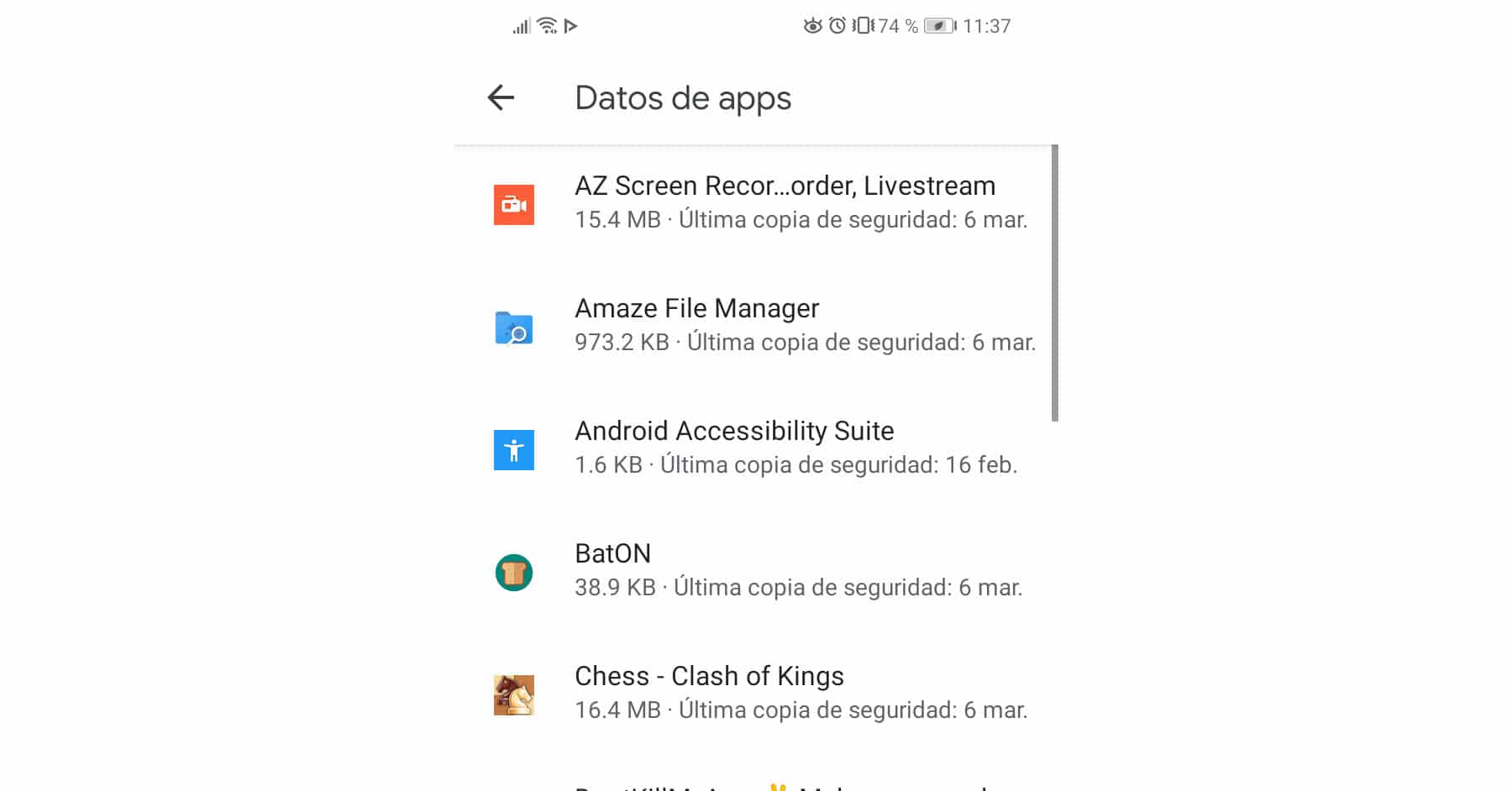Backup Android apps WITHOUT apps
– Take a look at these tips, tricks, and solution you can use to make your life much easier with your devices whenever problems arrive and complications which you may find difficult to deal with.
One of the pending issues of Android has always been the backup of applications, which allows users to return to having their apps as they were (with their data and settings made) after resetting their device or changing to a new one.
The feature has been around in the Android system for years, but for the user it has never been what it should be, in part because the app creators did not use this feature. That is why applications such as Helium, Titanium Backup and other methods have been necessary to make a backup copy of installed apps.
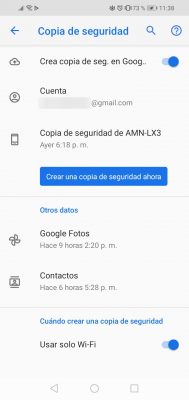
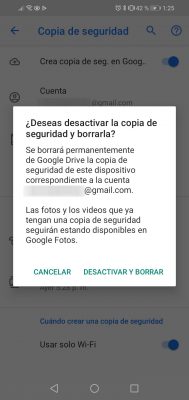
Starting with Android 6 “Marshmallow”, things got a bit better with an option that, by default, backs up installed apps to the cloud (and automatically restores this copy), so app creators they don’t have to do any work anymore. It sounds pretty good, but in practice things are still not what the user would expect and we will see why later.
How does it work
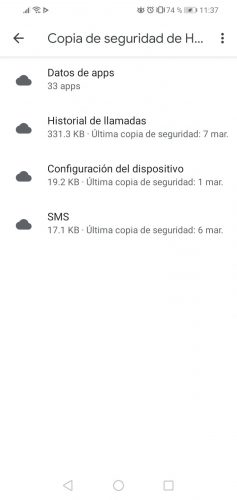
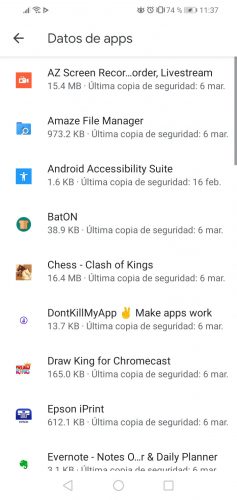
The system automatically backs up the applications installed in the user’s Google Drive account (an encrypted backup) and also restores the data automatically when the applications are installed again after a factory reset or when installed on a new device. .
The maximum size of the backup of each application is 25 MB, and this amount of data is not taken into account in the user’s Google Drive storage.
What applications are supported
All applications optimized for Android 6.0 onwards are supported by default by the operating system. Unfortunately, many developers have not yet optimized their applications for this system and those who do can and do disable their application backup for a certain reason. If the backup has not been disabled by the programmer, the system makes a backup of “almost” all the data of an application. You cannot know exactly what data is backed up and you cannot choose what to back up from an application.
When is the application backup done
It should normally be done when the device is idle, charging, connected to a WiFi network, and at least 24 hours have passed after the last backup. Apparently all these conditions must be met at the same time for the Android system to generate a backup of the applications.
However you can also force create a backup manually at any time you want. To do this you must go to Settings, Google, Backup, Create a backup now. This will not only create a backup of application data, but also of SMS text messages, device settings, call history, Google Photos, and Contacts.
Enable application backup
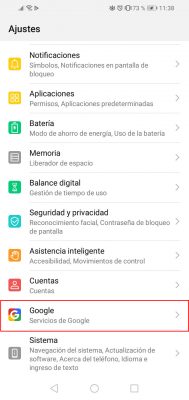
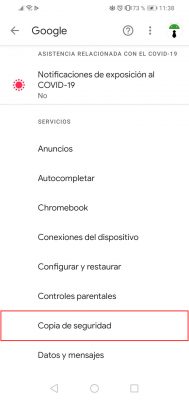
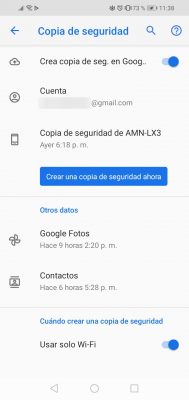
Automatic backup and restore of applications is normally activated during the configuration of a new device, but it can also be enabled manually from the settings of the device with Android 6 or higher:
- Open the system settings (slide the upper bar and touch the gear).
- Touch on «Google».
- Choose “Backup”.
- Activate the switch «Create backup copy. in Google”.
- Under “Account”, you can change the Google account where you want to save the backup.
The same place can also be reached from the Google Drive application, left side menu (three-striped button in the upper left), Settings, Create backup and reset.
See which apps are backed up to Google Drive
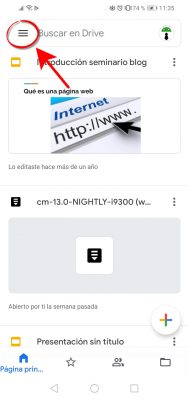
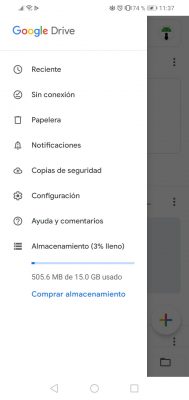
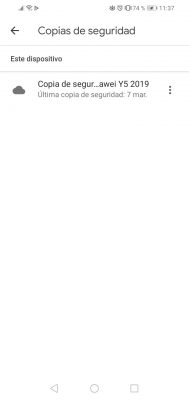
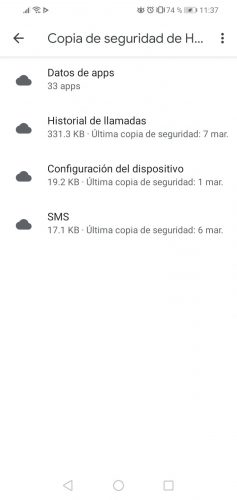
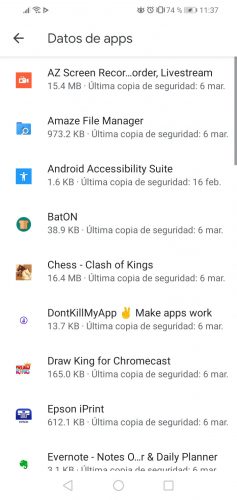
- Open the Google Drive application.
- Left side menu.
- Touch on “Backups”.
- Select device backup
- Click on «App data».
There appears to be no way to choose which applications to back up. If the application supports backup, it will be compulsorily backed by the operating system. In the applications with backup, there may be apps downloaded from Google Play or APK that you have downloaded from elsewhere. And there is no way to delete an application backup.
Conclution
To give you an idea of the efficiency of this backup, on my Huawei Y5 2019 device with Android 9, of the 70 apps that appear as installed in the Play Store (My apps and games> Installed), only 33 apps appear with backup according to Google Drive.
More information: developer.android.com (English)
How to backup all your apps and data
Use this APP to make a backup of contacts, SMS, calls and applications
How to generate the list of APPS installed on your cell phone