Do you want to know the best windows 10 software for bitcoin mining (32 or 64 bit)? then check out this post. The selection and configuration of the operating system for mining are very important elements on which the stability of the operation of the rig depends. The use of a large number of video cards is not supported by all Windows assemblies and sometimes requires certain manipulations for the system to recognize all the equipment.
This article discusses issues related to choosing the best build of Windows for mining.
How to choose Windows for mining, assembly features
The mining operating system must provide the following conditions:
- ensure the simultaneous operation of a large number of video cards;
- support the operation of cryptocurrency mining programs ( in most cases, 64-bit );
- as little as possible to load computing resources, RAM and disk space;
- do not contain viruses and spyware, as well as vulnerabilities that would allow it to crack hackers, take control of the rig itself and steal computing resources.
Operating system difference
For mining, you need to use operating systems that support modern productive graphics cards. However, sometimes you need to install drivers for the latest releases, which are not always available for older operating systems . In addition, they may not support simultaneous operation with a large number of video cards. At the same time, systems released for older processors have very productive code, contain fewer service and spyware modules implemented by developers , and those that are contained in them turn off quite easily. Based on this, it is possible to differentiate different systems and select the optimal system that is suitable for existing equipment.
Table of operating systems and video card support
Mining operating systems can be divided by the number of maximum supported graphics cards, resource consumption, ease of setup, and other parameters.
| Comparative characteristics of 64-bit systems of the Windows family that can be used for mining | ||||||
|---|---|---|---|---|---|---|
| System | Count supportvideo cards | AMD driver support | Nvidia driver support | Settings | System requirements | Ether mining on 3 GB cards |
| Windows 7 | AMD: 4 or 6 with a mod, 8 Nvidia with a mod | there is | there is | Easy | Low | + |
| Windows 8 / 8.1 | 8 Nvidia | no | there is | Easy | Low | + |
| Windows 10 before build 1709 | eight | there is | there is | Heavy | High | – |
| Windows 10 Enterprise LTSB Build 1703 | eight | there is | there is | Medium | High | – |
| Windows 10 build 1709 and higher (from Fall Creators Update) | 12 or more (in configuration 12 AMD + Nvidia or all Nvidia) | there is | there is | Heavy | High | – |
When fine-tuning the system, it is possible to launch a larger number of video cards than indicated in the table, but system configuration will require a lot of time, and the stability of such a rig will not be very high . Therefore, the question of how many video cards supports Windows 7 in mining is not very correct, since on some motherboards it is possible to run 8 video cards, and on others, even 4-5 are difficult to start.
A similar situation is with the question of how many video cards support Windows 10 in mining. The first builds of this system can work with eight cards, but not all motherboards support this feature. With the Fall Creators Update, support for more video cards has been added, but still the performance of rigs in each case needs to be checked in practice. In any case, in one rig running Windows 10, it will not be possible to launch more than 12 AMD video cards for mining. You can increase the power of such a rig by adding video accelerators from Nvidia, or by switching to Linux .
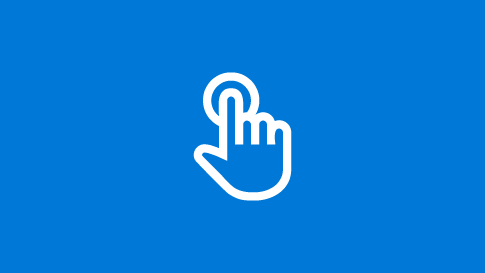
The use of stripped-down assemblies from trackers often causes blue screens and various errors to appear, for example, error 43 on Nvidia or AMD video cards on Windows 7/10 when starting mining. This error, as a rule, occurs during errors with recognition of equipment, incorrectly installed drivers (or unpatched for flashed AMD cards), although it can sometimes be caused by power supply failures and lack of power .Reinstalling the drivers can help with the error 0x000000ea in Windows 10 during mining, as well as with errors related to crashes in the files necessary for the miner to work. For AMD video cards, this error can cause messages related to the inability to start OpenCL for mining, which is eliminated by downloading and installing new drivers for Windows 10.In Windows 7/8, error 43 can be fixed using a 6-card mod ( bitcointalk.org/index.php?topic=712228.0 ) or by manually modifying the registry branch HKEY_LOCAL_MACHINE \ SYSTEM \ CurrentControlSet \ Control \ Class \ {4D36E968-E325 -11CE-BFC1-08002BE10318} for each card (they are indicated by the numbers “0000”, “0001 ″, and so on). In the “000 *” values, you need to create two Dword (32) parameters with the names DisplayLessPolicy and LimitVideoPresentSources with a value of 1.When assembling the rig, you do not need to chase a large number of cards installed in it (more than 8), since it is harder to configure, and the losses from various downtimes, shutdowns for maintenance will be higher than when two small rigs are turned off one by one.
The amount of video card memory reserved is important when mining cryptocurrencies using DAG data , such as ether, expansion, music and the like. Due to the large redundancy of video memory in operating systems of the Windows 10 family, it is currently impossible to mine ether and ether classic (in which the DAG volume is now 2.65 and 2.7 gigabytes, respectively) on video cards with 3 gigabytes of video memory. Old systems of the Windows 7/8 / 8.1 families do not have such restrictions and still successfully mine such coins on the GTX1060 with 3 gigabytes on board. Over time, the size of the DAG grows, in connection with this, three-gigabyte cards will also not be able to mine the air over time due to insufficient video memory.
- Support for new Intel processors does not mean that the computer cannot start on such systems, but some of their functions, for example, full-fledged operation on the video core integrated into the processor, will be impossible due to the lack of drivers.
- When using 8 AMD or Nvidia graphics cards with a memory capacity of more than 4 gigabytes, it is better to use Windows 10 Enterprise LTSB, which disables most of the add-ons that are useless for mining.
- If there are more than 8 video cards for mining, it is better to use the latest Windows 10 builds (from 1709) with the extra turned off (such as the Cortana spyware module).
For mining on old equipment, if up to 6-7 video cards from AMD are used in the rig, it is better to use the Windows 7 assembly. For Nvidia, in this case, you can use Windows 7/8 / 8.1.
How to configure Windows 10 for mining
For mining, no decorations and additional functions are needed, therefore, in any generation of Windows, you can choose the minor release. It is better to put the official original assembly, without optimizations from craftsmen who add trojans and worsen stability.
The correct configuration of Windows 10 for mining is to carry out the following actions:
- Setting the BIOS of the motherboard (enabling decoding over 4G, reducing the PCI-E speed to 2.0 or 1, disabling the integrated video card) and installing the selected distribution kit.
- Installing drivers and software packages.
- Optimization of Windows 10 for mining, which implies the following steps:
- disable SLI / CrossFire mode, if installed, enable calculation mode in AMD drivers;
- disable sleep mode, unnecessary services, special effects and updates;
- removal of unnecessary files and utilities;
- swap file increase.
- Testing the operation of Riga and fixing any problems.
- If necessary, installing programs for remote monitoring of work, hardware and software Watchdogs to track the health of the rig and automatically restart it.
Changing the swap file
Preparing Windows 10 for mining requires a mandatory increase in virtual memory to a value equal to the total installed video memory. In any Windows, it is produced in approximately the same way. The easiest way to do this is:
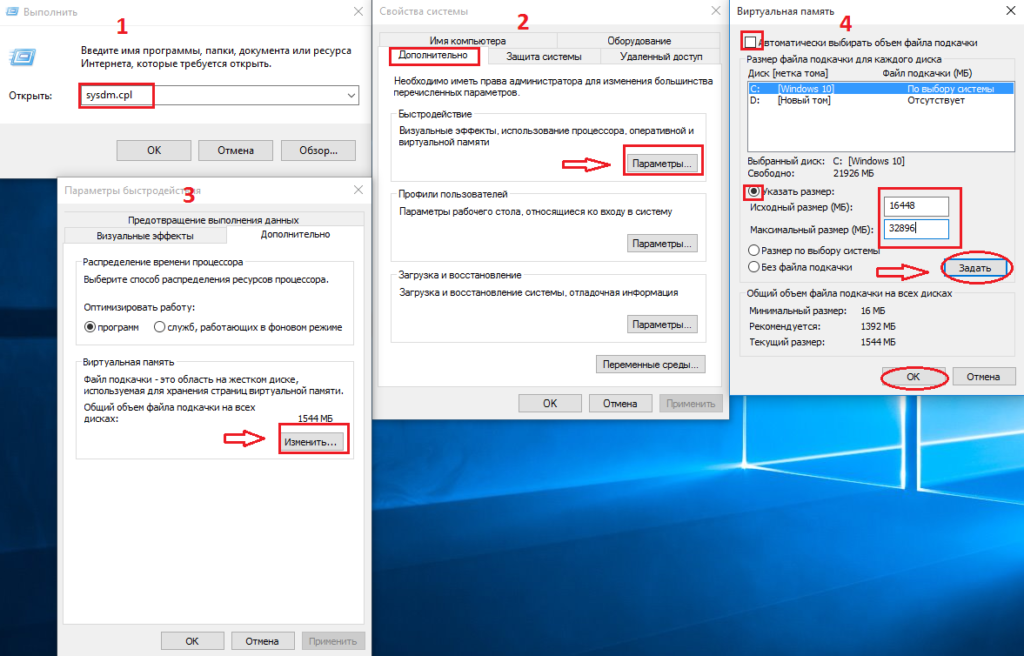
- Press Win + R , enter sysdm.cpl in the window that appears ;
- In the system properties, go to the Advanced-Options-Performance path, where to select Advanced-Change.
- In the window that appears, turn off automatic selection of swap volume, specify the desired fixed size equal to the total video memory of the installed video cards.
- Click the Set and restart the computer button.
Based on the need to have a large Windows 10 swap file for mining, when buying SSDs for rigs, you need to provide the necessary margin for its volume.
What additional mining software is needed?
When properly configured, the system does not require a large amount of additional software for mining ether and other cryptocurrencies under Windows.
AMD cards may require AMD Compute Switcher (activation of computer computing in drivers) and atikmdag-patcher (for patching drivers for AMD firmware).
When running a rig, you need to use only the miner programs themselves, the acceleration and monitoring utilities of the rig.
For overclocking AMD and Nvidia graphics cards, you can use the MSI Afterburner program , which is very easy to use, but the best results for overclocking are provided by the correctly configured Nvidiainspector for Nvidia and OverdriveNTool for AMD (or setting the overclocking values in the BAT file for starting mining programs from Claymore and at PhoenixMiner).
Monitoring of the operation of Riga and the software watchdog (Watchdog) is best implemented using FarmWatchBot from acrefawn, the latest version of which can be downloaded at github.com/Undertrey/FarmWatchBot or on the Russian-language forum Bits.media.
Optimize and disable sleep mode
You can seriously increase performance using the following types of optimization:
- Disabling jewelry, remote assistant, unused services;
- Removing unnecessary Windows components and unnecessary programs from startup
- Sleep mode shutdown;
- Disabling disk indexing, software protection and user account control;
- Delete unnecessary files;
- Defragment your hard drive (not necessary on an SSD).
Disabling jewelry is done by right-clicking on my computer, where they activate properties, go to the menu additionally – parameters – visual effects, where they activate the best performance.
In the properties window of the system, they switch to remote access and disable the ability to connect a remote assistant.
To disable useless services, press the Win + R combination, enter services.msc and disable the following services:
- WindowsSearch
- server;
- WinHTTP Web Proxy Auto-Discovery Service;
- work station;
- client tracking changed relationships;
- secondary login
- registration of errors;
- portable device enumerator;
- offline files;
- print manager
- secure storage;
- remote registry
- security center;
- Tablet PC Input Service
- NetBIOS support over TCP / IP
- themes, audio services;
- Auto Time Zone Updater;
- Delivery Optimization;
- Program Compatibility Assistant Service;
- Windows Biometric Service;
- Cortana.
In addition, it is advisable to run the Destroy Windows Spying program ( https://github.com/Nummer/Destroy-Windows-10-Spying/releases ), in which you activate professional mode and use it to disable all unnecessary.
Disabling unnecessary programs and tasks from autorun is best done using a utility from Microsoft Autoruns, which can be downloaded at https://docs.microsoft.com/en-us/sysinternals/downloads/autoruns . This program even shows hidden entries written deep in the registry . In Windows startup, there should only be a mining program, a utility for overclocking, and, if desired, a Watchdog program .
For mining, you need to choose a high-performance power scheme . To do this, the system and security – power supply tabs go through the start button and open the line of additional plans where they activate the high-performance circuit and turn off the hybrid sleep mode. To completely get rid of it, you need to press Win + R, enter powercfg hibernate off and press enter.

Windows update, what to do with it?
For mining, there is no special need to carry out system updates, because it can bring down the established optimal settings for mining, so it is better to turn it off. If there is a desire to install the latest updates in terms of patching security holes, then this is best done at the stage of installation of the system.
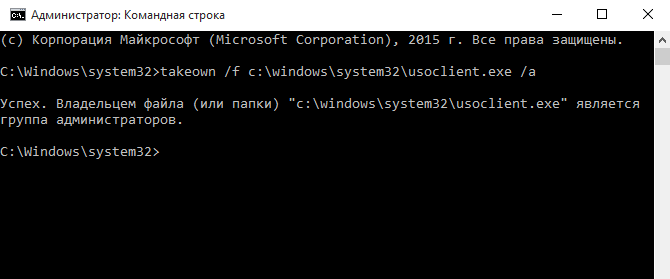
To get rid of starting automatic updates, you must disable the Automatic Update Center , the Background Intelligent Transfer Service and the Update Orchestrator Service in the services . In addition, you must disable the Schedule Scan job . This is done by doing the following:
- Run as administrator Cmd.exe, which is located in the folder C: \ Windows \ System32.
- Enter the command takeown /fc:\windows\system32\usoclient.exe / a , press enter, a success message should appear.
- Right-click on the usoclient.exe file in the same folder and go along the path of the file properties – security – change where to disable all permissions.
The correct choice of the operating system and its optimization are worth the effort spent on this due to ensuring the smooth operation of the computer during mining.In order not to repeat the same setup process on different rigs of the same type or when reinstalling the system, you can create an image of the configured system using a backup program, for example, from Acronis, which will allow you to reinstall it if necessary within a few minutes.














