Change user password “telecomadmin” in Huawei modem router!
– Take a look at these tips, tricks, and solution you can use to make your life much easier with your devices whenever problems arrive and complications which you may find difficult to deal with.
If your Internet company or ISP left you a Huawei modem / router to provide you with the service, it is likely that said equipment has the default access data, that is, the username and password necessary to access the equipment’s settings. Surely your ISP will not want you to change this data so that their technicians can access the equipment if at any time there are problems with your service and they can solve them, or in case you cancel the service and have to return the equipment, they will not have problems to configure it from scratch for another subscriber.
However, keeping the default modem / router data is a security risk. Even if your service was a home Internet plan, which usually has a private IP or not accessible from the Internet (this is most likely in Latin America), anyone who can connect to your WiFi network could have access to the modem / router and its settings. It will only be enough to put the default IP, username and password of the equipment in the browser, things that can be easily obtained on the Internet for any model of device. Things are even more delicate if you have a corporate or business Internet service, which usually incorporates a public IP or can be accessed from the Internet. This means that anyone anywhere in the world who came to know that IP, could access your router with their default access data.
Default access data on a Huawei ONT (EJ: HG8546M)
Obviously you do not want any unauthorized person to have access to your modem / router, as this equipment is the barrier that prevents access to your equipment, including computers and cell phones. Through the router, a person could easily see the pages you visit and for how long, change the destination of the pages you open and take you to similar ones with the aim of phishing you to obtain the username and password of your bank, social networks , etc. and even inject viruses and malware into your cell phone or PC to obtain the information it would like from those computers.
Change username and password on Huawei modem / router
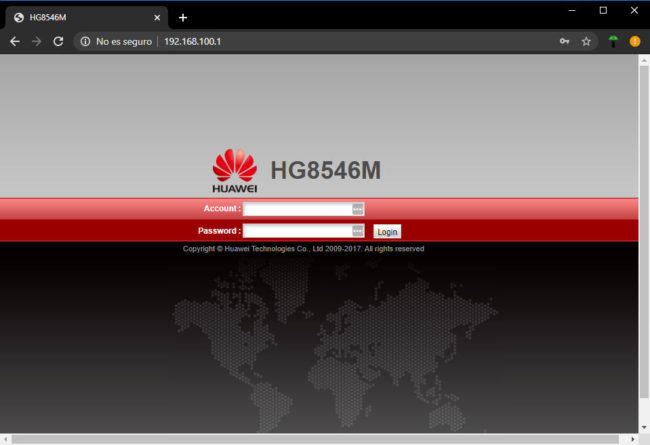
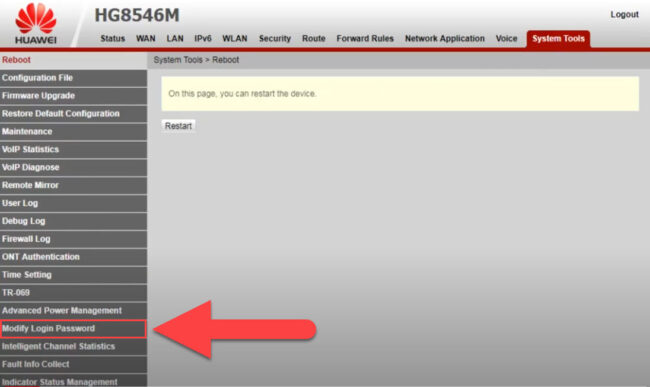
Huawei devices have two types of access, the user (basic) and the administrator (advanced). User access data can be easily changed from the browser of a device connected to the router, if you enter its configuration with the default values that you can find on the label pasted on the back of the device, in the case of Huawei devices they usually be 192.168.100.1, root, adminHW. You must go to the System Tools tab, Modify Login Password option.
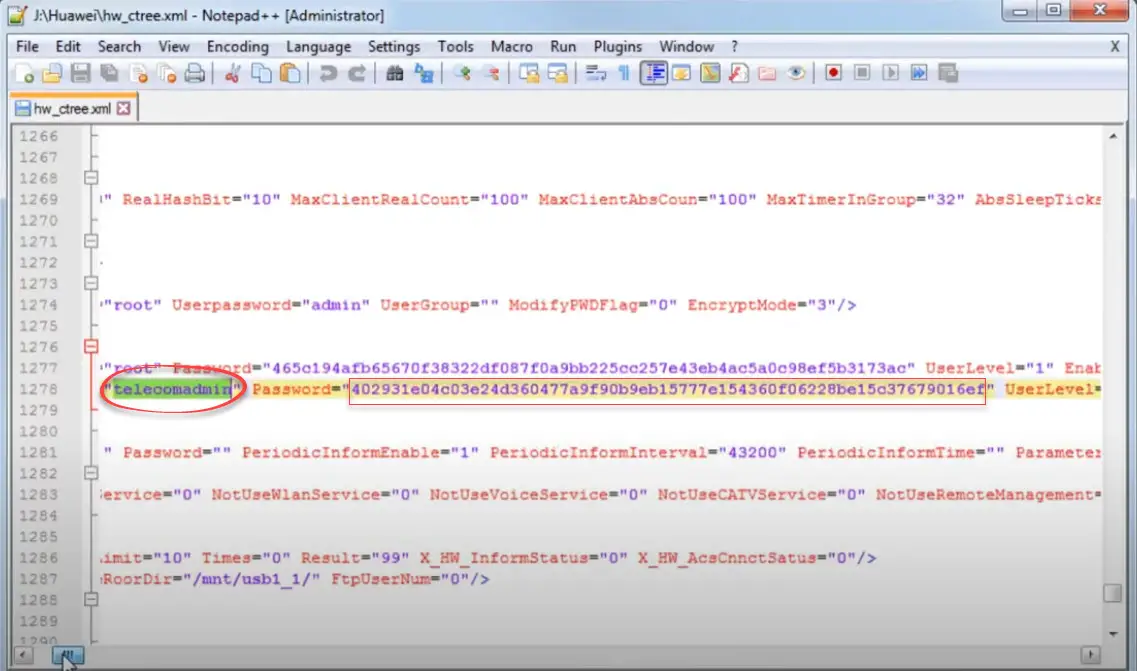
However, the administrator access data, which in the case of Huawei devices is 192.168.100.1, telecomadmin, admintelecom, and which allows you to view and change all the equipment settings, including manipulating the WAN connection (bridge mode, change DNS, Full Cone NAT or Open Nat instead of Port Restricted NAT, etc.), they cannot be changed that way. To change the password, which will be more than enough to secure your router, and which in this case is admintelecom, you must do the following:
- First, access the router as administrator using the default values indicated: 192.168.100.1, telecomadmin (user), admintelecom (password).
- Then go to the “System Tools” tab.
- In the menu on the left, select the option “Configuration File” and on the screen that will appear click on “Download Configuration File” to download the router configuration file. A file with an .xml extension will be downloaded. Keep an extra copy of this file in a safe place. This copy will be used to revert the modem settings, when your ISP needs access or when you are about to return the equipment.
- Open the XML file with any text editor. I recommend using the Notepad ++ desktop program.
- In the file you must find the line where “telecomadmin” is found (use the Search option in the text editor) and next to telecomadmin you will find the password that you must change, which is 402931e04c03e24d360477a9f90b9eb15777e154360f06228be15c37679016ef.
- The password that is there is admintelecom, only that it is encrypted in MD5 and that result re-encrypted in SHA256 (you can decrypt it in the reverse order SHA256> MD5 and you will see that you get admintelecom). Therefore, once you have thought about the new password you are going to use, you will have to encrypt it in MD5 (use this online tool) and the result you get must be encrypted in SHA256 (use this tool). This last result is that you must paste it in replacement of the encrypted admintelecom password. Save the file.
- Finally you will have to go back to the router configuration (System Tools> Configuration File) and where it says “Update Configuration File” load the file modified in the previous step. When the router restarts, you will be able to use the new password that you configured, so admintelecom will no longer work. You will have to do this same process to revert this change, but in this case using the backup from step 3.
References: YouTube
How to “change” your Internet provider’s router for a faster and more powerful one
How to configure an ASUS router with Huawei modem in bridge mode
Changing ISPs: 3 Internet Providers Reviewed and How to Choose the Best One















