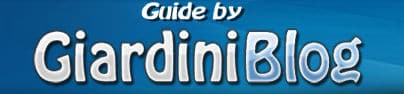Convertire DTS in Ac3 da Mkv
– Learn these tips and tricks on how to use your devices in a much easier way as well as solved some of your common problems that are difficult.
Here is a quick and easy way to convert an audio stream from DTS to Ac3 by taking the DTS audio stream from an MKV file and replacing it with an Ac3 stream. The process should take around 50-60 minutes depending on the power of your system!
The programs used are:
click on the names to download the programs
Remember that before proceeding, you must check that you have at least 10-15 Gb of free space!
Let’s start by installing the MkvToolinx-2.1.0 program which should install in the folder C:ProgrammiMKVtoolnix, once its installation is finished, let’s extract the contents of MKVExtractGUI-1.6.4.zip, in the same folder mentioned above, as it needs some files of the tool to work, while Tranzcode and Ac3tools can safely unpack them wherever we want!
Let’s start by starting MkvExtract
1) We select the mkv file from which to extract the DTS audio stream by clicking on the three dots next to the Input item
2) Once the file is selected, the list of Video, Audio and related Subtitles streams will appear in the Content window, if any, then select the DTS stream and click on Extract, the process will take about 4 minutes, and in the end we will get a .DTS file in the same folder as the mkv file of about 600 Mb, this operation is called “Demux”
Now let’s start the TranzGui.exe program
3) By clicking on input we select the .dts file, and as Output Channel we select 6 Mono Wav, and click on Run; this operation will take about 10 minutes and will divide the DTS audio stream into 6 large Wav files about 1 Gb which will correspond to the 6 audio channels.
Now let’s start Ac3tools Pro
4) Click on Create Ac3, a window opens and in the menu on the right Ac3 mode select 3/2 (5.1 surround) and in Source type select Pcm Mono (every channel – one file), click at the end on the three dots of output file and insert the name with which the file will be saved!
5) Now we just have to click on the three dots to select each .wav file corresponding to the selected channel, based on the file name example channel left: filename-Fl.wav and so on and select the LFE file and its file!
6) Click on Start, the process should take about 20 minutes; at the end of the process we will get an .ac3 file of about 300 megs!
Now let’s start MkvMergeGui
7) Click on add and select the original mkv file and the file with the sound .ac3, below in tracks we will see all the audio, video and subtitle tracks, and if you want to clean up languages and subtitles in other languages, deselect them, and click on start Muxing; this process should take about 5 minutes at the end of which you will have the Mkv video file with Ac3 audio instead of Dts audio!
- DTS
- DTS (Digital Theater System) is Dolby’s competing multi-channel surround encoding created by Universal Pictures as a new DTS digital multi-channel system for cinema and later developed into the “Home” version. The first film to come out with a DTS soundtrack (paired with analog Dolby Stereo) was Spielberg’s “Jurassic Park”; today almost every film production has this encoding. DTS is an optional DVD format. Today DVDs are born with this encoding that is now playable by any home theater system.
- AC-3
- It stands for Audio Code 3, whose trade name is Dolby Digital, and indicates a compression protocol for audio signals which, thanks to the careful exploitation of psychoacoustic principles, allows to obtain enormous data reduction levels, while respecting the quality. substantial of the original signal. This algorithm can be applied to 5.1 multichannel signals but also to stereo or mono signals.
If you liked the article Buy me a coffee by clicking on the cup 🙂
Thanks from all the “titleonly” staff to the people who made a donation and who appreciated the guide:
Francesco T.