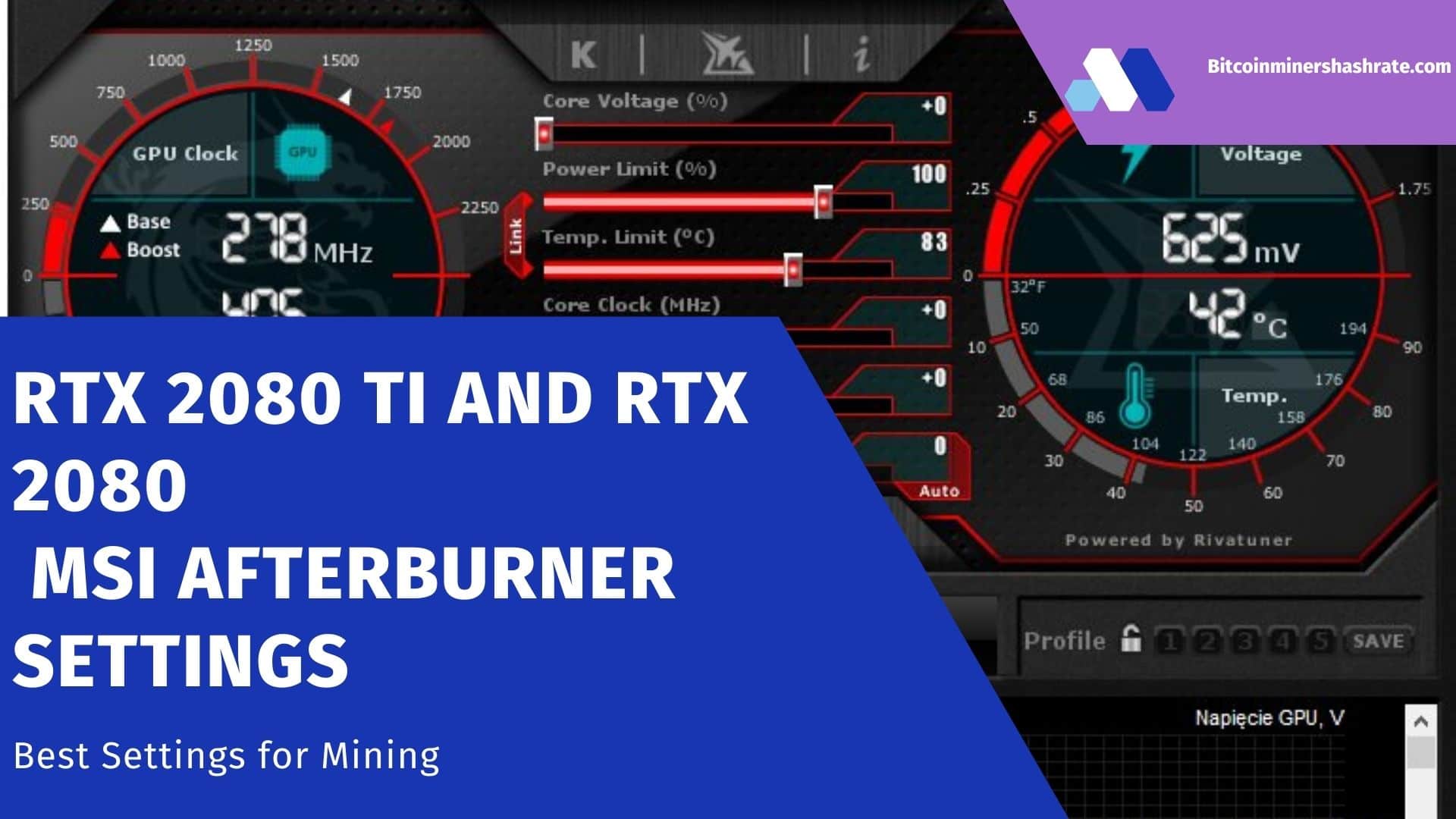Core Voltage MSI Afterburner: How to Unlock Core Voltage – Unlock and Adjust Core Voltage in MSI Afterburner- The Core Voltage setting in MSI Afterburner is disabled by default to prevent the graphics card (GPU) from overheating when too high a voltage is applied to the GPU. This is sometimes done by fans to get an increase in a couple of frames in the game and miners. In the publication, we will tell you in more detail what Core Voltage is, how it turns on, when it is better not to touch the parameter. We’ll also show you how to set up a voltage curve in Afterburner for Windows.
Core Voltage parameter: what regulates, what it is used for
The Core Voltage slider allows you to control the supply voltage supplied to the core of the video card . Voltage affects performance by heating the graphics accelerator. Blocked as “fool-proof”.
Sometimes, to increase overclocking efficiency, you have to increase the Core Voltage value. For laptops, this indicator should be lowered a little to reduce the temperature of the laptop video card. The process is called kernel undervolting.
How to unlock Core Voltage in MSI
There are two ways to unlock the core voltage control in MSI Afterburner: through the interface and the configuration file.
First way
- Open the advanced properties window by clicking on the gear.
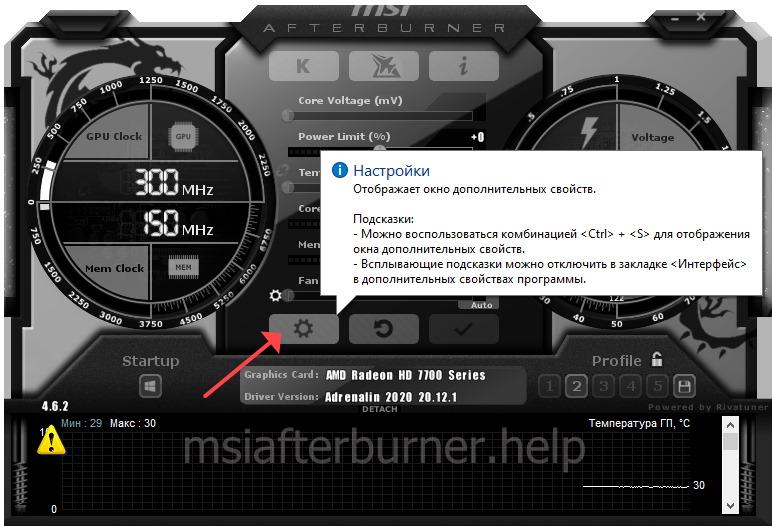 Application configuration settings.
Application configuration settings. - Activate the “Unlock …” options shown in the screenshot and save the changes.
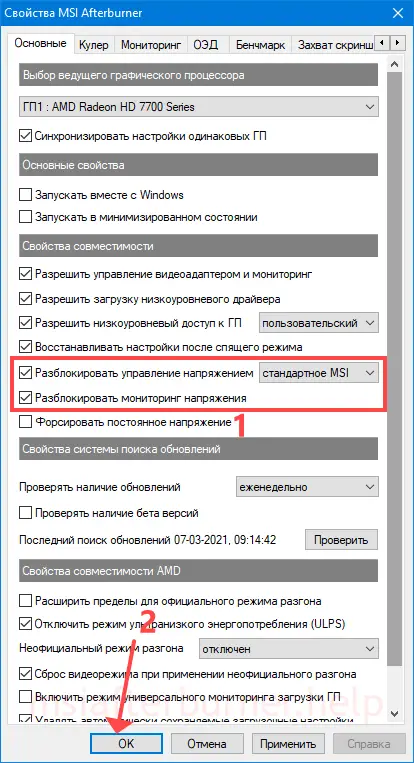 Check the boxes and click OK.
Check the boxes and click OK. - The settings will take effect after restarting Afterburner.
 The utility is reloaded after saving changes or manually.
The utility is reloaded after saving changes or manually.
Second way
For whom, after the work done in MSI Afterburner, the voltage is still not displayed:
- Quit the application.
- Open the ProfilesMSIAfterburner.cfg text file located in the program directory. By default, this is the %programfiles%MSI Afterburner directory .
- Change the value of the “UnlockVoltageControl” variable to one and save the changes.
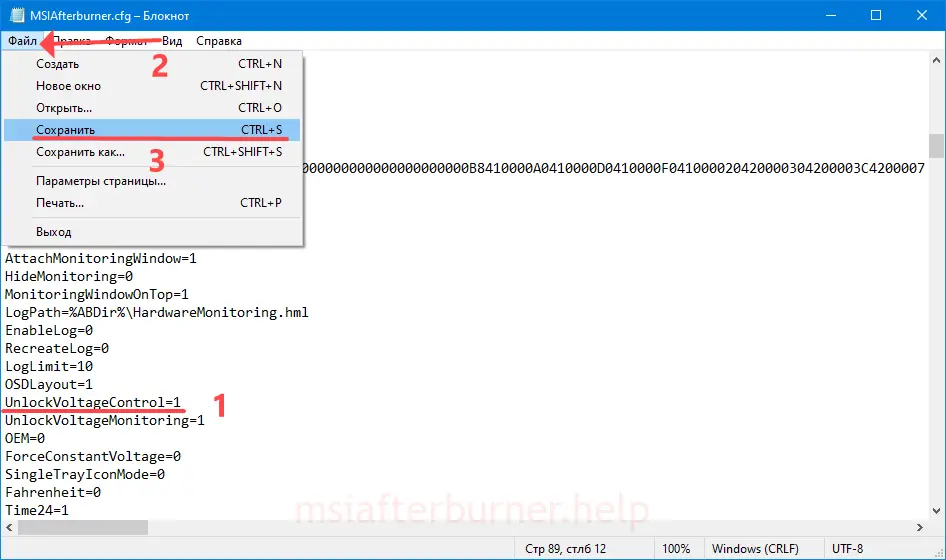 It is necessary to change the zero to one through the standard Notepad or an advanced analogue.
It is necessary to change the zero to one through the standard Notepad or an advanced analogue.
The problem is solved by reinstalling the application, updating RivaTuner Statistic Server, video card driver. If that doesn’t help, it’s most likely that your video card model doesn’t support voltage management.
How to Adjust Core Voltage in MSI Afterburner
The supply voltage is reduced and increased in three ways:
- slider explicitly or as an offset relative to the base one – to raise, drag to the right, to lower – to the left;
- by entering the exact value from the keyboard – click on the current indicator, after replacing it with a flashing dot, enter a new one;
- using the voltage curve (details below).
After editing a parameter, don’t forget to apply the settings.
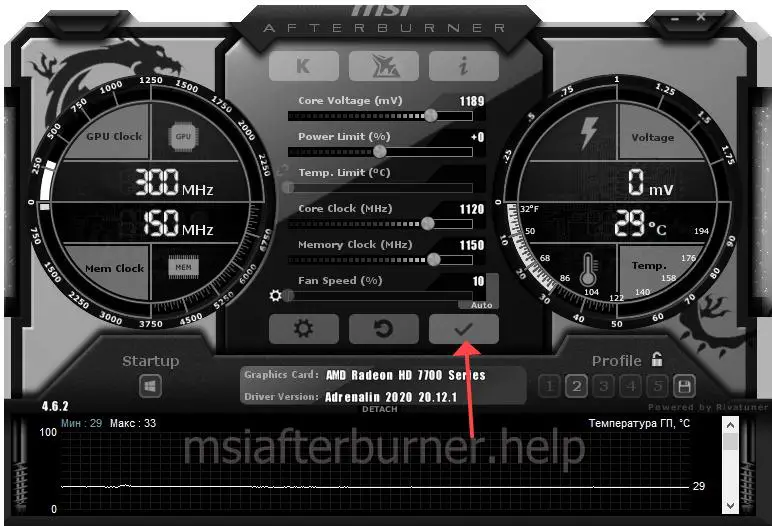
For more information on what the supply voltage should be when overclocking different video cards from AMD and Nvidia, see the article. Change it by approximately 25 mV or 0.025 V in one step.
Attention! The consequences of manipulation with tension are not always predictable, you bear responsibility for them yourself. It is strictly not recommended to interfere with the operation of a laptop or video card that is under warranty.
The Ctrl + F combination opens the frequency and voltage curve editor (not supported by all video cards). Beginners should not interfere with it, the manufacturer has configured the power supply parameters in an optimal way. To experiment or reduce the heat of the device, click on any point and drag it up or down. To increase or decrease the frequency of the graphics core when the voltage indicated on the x-axis (horizontally) is applied to it.
For example: we added +179 MHz when applying 1 V (1000 mV) to the video core.
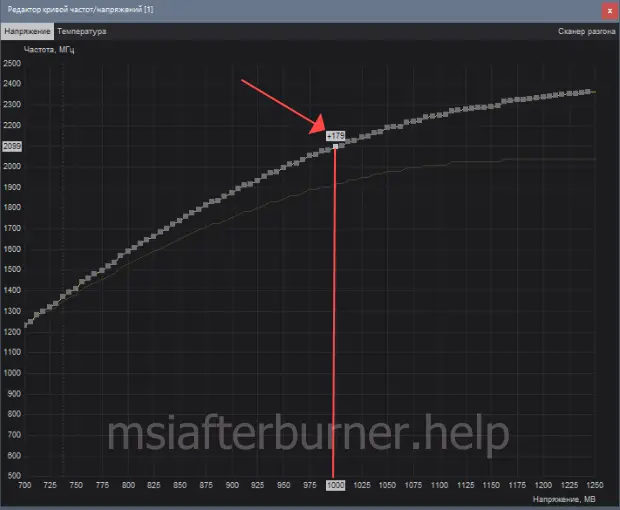
To monitor and control the current voltage on the graph, open the settings, in the “Monitoring” tab, activate the “GPU voltage” function. There may be a number nearby if more than one video card is installed on a computer or laptop.
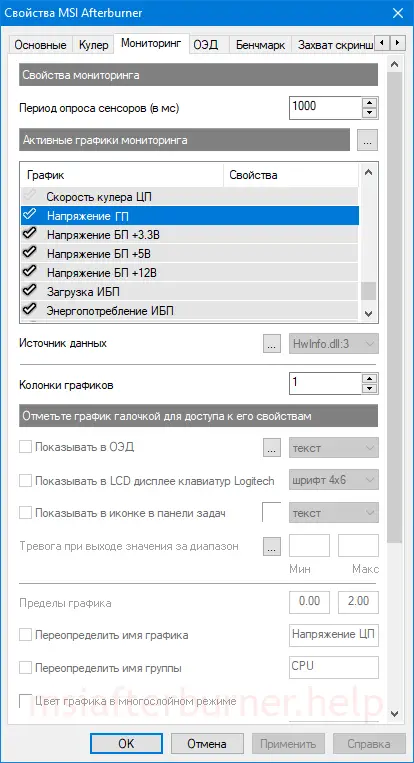
Why doesn’t the voltage show in MSI Afterburner?
Among the reasons:
- the components used in the GPU are not designed for this (the main factor);
- there is no checkbox next to the option in the monitoring settings;
- not supported by the installed driver.
In the first case, nothing can be done, in the second case, visualization should be enabled, in the third case, update the driver or download an alternative one.
Questions and answers
We supplement the article with answers to your questions.
What spoils the video card more – high or low voltage?
The device can operate unstable both at high and low voltage. At high voltage, the video card heats up more intensively, and with prolonged load or insufficient cooling, it can fail due to overheating. Increased voltage accelerates the physical wear of power components, but in this case it should be neglected.
The voltage curve editor does not open, what should I do?
Update the graphics driver, MSI Afterburner application or install an old version of the application. If restarting the computer does not help, then the video card does not support manual dynamic voltage control.
If you have any questions – ask, they appear on the line above with detailed answers.