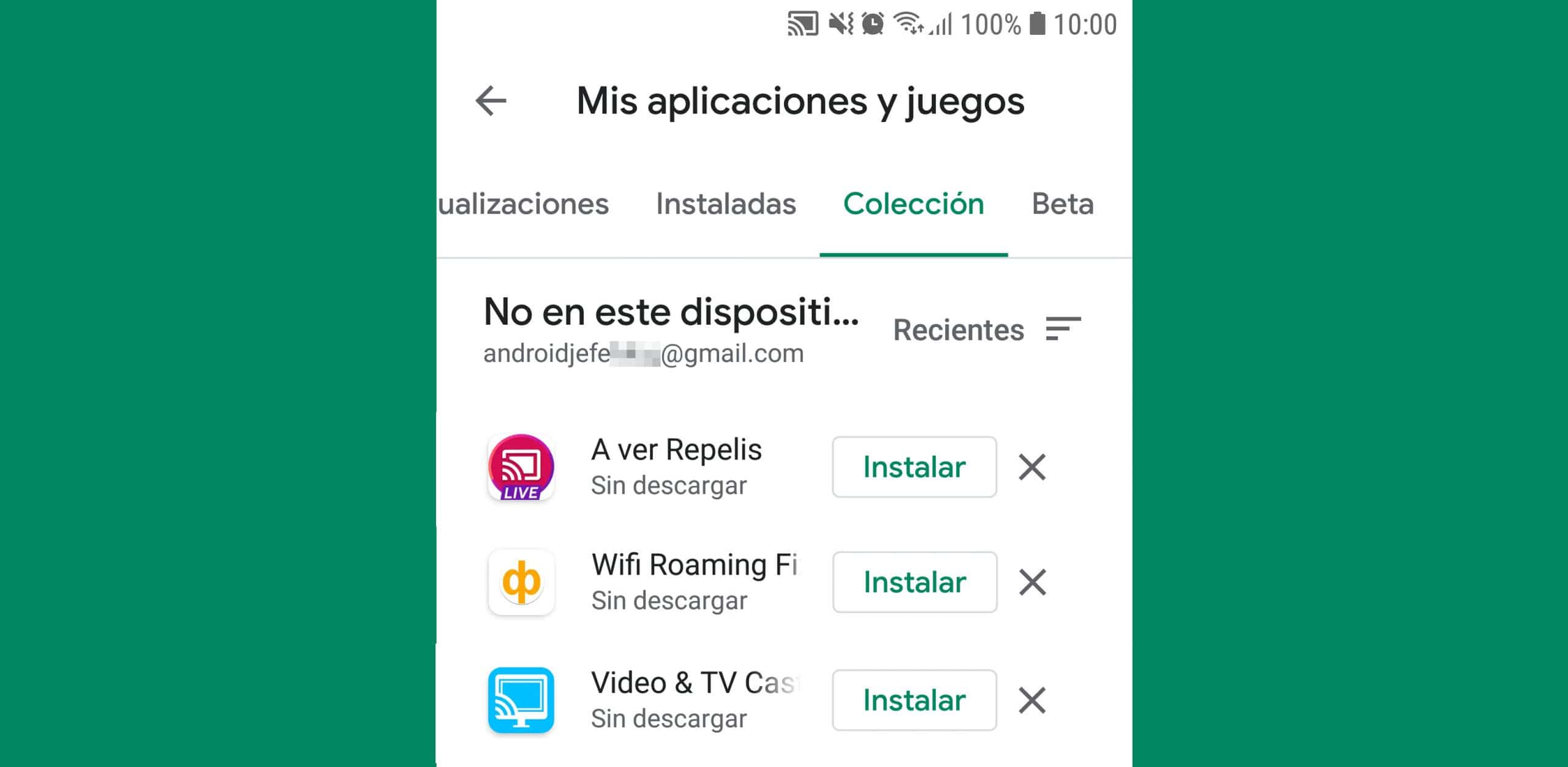Delete history of installed apps from Google Play Store
– Take a look at these tips, tricks, and solution you can use to make your life much easier with your devices whenever problems arrive and complications which you may find difficult to deal with.
Google Play stores a record or history of all the applications that you have installed on all the Android devices associated with your Google @gmail account. It is a good resource to go to and consult if you have uninstalled an application whose name you do not remember and want to recover. However, it is also a means for someone else with access to your account to see the apps or games that you installed.
The history of previously installed apps can only be deleted from the Play Store application on your Android device, as follows:
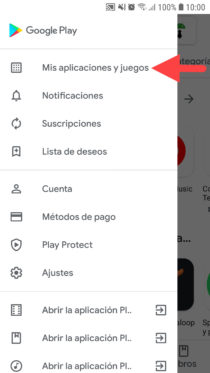
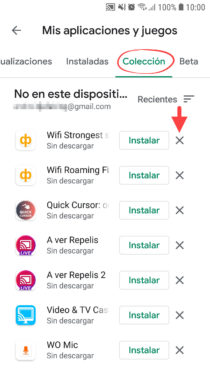
- In the upper right part of the Play Store, tap on the profile photo and then choose the Google account for which you want to see the application history.
- Now tap on the menu button at the top left.
- Select “My apps and games.”
- Click on the «Collection»(Formerly called«Library“Or” All “). You will see the apps arranged in chronological order, from the most recently uninstalled (top) to the oldest (bottom). You can put them in alphabetical order from the button that says “Recent”.
- Finally, click on the “X” corresponding to the application or game that you want to delete from the download history. In the confirmation window, tap on «Accept».
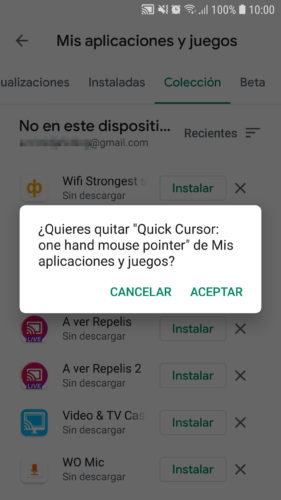
Previously you could make a multiple selection to delete several apps at the same time (by holding down an app for two seconds) but now you can only delete one by one.
As you can see in the title of the screen «Collection» it is indicated «Not on this device»And below the Google account. That is, they are applications that were installed and uninstalled from that device. However, here you may also see some applications that were installed and uninstalled on another device associated with the same Google account. Maybe not all of that other device, because, as I have verified, this history does not look the same on all my devices under the same Google account.
Keep in mind that only apps that you have already uninstalled appear in this history. The installed ones are found under the «Installed»And they will not be moved to history so you can delete them, unless you uninstall them. If you want to see all the apps installed and uninstalled with your Google account, you can go to the web version of Google Play. However, you will not be able to remove uninstalled apps from your history here.
In addition to clear the history of uninstalled apps, Another thing that you may be interested in doing is clearing the search history, that is, what you typed in the Play Store search box, something that is done by going to the settings of this application option “Clear local search history”.
How to recover DELETED Android apps
How to HIDE apps on Android
How to see the HISTORY of notifications on Android