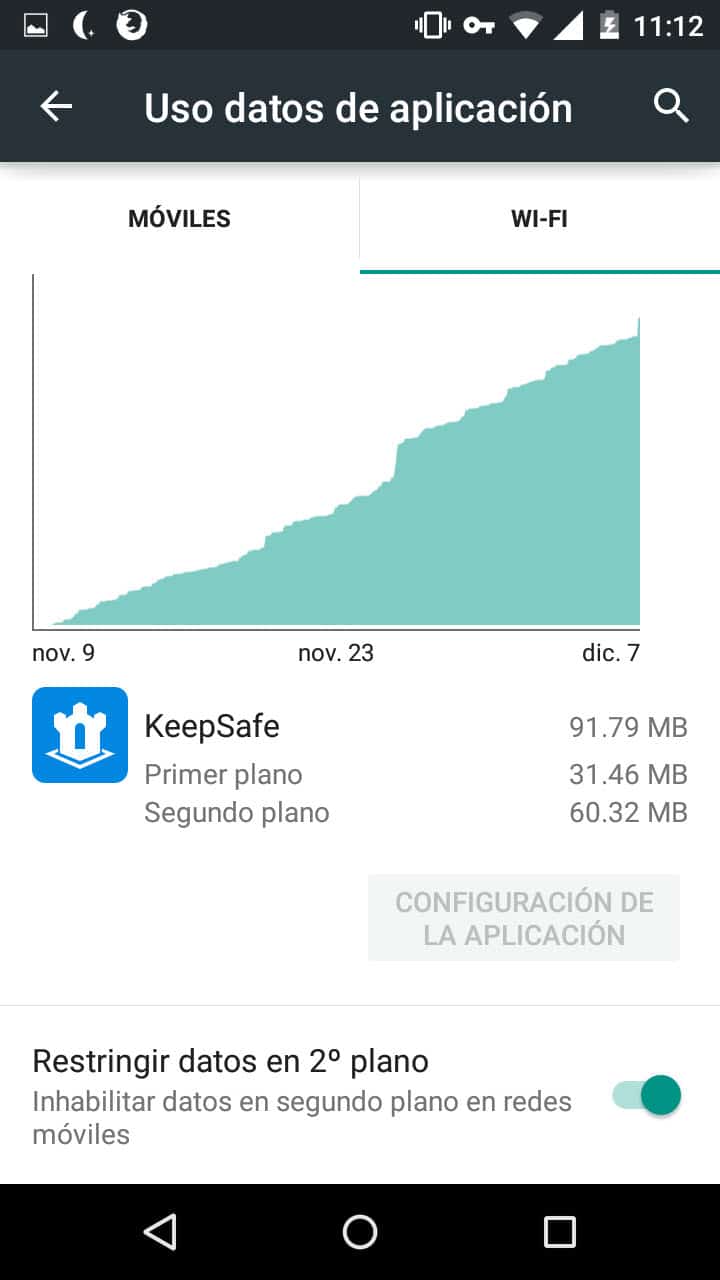Disable WiFi data in the background – Take a look at these tips, tricks, and solution you can use to make your life much easier with your devices whenever problems arrive and complications which you may find difficult to deal with.
Certain applications installed on your Android mobile can connect to the Internet and download / upload information even when you are not using them (background). When you connect via mobile data, it makes sense to disable this behavior to save as much as possible on your contracted rate, but what reason would there be to disable WiFi data in the background to an application? Battery.
In addition to being beneficial for the battery, deactivating the WiFi data in the background can also be very useful when you are connected to a WiFi network without a flat fee (where you are charged according to the downloaded data) or to partially control the applications that should not connect to the Internet or should not abuse the connection if they are mostly local in nature (a flashlight app, for example).
To disable WiFi data in the background, you must first Disable background data on mobile networks and then tell Android to consider WiFi connections as mobile networks.
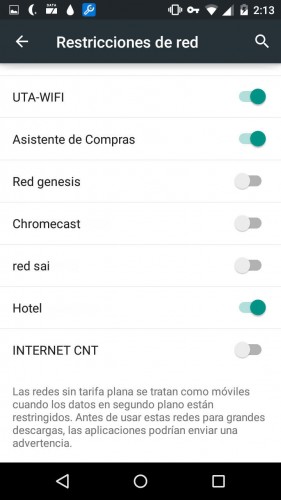
How to do it
Step by step, it’s done like this (the process may vary depending on the model):
1. Open the Android «Settings».
2. Select “Data usage”.
3. Touch on the application in which you want to disable WiFi data in the background.
4. At the bottom, activate the option that says Restrict background data (On certain Android it may be necessary to press the menu button and disable the option Synchronization).
5. Return to the list of applications.
6. Tap the menu button and choose Network Restrictions (on some devices, this option may be called Mobile Hotspots).
7. Finally, activate the WiFi network (s) in which you want to block data in the background.
Note: This process will also disable the background data for that application when connecting over mobile networks.
To deactivate the WiFi data in the background of another application, you would only have to repeat the process until step 4.
You could do this for all installed applications (using the “Restrict Data” option under “Data usage”) but I recommend that you don’t. You don’t want to do this for your messaging, mail, Play Store or browser applications, for example. By doing so, these applications will stop notifying you of new messages, emails, or will not be able to download files and applications normally.
Whether via WiFi or mobile data, downloading data always involves battery consumption (often noticeable). Controlling applications that do not need to connect to the Internet in the background can help you save an interesting amount of battery and control rogue applications that may be using or abusing WiFi bandwidth for unknown purposes.