Do you have Bluetooth on your PC?
Bluetooth is a standard feature on desktops, laptops, and mobile devices, as well as tablets. The operating system that these devices run may be different, but the Bluetooth technology is more or less the same. The devices can communicate with each other and you can pair a phone or tablet to a computer, or use Bluetooth to send files and connect peripherals like keyboards or headphones.
Do you have Bluetooth on your PC?
Bluetooth can be turned on or off on a device. The same goes for PCs. If you can’t pair Bluetooth devices and wondering if you have Bluetooth on your PC, there is an easy way to check.
Check Bluetooth on PC
To check Bluetooth on a Windows 10 PC, use any of the following methods.
Method 1: system tray
Look at the systray and check if you see a Bluetooth icon. Click the overflow button to check if the icon is there. If so, you have Bluetooth on your system.
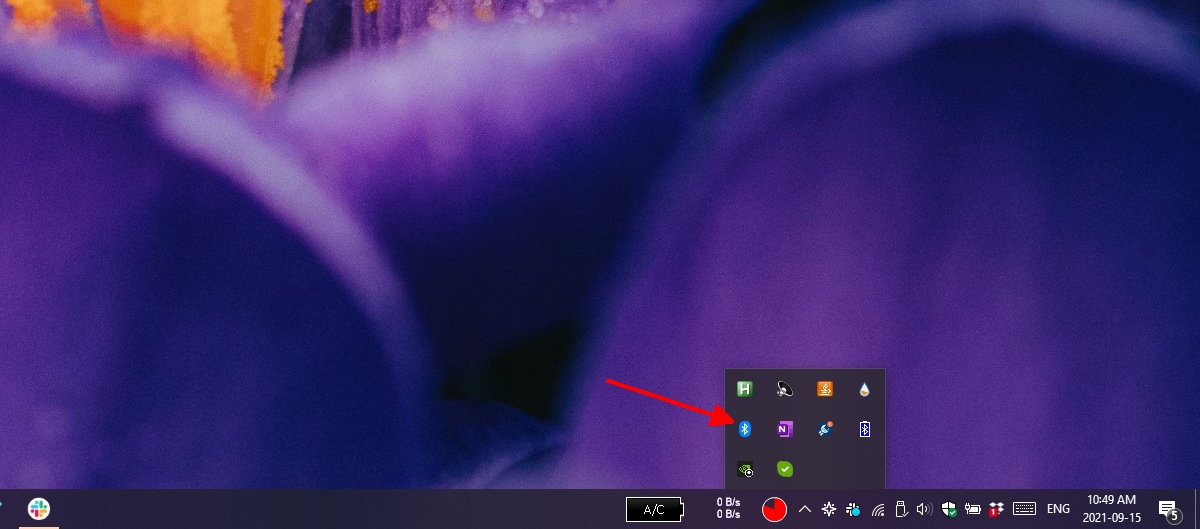
Method 2: Settings app
If you have Bluetooth on your PC, you can turn it on or off from the Settings app.
- Open the Settings app with the Win + I keyboard shortcut.
- Go to Devices> Bluetooth.
- Check if there is a switch to enable Bluetooth.

Method 3 – Device Manager
Bluetooth appears as a group of devices on your system in Device Manager.
- Open Device Manager.
- Look for Bluetooth in the device group tree.
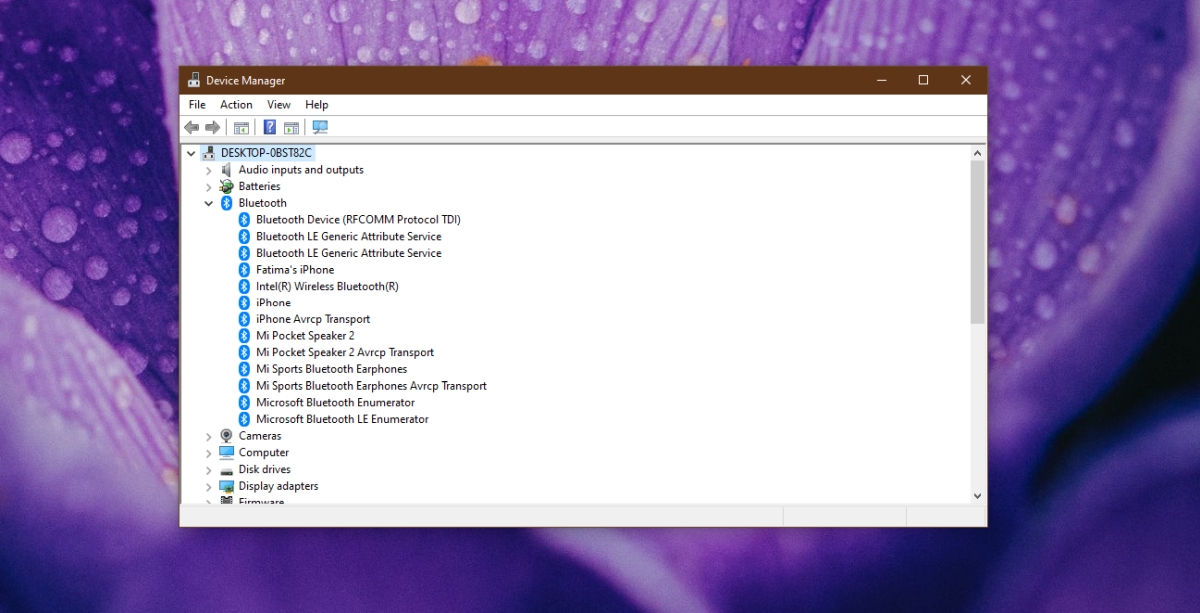
Activate Bluetooth
If you don’t see Bluetooth on your system using any or all of the above systems, Bluetooth may be present but turned off from the BIOS. This usually happens on Dell systems, but can also happen on third-party systems.
- Restart your computer.
- Boot into BIOS before Windows 10 boots.
- In the BIOS, look for hardware configuration options.
- If Bluetooth appears in the list, turn it on.
- Restart the system and boot into Windows 10.
- Open Device Manager.
- Click the Scan for Hardware Changes button.
- Windows 10 will detect and install the Bluetooth drivers.
Manually install Bluetooth drivers
Bluetooth may be turned on on your system, but Windows 10 never installed drivers for it. You can install them manually yourself.
- Visit your laptop / desktop manufacturer’s website.
- Enter the model number of your device.
- Download the Bluetooth driver.
- Run the file and the Bluetooth drivers will be installed.
- Restart the system.
- Open the Settings app with the Win + I keyboard shortcut.
- Go to Devices> Bluetooth.
- Turn on Bluetooth.
conclusion
It’s hard to find a laptop or desktop that doesn’t have Bluetooth. If you are unsure of your system, the above checks will confirm that it is present. Often times, problems with a lack of Bluetooth in a system have to do with drivers that are not installed.















