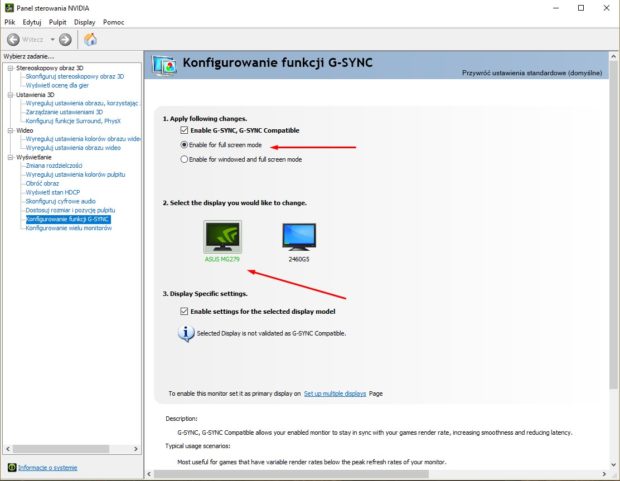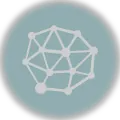Today, on January 15, 2019, Nvidia has released new drivers for its graphics cards with the number 417.71. Contrary to appearances, this is not such an ordinary update, because it introduced something even unexpected – the compatibility of G-Sync technology with FreeSync monitors. So today I will show you in this short “guide” how to activate it.
First, of course, you must have a graphics card from the Nvidia stable and a monitor that supports FreeSync technology, which in addition you must connect either via an HDMI cable or DisplayPort. If you’re done with the hardware issues, make sure you have updated your drivers to version 417.71 or higher. This, in turn, can be checked either in the Nvidia Experience application or in the control panel. The latter will prove to be our next target, because in it we will be able to activate G-Sync technology. To “enter” right click on the desktop and find it on the list.
Then you have to search in the menu for the tab Configuring G-Sync:
If this does not appear to you, then the problem is 99% in the monitor settings. Go there with the manual buttons, find the FreeSync option and activate it:
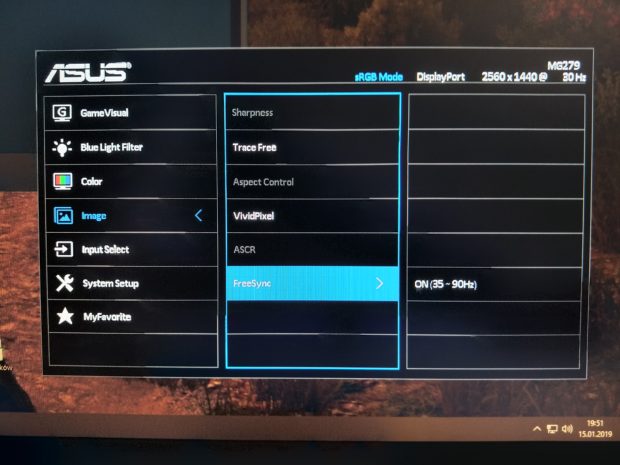
After getting to our target menu, you will be able to decide whether the G-Sync compatible module should be activated in full-screen or full-screen mode and in a window. You must also choose the monitor you are interested in and then “risk” running G-Sync if your model has not passed Nvidia’s testing yet. Mine, unfortunately, failed and after activating its FreeSync module running in the 35-90Hz range, I only had to change the refresh from 144Hz to 90Hz to keep the module working. And that’s it – in a few minutes of work you will get much smoother gameplay in most cases.