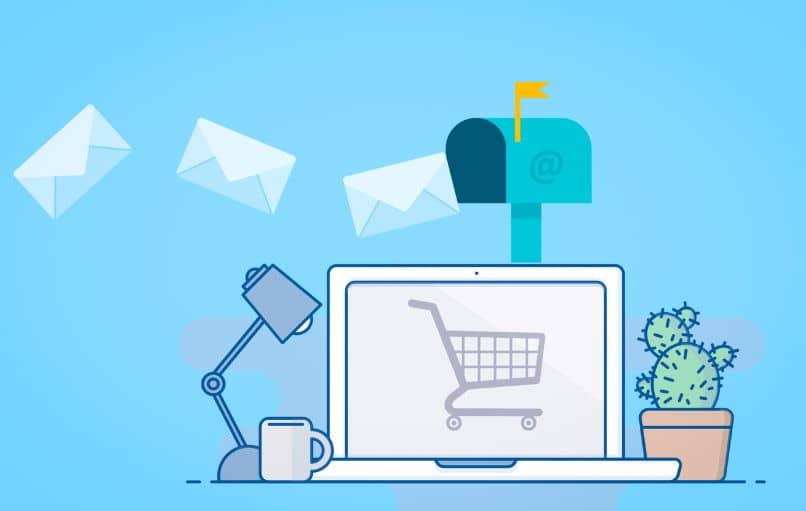How to Backup your Outlook Mail – Backup and Restore
–
Microsoft allows us to create and open an Outlook account completely free, accessing one of the best existing mail services. Like any other postal service, it is common for store large number of files and items in the inbox.
Understanding the above, it is recommended back up email before cleaning your inbox. By doing this, you make sure to protect potentially important data stored in your Outlook email account, as you will be able to access it again.
Steps to have a backup of your emails
The first thing is to go to the Outlook page and log into your account. After logging in, you must open the options to configure your Outlook account. To do this, press on the three points located at the top and to the right. After this click on ‘Settings’.
At the end of the configuration options, ‘See all Outlook settings’ and click there. Then, select the ‘General’ section and click on ‘Privacy and Data’. You will immediately see the option ‘Export mailbox’, click there.
You will have to wait a bit until the platform accumulates the data from the inbox. This can last several minutes or even days, depending on the amount of information you have. Be patient, once the process is complete, it will appear that the export has been completed. To finish you must click on ‘Download here’.
How can we restore the backup of my email messages?
It is not really possible to restore the backup we make of Outlook. In any case, we can open it from our devices. This process can be useful if you want to extract information of emails after deletion or cleaning. Therefore, we will teach you how to do it from your PC or your mobile phone.
From PC
The first way to open backup PST files is using the Microsoft Outlook application. In turn, there are other Apps, for example, you can descargar CoolUtils Outlook Viewer which is also suitable for this function, allowing you to open the file and see the elements present in the backup.
From the mobile app
Although many users have synchronized their Outlook email account on their cell phone, the application does not allow opening backup files. However, a few Apps can help us with this purpose. For example, we have the possibility to download ViewIT from the Play Store. In any case, it is recommended to preferably use desktop applications.
How often is it advisable to make a backup?
Understanding that the Outlook backup is only an option to save our messages in case of emergency, there is no single period of time for this purpose. Instead, we recommend making the backup in the event that you want to clean your tray.

By doing the backup, you will make sure save all the content of your mail, so if you delete something important, you can get it back. It is also useful in the event that you want to delete your email, because with the backup you will be able to see the content that was stored there.
Where is the Outlook backup saved?
The backup is saved in a archive with ‘PST’ format. This file contains all the information related to an Outlook account, it includes the calendar, folders, contacts, some attachments and the inbox / outbox.
In turn, you can save the backup in Outlook PST format anywhere. Just make sure select folder where you want to save the file when performing the procedure.
Undoubtedly, making a backup copy can be useful, in turn, performing this procedure every so often would not hurt if you really want to save all the content of your mail.