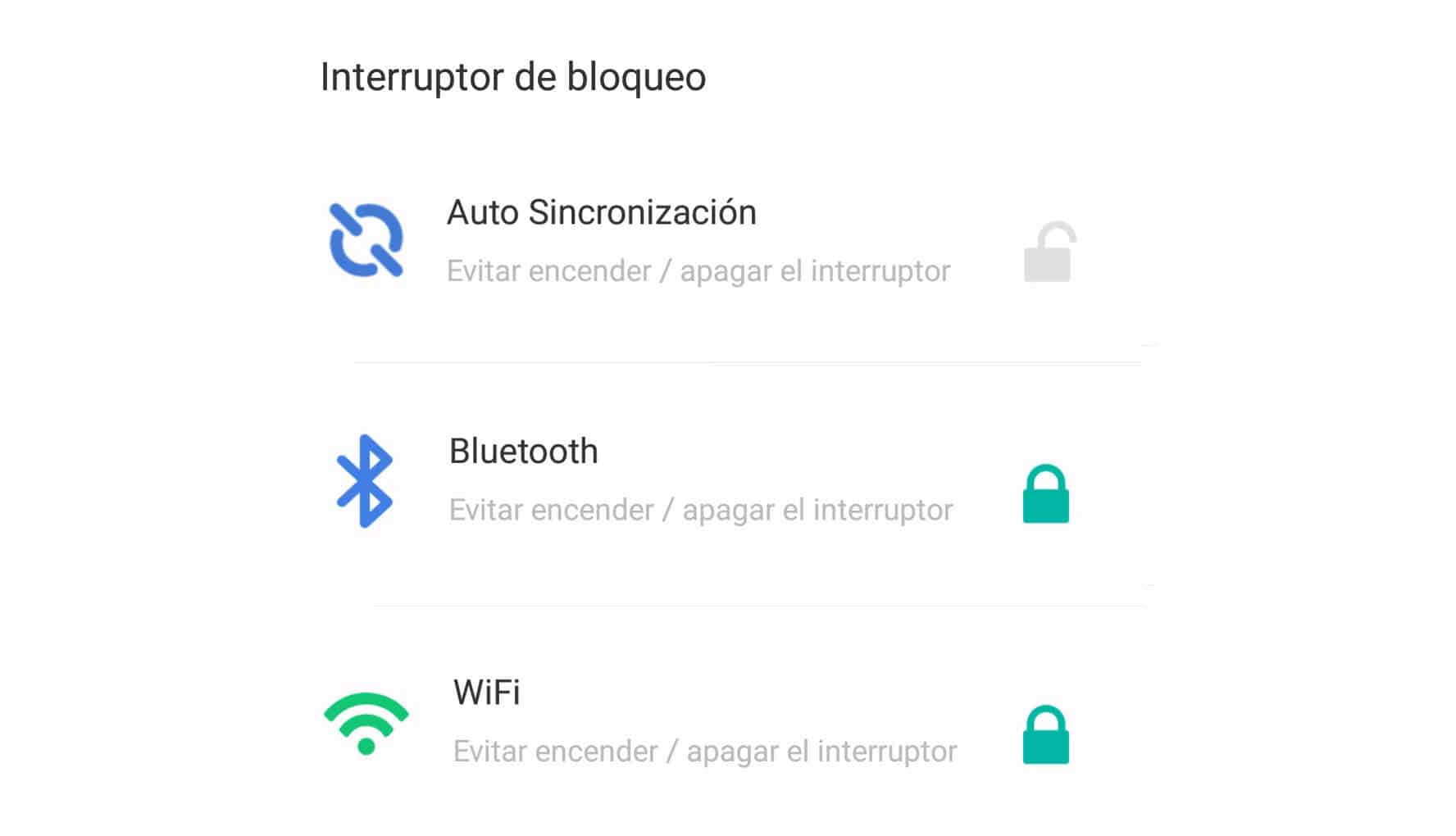How to block quick settings, hotspot, internet sharing, Bluetooth
– Take a look at these tips, tricks, and solution you can use to make your life much easier with your devices whenever problems arrive and complications which you may find difficult to deal with.
Currently Android cell phones are already prepared to prevent unauthorized changes in WiFi connections, mobile data, Bluetooth or WIFI zone (Share internet) thanks to the lock screen.
In case such security is not sufficient, there are also “App Locker” applications that allow you to block the internet or mobile phone connectivity somewhat more strictly.
If you lock the system settings and hide the connection buttons in the quick settings panel, you have another way to prevent someone from making changes to your phone without consent.
1. Use a lock screen
If you have set a PIN, pattern or password for the screen lock (“Swipe” will not work), enable the “Lock network and security” function so that connections are protected. On Samsung devices, this option is found in Settings> Lock screen and security> Security lock settings.
This is sufficient so that Bluetooth or Hotspot (WiFi Zone) cannot be turned on or off without authorization (when the phone is locked). Neither can WiFi or Mobile Data be deactivated (although if they are deactivated, they can be activated), something important so that the device remains connected and you can track it. in case of loss or theft.
2. APPS to block cell phone connections
The “Block Network” option may not be available on your cell phone. Or it may not be enough. For example, you do not have or want to configure a lock screen with a password, or you want connections to be blocked even with an unlocked phone.
Applications such as DoMobile AppLock or SpSoft AppLock serve to block unauthorized access to certain apps, but they also allow you to block WiFi, Bluetooth and other settings with a password.
DoMobile


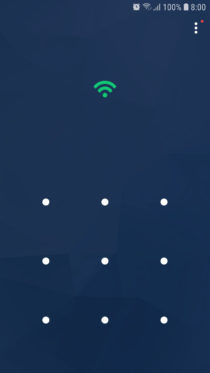
DoMobile AppLock is more intuitive, as it requests this key every time you want to activate or deactivate any setting from the status bar (“Quick Settings”) or from the system settings. However, it will only do so after periods of inactivity (for example, after the screen turns off by itself).
SpSoft


This is stricter, because you can only activate or deactivate the lock by entering the application. Tapping on any locked setting will simply not change state.
Another interesting setting that you can block here is the USB connection mode. If you enter the developer menu and set this mode to “Charge only”, when you connect your cell phone to the PC, it will not be able to switch to “File transfer” mode and you will not be able to browse your things from the computer.
3. Lock settings
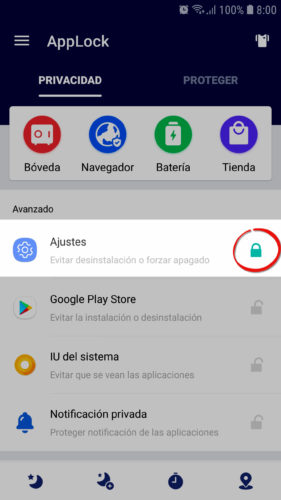
With the same apps above you can block access to the system settings. This would be a problem for someone who wants to activate the Hotspot or Internet Sharing. Although you could enable this function from the quick settings (by sliding the top bar), you will not be able to enter to see the password established for the Wifi Zone (or add a device allowed to connect to it, function of the «Hotspot» or «Access Point» that some teams have).
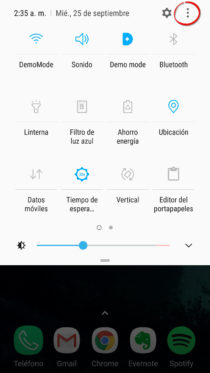

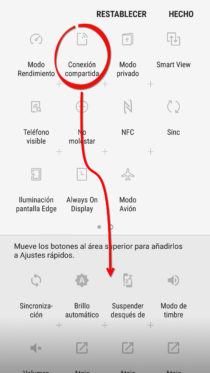
If you want to complicate things, you can even hide the Hotspot or some other setting in the quick settings. You should know that these buttons are customizable and you can manage by just dragging them. If you display these settings, at the top right you will have a menu button from where you can “Sort” them.
6 ways to LOCK apps on Android
BLOCK internet access in Android apps (restrict data)
How to lock or disable the touch screen on Android