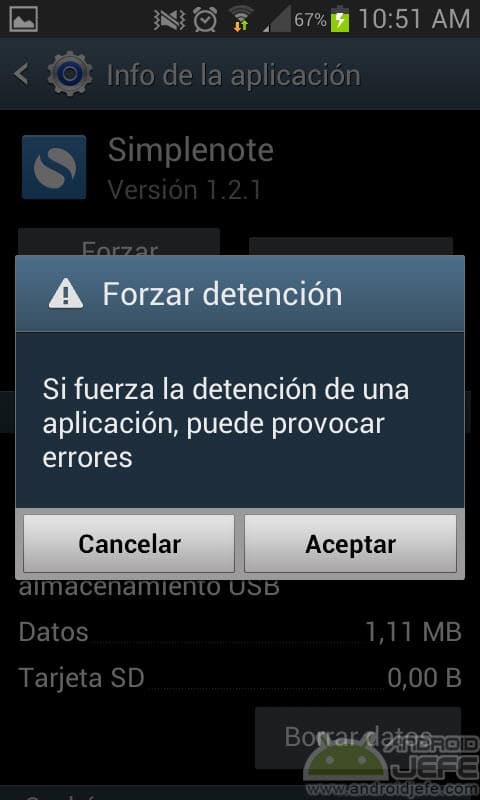How to close an Android app or app (stop, end, kill)
– Take a look at these tips, tricks, and solution you can use to make your life much easier with your devices whenever problems arrive and complications which you may find difficult to deal with.
On a PC, each window, application or program has a close button (an X at the top) to end them. Even when opening the task manager (Ctrl + Alt + Del) the user has the option to force the closure of any task or process that is running, in case it stops responding or its close button does not work.
In Android, although there is normally no close button in the applications, you can also do that, something that is necessary in case an application is causing problems, does not work well or even as a step prior to its uninstallation. It should be clarified here that, pressing the back button, pressing the home button or switching to another application using the multitasking button does not normally close an application while it is being used. This only “minimizes” an application and it will remain temporarily stored in RAM.
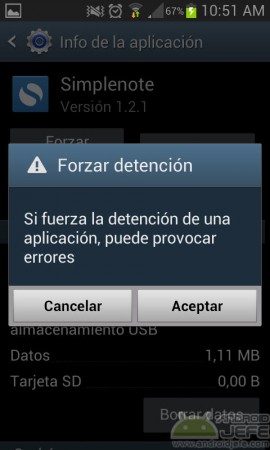
This process of forcibly stopping, ending, terminating or closing an Android application is very easy to do. The exact steps to follow depend on the Android device model, but should be more or less similar to what is explained here for most devices. In this case I will explain how to do it in a Samsung Galaxy S3 mini with Android Jelly Bean 4.1.2.
- Go to device Settings. This is done by clicking on the icon of a gear that should be in the application drawer, or by lowering the upper notification bar and clicking on a similar icon that appears in the upper right part.
- Select option Application Manager.
- Choose the application you want to close or end.
- On the “Application info” screen, click on the “Stop” button, and then “OK” in the next window.
A shortcut To close an application, it consists of touching the multitasking button and removing the app you want to close from the list of recent apps, sliding to the side or up (it depends on the Android version).
This procedure of forcing an Android application to close should be avoided when working on an application and creating or modifying a file: for example, stopping an application such as Office, where a document has been created or edited , could cause the information in that document to be lost.
How to REBOOT a game or application on Android
4 generic solutions to the error “The application is not responding”
Why do the applications on my cell phone stop