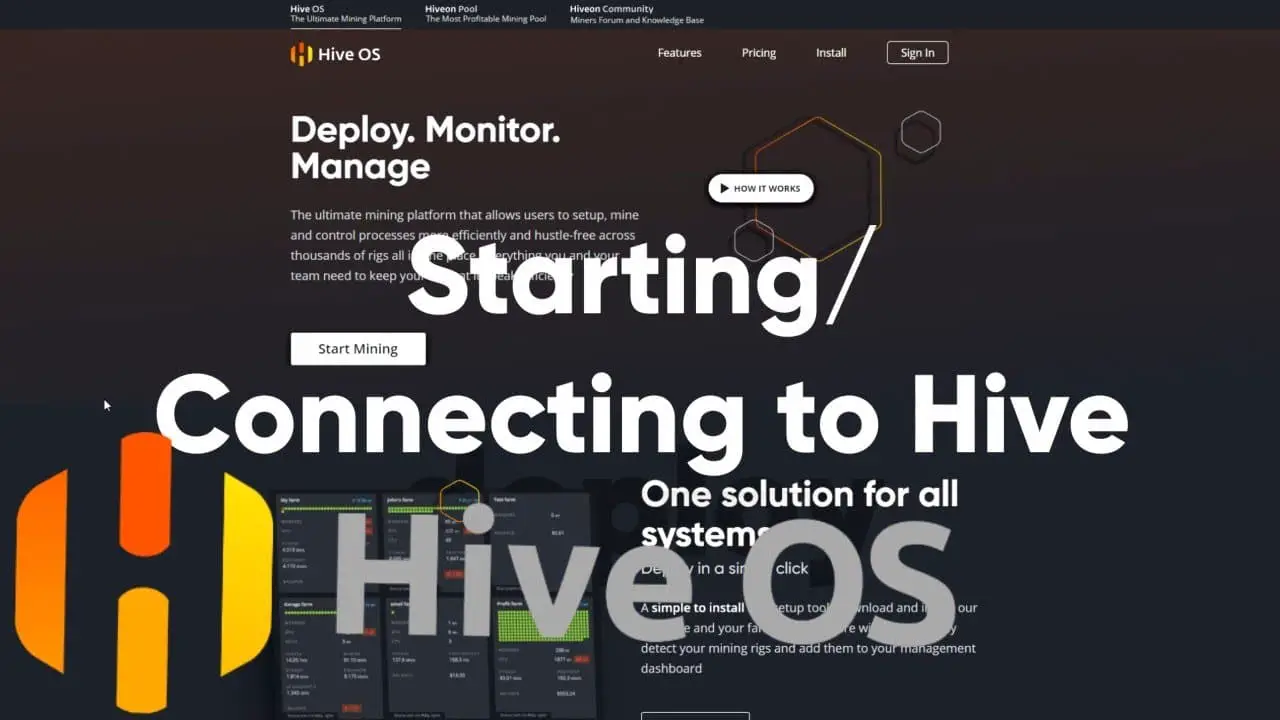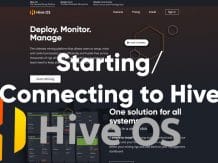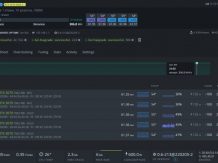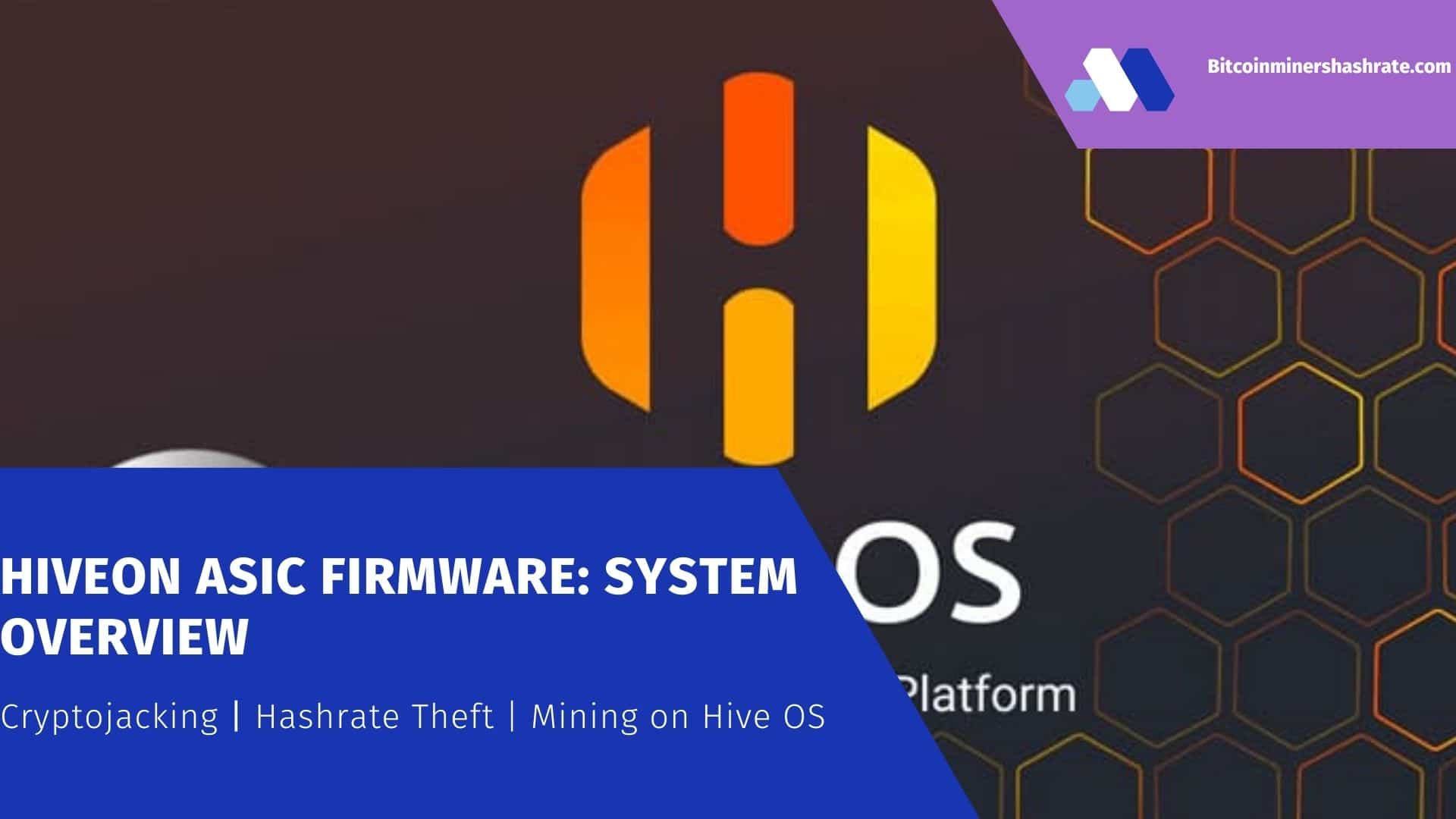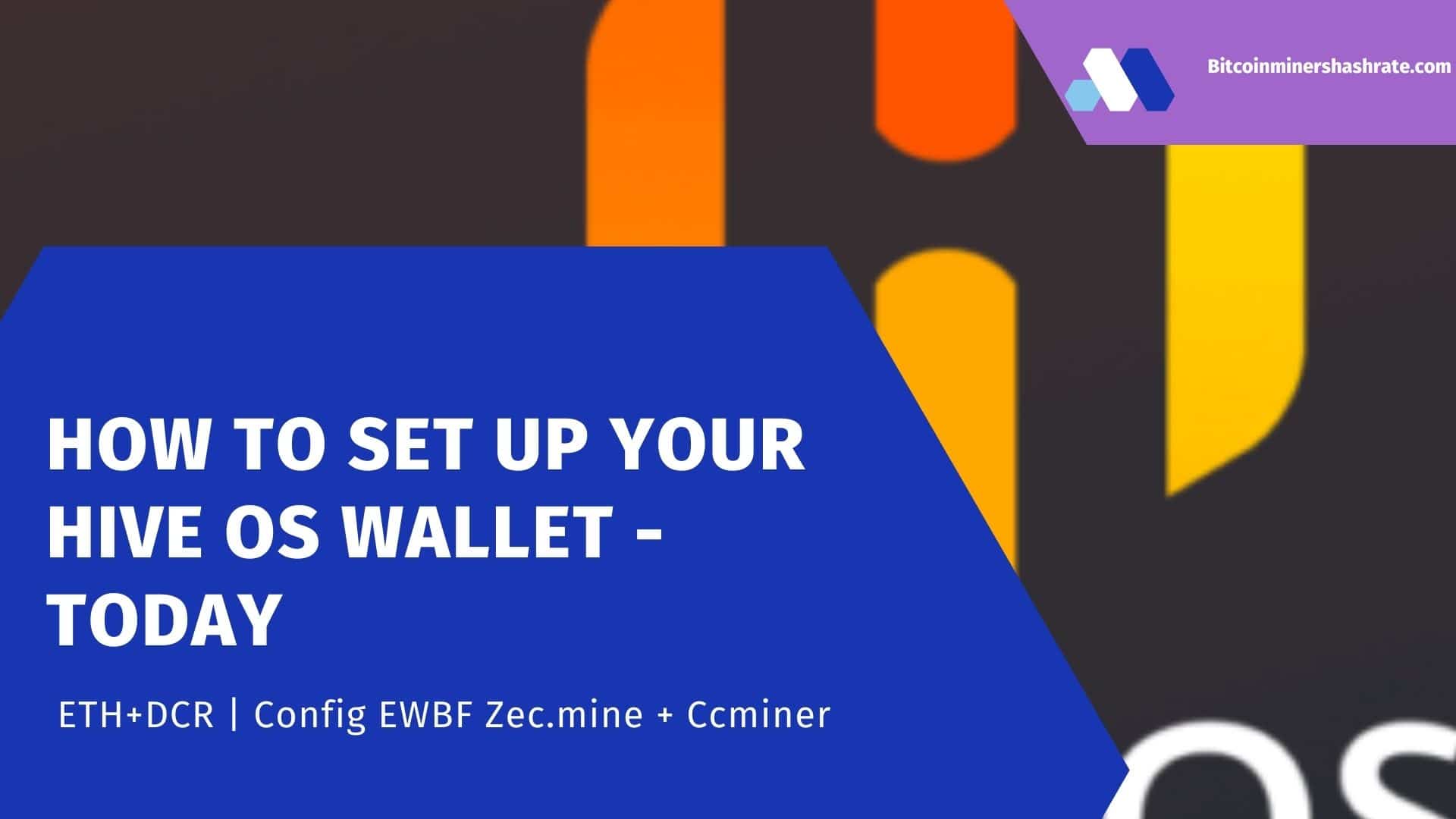How to connect to hive using OpenDev Watchdog – The operating system Hive OS is a multifunctional and productive platform that is compatible with the watchdogs released by the “Open Development” company. All that is required from the user is simply to connect the Watchdog to the existing rig. Immediately after that, it will function – no additional settings are needed.
In order to determine that the “Watchdog” is detected in the system, you need to use the following command:
$ journalctl -u hive -b0
The result of executing the command:
Dec 23 12:17:23 worker hive[223]: > Detecting watchdogs
Dec 23 12:17:23 worker hive[223]: Watchdogs InUa found: 0
Dec 23 12:17:23 worker hive[223]: Watchdogs OpenDev found: 1
Next, you can analyze the Watchdog functionality. To perform this activity, it is recommended to disconnect the wires from the watchdog, and then write the following command:
/hive/opt/opendev/watchdog-opendev reset
To reset the watchdog, you need to send the command:
/hive/opt/opendev/watchdog-opendev power
This command can be used in the Pro version as well. Confirmation that everything is working correctly is a blinking LED on the device.
Downgrade of Hive OS
It quite often happens that after the update of the Hive OS operating system , some functions stop working, or the system interface becomes very unaccustomed to work. In this regard, it becomes necessary to return to the previous version of the OS.
This event can be done manually using an SSH connection. You can also perform this action through the “Run command” menu.
In version 0.5-67 and subsequent OS versions, the operation is performed by writing the command:
selfupgrade 0.5-67
To install the selected version of the HIVE OS operating system, write the command (at the end of the command, the version number is indicated, for example, 0.5-06):
apt-get install -y —allow-downgrades hive=0.5-05
If after entering this command there is a problem – “the specified version is missing”, then try the following:
apt-get update -o Dir::Etc::sourcelist=»sources.list.d/hiverepo.list» -o Dir::Etc::sourceparts=»-» -o APT::Get::List-Cleanup=»0″
It happens that this does not help to solve the problem. In this case, you can try to fix it in this way:
cd /tmp
wget http://download.hiveos.farm/repo/binary/hive_0.5-06_all.deb
dpkg -i hive_0.5-06_all.deb