Surely sometime, and especially if you have a hard disk or SSD of small size and you have little free space, you have run into one of these two files (or both) to realize that take up a lot of space (of the order of several gigabytes) and that you cannot delete them normally.
We will therefore explain what each of these files is for, how you can remove them from the system and what happens if you do it.
Pagefile.sys, the Windows paging file
Pagefile.sys is a system file, as indicated by its .sys extension, which is used to store the Windows paging file. This paging file is used by the operating system as if it were a secondary RAM, is a reserved disk space for Windows to copy the most used files and commands for faster access to them.
How to delete pagefile.sys
The first thing you should do to delete this file is to access the system properties. To do this, go to the Control Panel and select «System». Once there, select «Advanced system settings».
In the window that opens, you must access the Advanced tab and, in the "Performance" section, select the "Settings …" button.
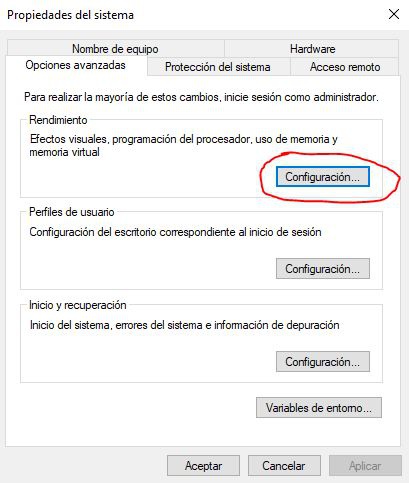
Another window will open, and in it you must go to the Advanced tab again, and under the section "Virtual memory" you will see the space that pagefile.sys is currently occupying. Click on the "Change …" button.
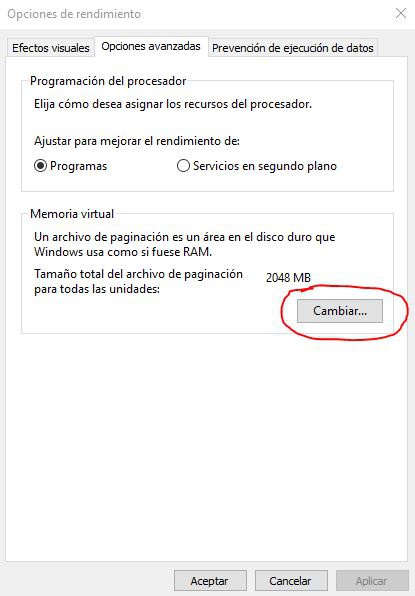
Another window will open. By default it is marked to automatically manage the size of this file, but we can uncheck the box and, by selecting all the hard drives that we have connected to the device, check the option "No paging file" and click on the "Set" button . This will delete the pagefile.sys file, or leave it occupying 0 KB of space.
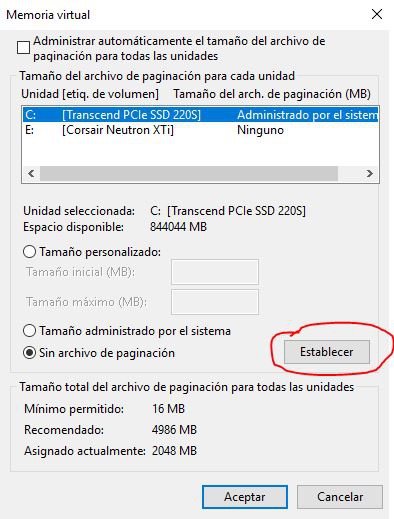
Is something wrong if you delete pagefile.sys?
As we said before, this file serves Windows as a secondary RAM. We can do without this without any risk, although on computers that have low RAM (4-8 GB) you may notice slowdowns at a time when the computer is using all the RAM available in the system. On computers that have 16 GB of RAM or more, you will not notice any difference.
Hiberfil.sys, the "memory" for when the system hibernates
Hiberfil.sys is a file where Windows dumps all the information about active processes and open files that we have constantly for when we put the computer in hibernation mode. If you do not use that mode or you are not interested, you can delete the file to save hard disk space.
How to delete hiberfil.sys
To delete this file we need to do it in a special way, since we cannot simply select it and press delete since it is a system file. The first thing you should do is open a Command Prompt window as Administrator, and for this you must right click on the Start button and select "Command Prompt (Administrator)".
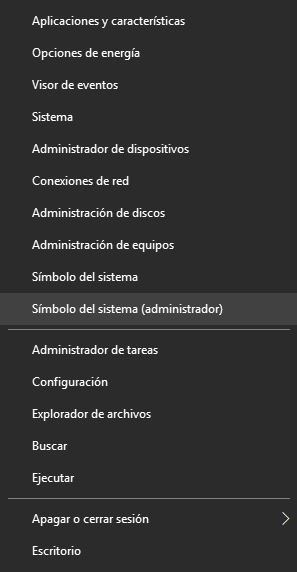
In the window that opens, you simply have to execute the following command (type it and press ENTER):
powercfg / h off
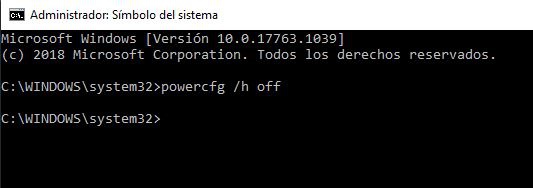
After that you can close the Command Prompt window and restart the computer. After doing so, the hiberfil.sys file will have disappeared and, with it, you will have released another handful of GB on your hard drive.
Is something wrong with deleting hiberfil.sys?
The only thing that happens when deleting this file is that we will be disabling the possibility of causing the equipment to go into hibernation, but everything will continue to work without any inconvenience and has no penalty in the system performance. Therefore, you can do this process without fear because there is no risk.















