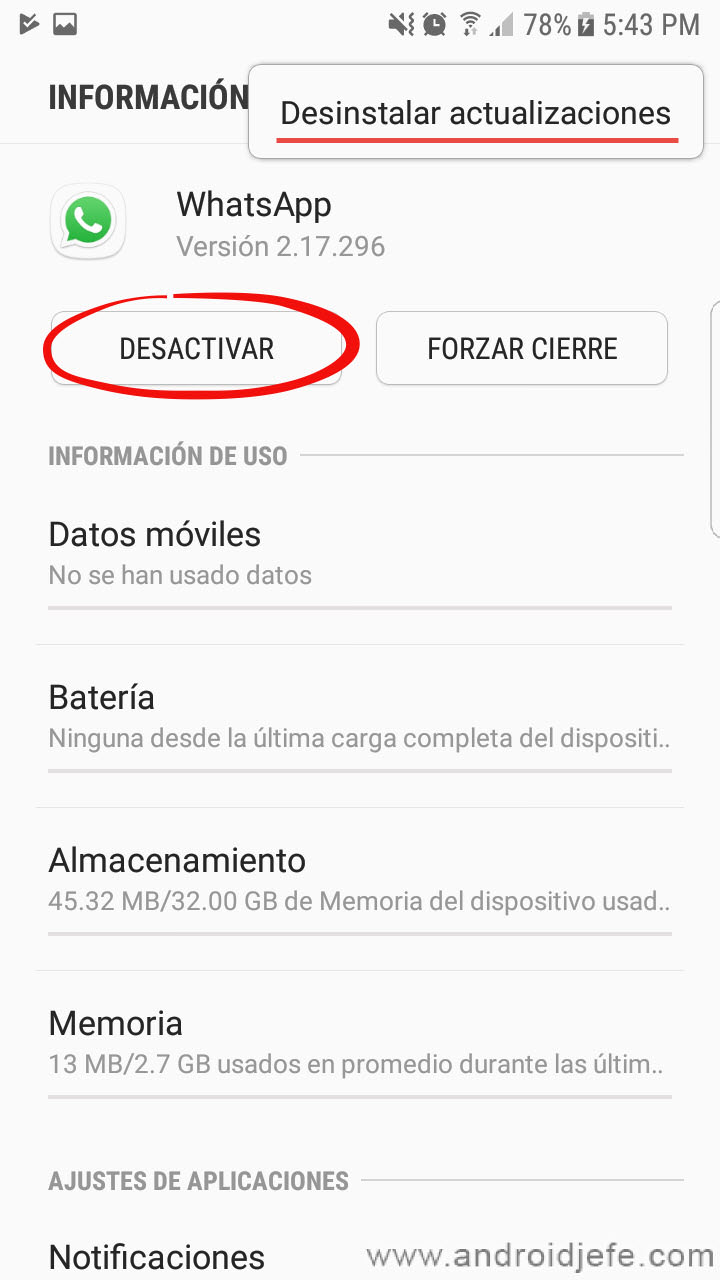How to downgrade Facebook, WhatsApp and any APP – Take a look at these tips, tricks, and solution you can use to make your life much easier with your devices whenever problems arrive and complications which you may find difficult to deal with.
For downgrade WhatsApp, Facebook or another APP basically there is to reinstall the application. Or uninstall the updates, when it is a system default app.
The idea of outdating an Android application is to revert to a feature that was lost after an update, most likely removed by the creator. Or just get a good performance, if the current version is faulty.
To downgrade or revert to a previous version of an Android application, simply uninstall the application and manually install the APK of the previous version that you want to have again.
How to downgrade Facebook on Android UNINSTALLING
For example, for downgrade an app from the Play Store like Facebook, proceed as follows:
- Enter your phone’s Settings and choose the «Applications» menu.
- In the list of applications select Facebook. Check the version number you have for reference (an older version will always have a lower number). Then tap on the »Uninstall» button.
- Download the Facebook APK from the website apkmirror.com. There you will have to look for a lower version of Facebook than the one you have installed.
- Finally, tap on the downloaded APK file to install it. You have already successfully outdated Facebook.
How to downgrade WhatsApp when it cannot be uninstalled
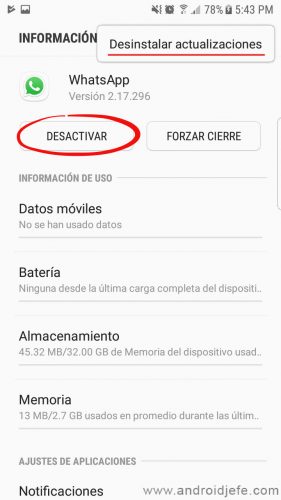
How to downgrade WhatsApp
In this case, let’s see how to go back to the previous version of WhatsApp, which is factory installed on Samsung and other devices. You can even apply for the same Facebook, which also usually comes pre-installed as a system application.
As you may have noticed, a system application like the ones indicated cannot be uninstalled to be able to downgrade, as indicated before. In this case you have to uninstall app updates. In the same uninstall screen, on the top right there is a button with three dots. Tap on this button and then on the “Uninstall updates” option.
The rest is the same. You must download the APK of the previous version you want from apkmirror.com and tap on it to install it and complete the downgrade.
The only limitation here is that you will not be able to install an older version than the one that was factory installed on your computer.
Note: If you don’t have the Uninstall updates button, tap on the Disable (or Disable) button that will be available instead of the Uninstall button. After that, you may see the option to Uninstall updates.
How to go back to the previous version of WhatsApp WITHOUT LOSING data
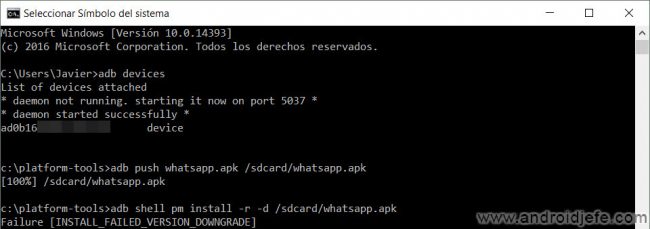
If you downgrade WhatsApp in the ways indicated above, you will have to reconfigure your number and restore your chats and application data. But there is a way to downgrade an Android application (not just WhatsApp) without uninstalling or deactivating (which is what deletes the data of the app and forces you to reconfigure it).
If you have root permissions on your Android phone, just use an application like App Downgrader. There you will simply have to choose the APK of the previous version that you want to install from your mobile memory and that app will take care of it.
Unfortunately, without root permissions on the cell phone, the process is more complex. It requires that you have your computer and cell phone ready to send the following text commands from one computer to the other, through the USB cable:
adb push whatsapp.apk /sdcard/whatsapp.apk
adb shell pm install -r -d /sdcard/whatsapp.apk
The first command copies from the PC to the mobile the APK file of the previous version that you are going to install. The second command performs the installation of that APK on the phone. Obviously, you must have previously downloaded that APK on your PC. Specifically, you must place that APK in the directory of the PC from which you are executing the mentioned commands. On this page in Spanish the procedure is explained in detail.
Unfortunately, this procedure will not work on all devices. I have tested it on my Samsung Galaxy S7 Edge and it has generated the error Failure INSTALL_FAILED_VERSION_DOWNGRADE
Instead of going out of date, turn off automatic updates
If you want to save yourself the process of downgrading an app next time, you can remove the automatic update for all apps, or just some. It is not advisable for security reasons, but if you know what you are doing, go ahead.