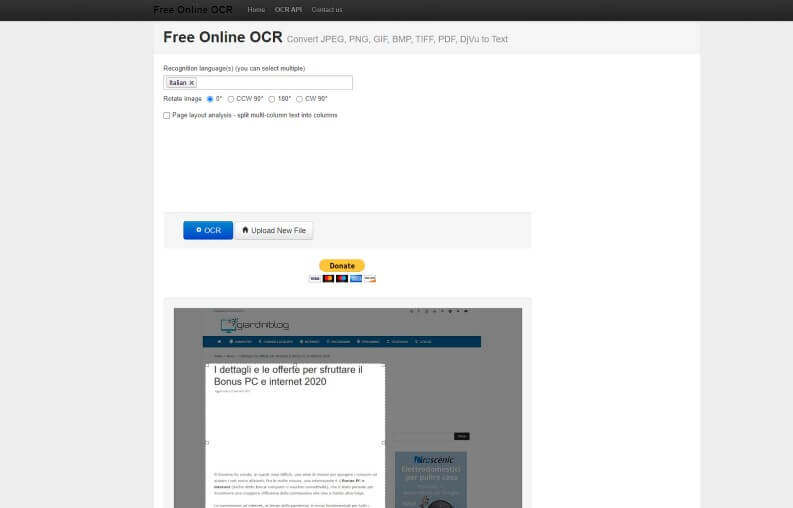How to extract text from an image or photo
We deal with images on computers or smartphones every day, very often they also contain important written information that we would like to transpose into a document or use in some other way. Extracting text from an image is possible thanks to special software called OCR (acronym which stands for Optical Character Recognition, precisely OCR technology).
These optical character recognition programs know if a text is present in an image file and extract it.
The probability of success of the extraction operation strongly depends on the image quality, the higher the resolution the more likely it is that the recognition is successful and that the result of the passage from photo to text has few errors.
How to extract text from an image using online services
So here’s a quick rundown of the most practical online OCR solutions that the web can offer completely free of charge
1. Free online OCR
This is a very basic but also valid and quick solution, you don’t have to install anything on your PC, there are just a few clicks to upload your file, choose the language, and extract the text from the image.
Here are the few simple steps required:
- connect to the service page;
- click on the button “Choose file“, A dialog box will open choose the image from which you want to extract the text;
- once chosen, click on the blue button “Preview“;
- in the following page we will be able to choose which part of the image we want to sanction, which language to search for and whether or not to try to keep the page layout;
- after choosing the part of the photo or image, we can press the blue button “OCR“;
- scrolling down the page you will find the result of the processing and you can copy the text from this page or download a text file that contains it.
2. Online OCR

It is a site very similar to Free Online OCR and allows you to convert in a similar way and get written text but with a friendlier interface. The only limitation is that it allows you to process a maximum of 15 pages per hour.
To have access to scanning multi-page documents, tap register. It only takes a few clicks to upload a file and get the processing result. In the following, the necessary steps.
To convert image to text:
- connect to the service page;
- click on the button “Select file“, A dialog box will open choose the image from which you want to extract the text;
- once chosen, click on the button next to it to choose the language;
- then select the format of the text file in which the extracted content will be saved;
- finally click on the button “Converted“;
- at the end of the conversion a text file will be downloaded in the chosen format (doc format, docx format, etc.)
3. Google Docs
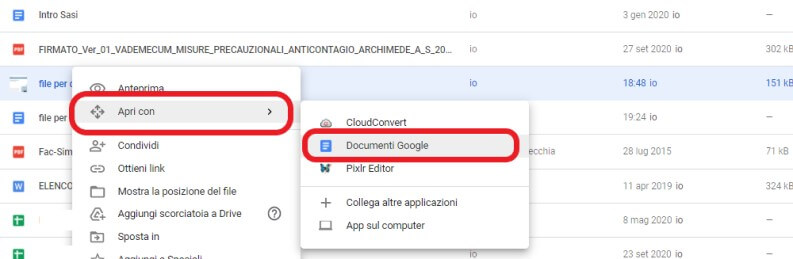
Yes, Google’s office suite is capable of automatically transforming the image of a written page or a PDF into an editable text file.
Doing it is really very simple:
- go to your Google Drive (if you have not already done so, tap to log in with your Google account);
- upload the image file you want to convert into text;
- then click with the right mouse button on the uploaded file and select the item “Open with“, And then press”Google Docs“;
- at this point we will have an editable document with the text of the photo.
The recognition algorithm used by Google is quite advanced, it is called Tesseract and it’s open source (see Wikipedia page to find out how the algorithm recognizes text). From several of our tests it has emerged that the results are much better than those obtainable through Free OCR.
Free programs to extract text from an image
On a desktop computer, using the above online solutions is simple but this is not so true on mobile.
Fortunately, there are very handy apps capable of extracting text from our photos or any other image. We will try to point out only those that offer this capability for free, with no in-app purchases or spending money.
1. Adobe Scan (iOS e Android)
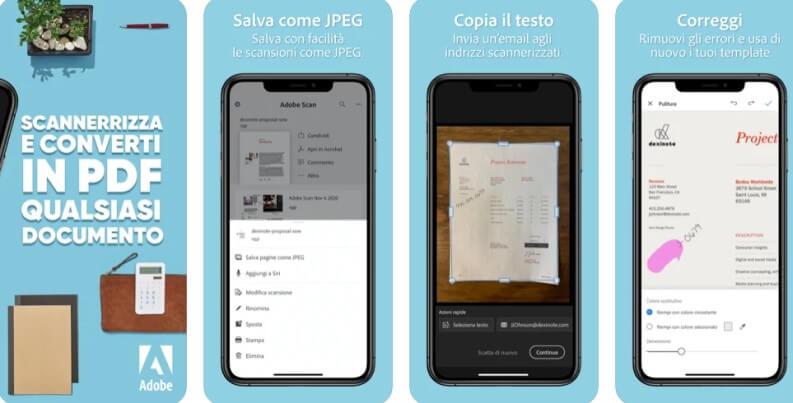
This is a good scanner app available for Android and iOS. The app is free, at launch you are asked to log in with an account, you can proceed without fear.
Adobe scan is really simple to use, and it’s one you need a few really free OCR software on mobile. The recognition is really good, and thanks to intelligent filters you can also improve scans. In short, a solution to try.
2. Office Lens (iOS e Android)
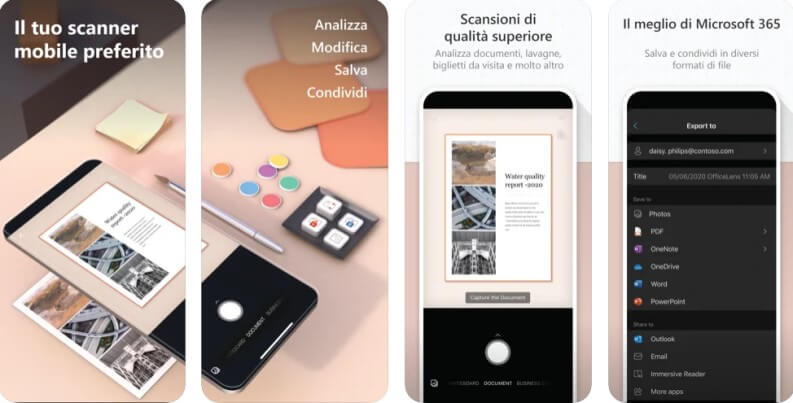
Microsoft’s alternative is also powerful and free, just frame a text and take or load a photo from memory. The snapshot will be processed and you can choose the section from which to take the text. Finally, the extracted text will be available to be saved in a Word file or invited directly to One Drive (Microsoft’s cloud). Office Lens is available free for iOS on the App Store and for Android on the Google Play Store.
Our article ended. Also find out how to identify a font from a Photo or Image.