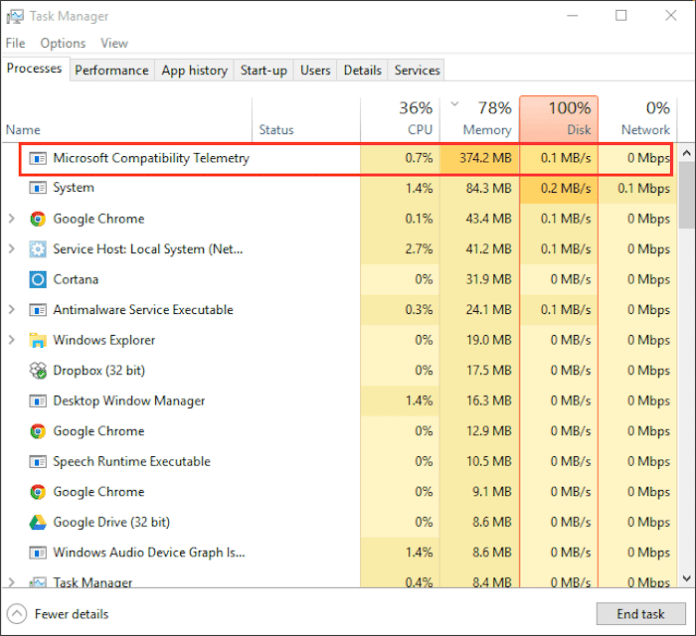How to Disable Microsoft Telemetry Compatibility Service to Reduce Disk Usage: Microsoft Compatibility Telemetry Service Cause High Disk Usage? Frequently starts up and slows down your computer? You can fix this. There is a way to disable this service and reduce disk usage in Windows 10.
Microsoft Telemetry Compatibility is a service in Windows 10 that collects information about how the system works and what programs are installed on it, and then sends that data to Microsoft. It usually starts when we install, enable or close applications, collect information, for example, how they went, whether they worked correctly, were there any errors, etc.
Unfortunately, it happens very often that this service causes a very high level of disk usage on the system. The collection of information, for example, is related to the compatibility of a given application, which means that the drive is still running “at higher speeds.” In Task Manager, Microsoft’s Telemetry Compatibility service appears very high on the list when we sort it based on disk usage.
Fortunately, there is a way to block this service. It is not required for the system to work properly from the user’s point of view. Therefore, we can turn it off to prevent the system from collecting data and sending it to Microsoft. This will give our drive a sigh of relief as well, as Microsoft’s Telemetry Compatibility service won’t run multiple times a day.