It seems that when you are in a hurry, the slower the computer goes. One reason why PCs slow down is that they do not have enough available RAM to efficiently execute the tasks we require, but fortunately this problem has an easy solution. On the one hand, of course, you can add more RAM physically to the PC, but on the other you can also try free RAM so that there is more capacity available.
Restart the PC frequently
It is true that every time you call a computer when you have problems with the PC, the first thing that tells you is to restart. It seems a topic, but nothing is further from reality: restarting the PC resets all the processes that are in memory and, on startup, only the programs that we have selected at startup will be loaded.
In other words, when we use the PC for a long time, “remains” of the programs remain in RAM, even with “zombie” processes, and only by restarting will we get rid of them.
Seriously: in case of doubt, if the PC goes slow, start by restarting. The thing can only get better.
Remove unnecessary programs
Another thing that will sound obvious, but that really is very helpful. From time to time it is convenient to review the programs that you have installed and eliminate those that you do not need, especially those that have processes resident in memory. To see the programs you have installed with processes resident in memory (which are the ones that interest us now to free up RAM), press CTRL + MAYS + ESC and click on the Start tab. There you will see them all.
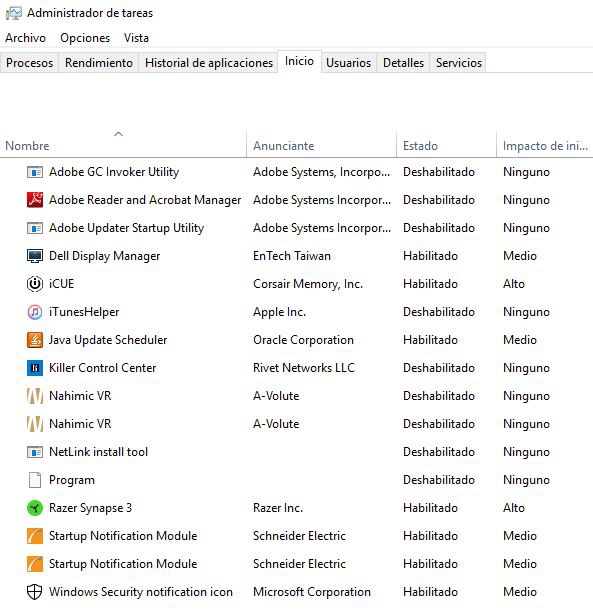
Check the use of RAM
If you have already deleted programs that you do not use but still have little available RAM, it is a good idea to see which programs consume the most RAM to try to get rid of them. To do this, re-open the task manager with CTRL + MAYS + ESC and go to the Processes tab, the first of all. If you click on "Memory", you will sort all open processes by the amount of RAM they consume.
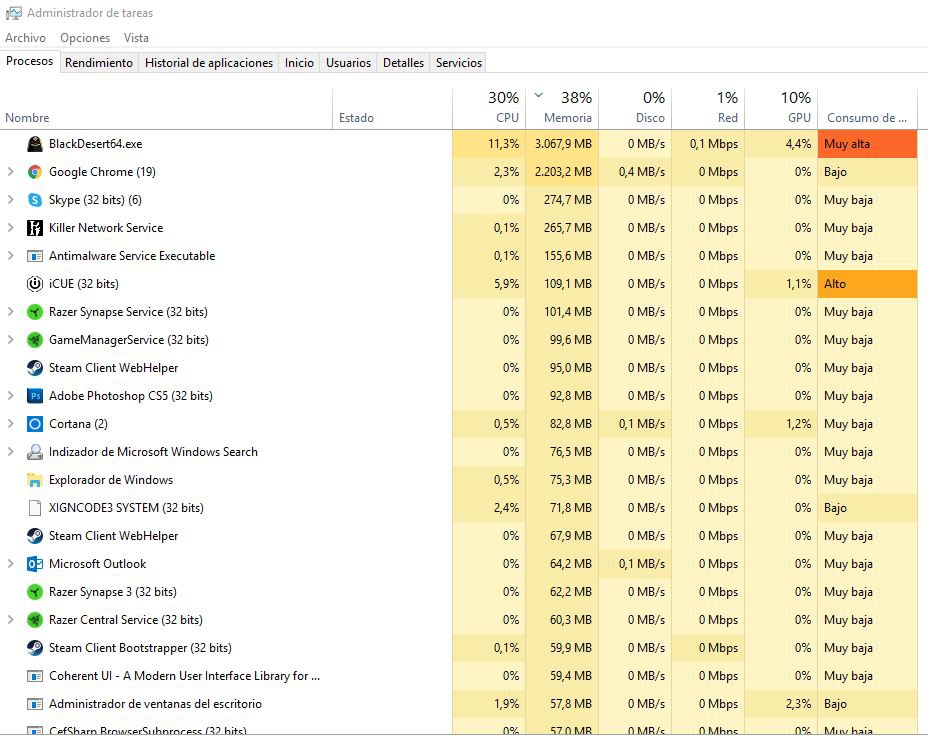
Other methods to free RAM
So far we have told you the most obvious methods that can help you free some RAM and that the PC does not slow down so much, but there are some other things you should keep in mind:
- Check that you don't have malware: Even if you have antivirus on your system, you may be infected by malware or other malicious programs that are consuming the computer's RAM. Use software like MalwareBytes to make sure everything is fine.
- Check that the antivirus is not running in the background: If you have antivirus other than Windows Defender, you may have programmed it to run in the background and, while scanning the system, everything will be slower and RAM consumption will skyrocket.
- Reduce the number of programs that run at startup: In the section "delete unnecessary programs" you can see the programs that are executed at the beginning. Just by right clicking and selecting "disable", you will be preventing it from running when you turn on the PC even if you do not uninstall it.
The last resort: clean the paging file
The paging file is an area of the hard disk that Windows uses as virtual RAM when the physical RAM of the computer is full. When you turn off the computer, what has the RAM of the PC is empty, but not the paging file and therefore we will not be freeing memory. Luckily, there is a way to make Windows also empty this paging file when we turn off the computer.
To do this, the first thing you should do is enter the regedit tool. Click on Start and simply type regedit To access.
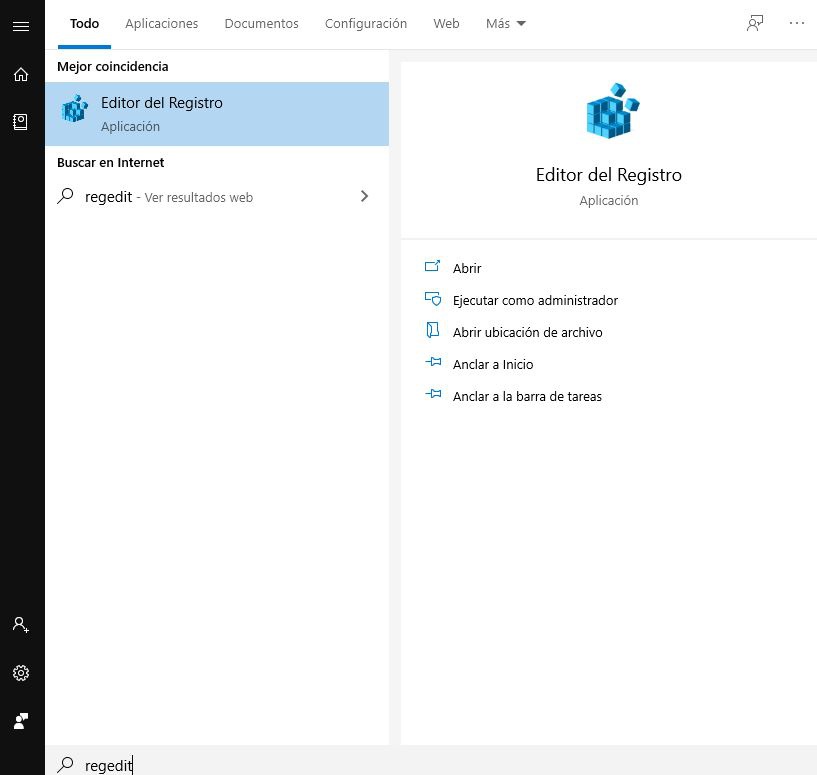
Once inside, you must navigate to the following route:
HKEY_LOCAL_MACHINE SYSTEM CurrentControlSet Control Session Manager Memory Management
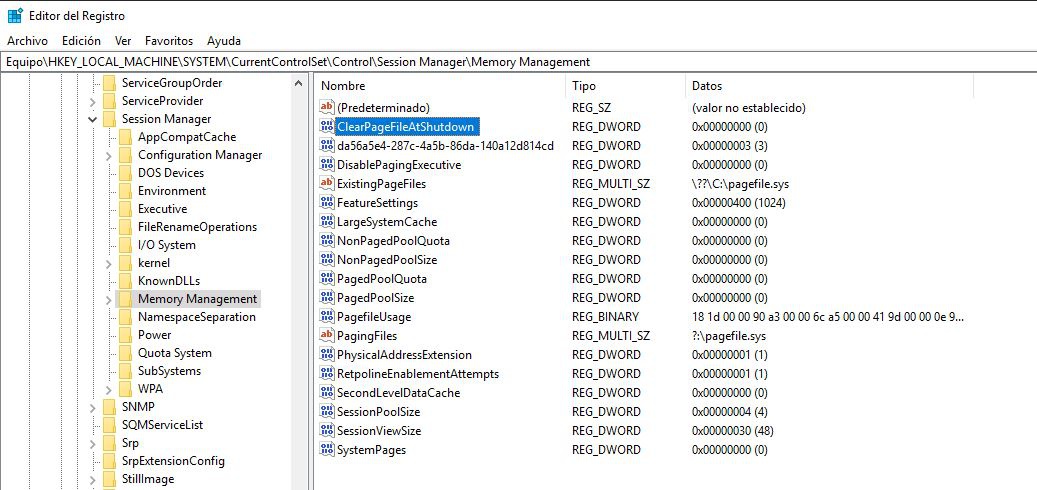
Next, look for the "ClearPageFileAtShutdown" value, double click on it and in the window that opens, change the value from 0 to 1.
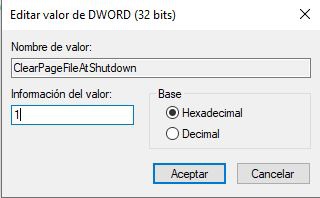
Press Accept and restart the computer. What we will do with this is that Windows empties the paging file every time you turn off the computer, which will not help in freeing RAM but in making the PC go a little less slowly.















