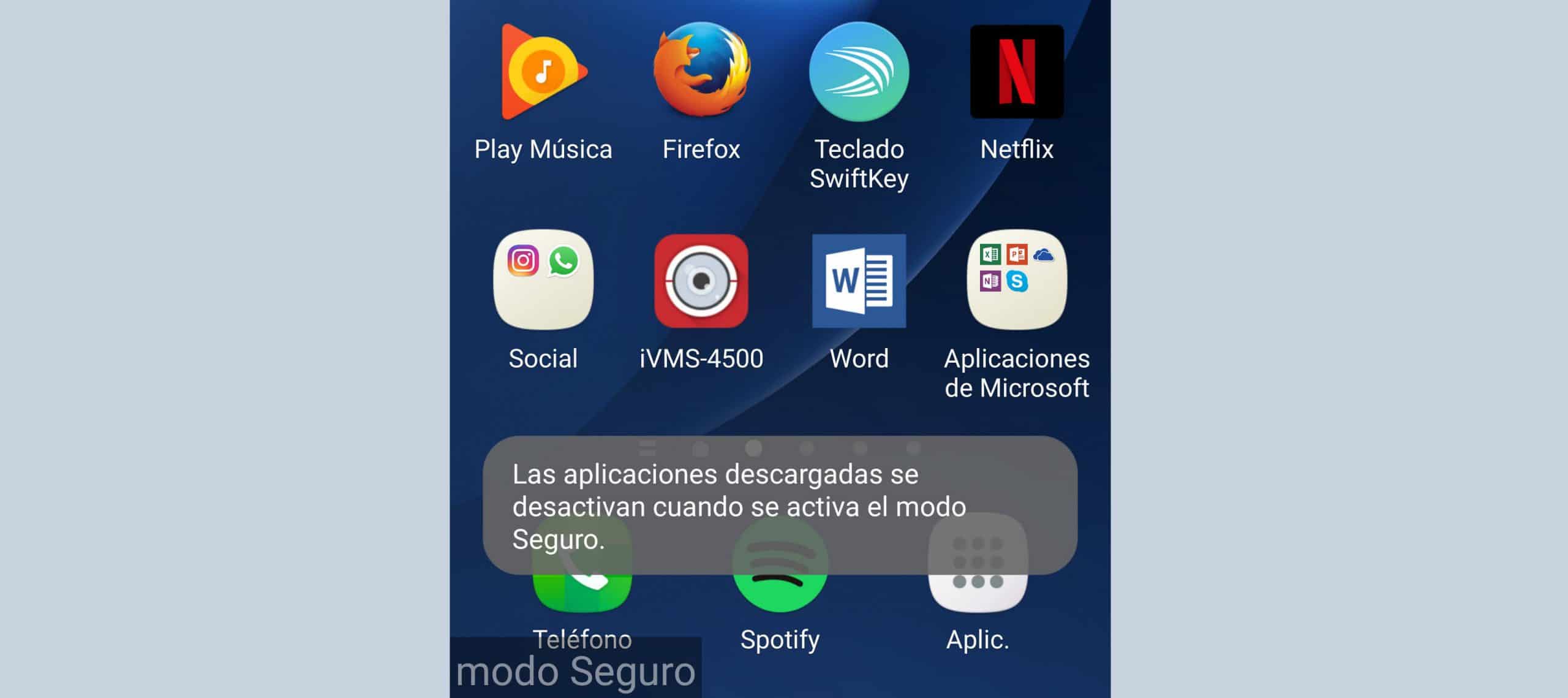How to Identify APPS Causing Failure Errors
– Take a look at these tips, tricks, and solution you can use to make your life much easier with your devices whenever problems arrive and complications which you may find difficult to deal with.
If you have noticed strange behavior on your Android phone, error or particular failure, the cause is most likely one of the applications you downloaded or some change in the Android system settings. In the first case, you must first determine if it is an application that you downloaded or a pre-installed one. For the second you will have to review your settings or restore them.
For example, a common unwanted behavior is full-screen advertising that pops up suddenly. Although this can be fixed by pressing the multitasking button just when the advertisement appears to detect which application generates it, there are things that are more difficult to detect, such as high battery consumption, vibrations for no apparent reason, colored flickers in the screen, etc.
Is it a downloaded application or a pre-installed application?
If the problem is generated by an application that you installed from the Play Store, a third-party store or an APK obtained from the internet, then that problem should disappear by removing that app. But before thinking about which of all it is, you must first make sure if the problem is actually due to an app downloaded by yourself and not due to an application that came pre-installed on the system.
The trick to knowing this is to use Android’s safe mode. It is a special operating mode, where all the applications that YOU downloaded are temporarily deactivated and do not work in any way. Only the applications that came pre-installed from the factory will remain active and will be able to perform any action on their own or by interacting with them. If the problem disappears in this mode, it is most likely caused by an application that you installed.
How to enter safe mode varies from phone to phone. One of the most common methods is to turn off the device. Power on normally and as soon as the brand logo appears, press and hold the volume down button until you see the home screen. At the bottom left you should see the legend “safe mode”. The other option is that you have to press and hold the power button, and in the boot options, press and hold for a couple of seconds on the “Shutdown” option. A “Reboot in Safe Mode” window should appear.
Once you have determined that the possible failure is due to an installed application, you can restart the phone normally to exit safe mode and proceed to the next step.
Identify the application

Once you’ve exited safe mode and are in normal operating mode, the next thing to do is determine which of all the apps you downloaded is the problem. Unfortunately, in this case the only way is to uninstall your applications one by one, until the problem disappears. It will be recommended that you reboot the device after each uninstallation to verify if the error or failure has disappeared. If you more or less know when the problem appeared, start by uninstalling the applications that you remember installing around that time.
Did you change any system settings?
 You may have done it accidentally or without knowing what you were playing. For example, a red frame on the screen or the repeated vibration of the phone. In the first case, it was a feature that I activated in the programmer options. The other was having activated the “Remind notification” function that some Samsungs bring and it makes the phone vibrate repeatedly from time to time when you have not read the notification from one or more applications.
You may have done it accidentally or without knowing what you were playing. For example, a red frame on the screen or the repeated vibration of the phone. In the first case, it was a feature that I activated in the programmer options. The other was having activated the “Remind notification” function that some Samsungs bring and it makes the phone vibrate repeatedly from time to time when you have not read the notification from one or more applications.
If you have no idea what setting you changed or the relationship it has with the problem you are experiencing, some computers have the option “Restore settings”, something that will return the Android system settings to their original or factory state, keeping your data and applications intact. The path to this option should be something like Android Settings, General Management, Reset, Reset Settings.
The error or fault persists
- In case the problem persists during safe mode, it means that the cause is probably not one of the apps you installed. Maybe it is a bug or glitch in the Android operating system. It is also possible that it is some setting that you changed. In this case, the most efficient solution is to reset the device to factory settings. This is done from the Android system settings, option »Backup and reset».
- There are problems that occur after updating the Android software. The link suggests some solutions in this regard.
- The other cause is a failure in the phone’s hardware or components. Perhaps due to a bump or fall. In this case, you will necessarily have to take the equipment to a technical service center to repair it.
More information: support.google.com
4 generic solutions to the error “The application is not responding”
6 solutions to camera ERROR on Samsung Galaxy
How to REBOOT a game or application on Android