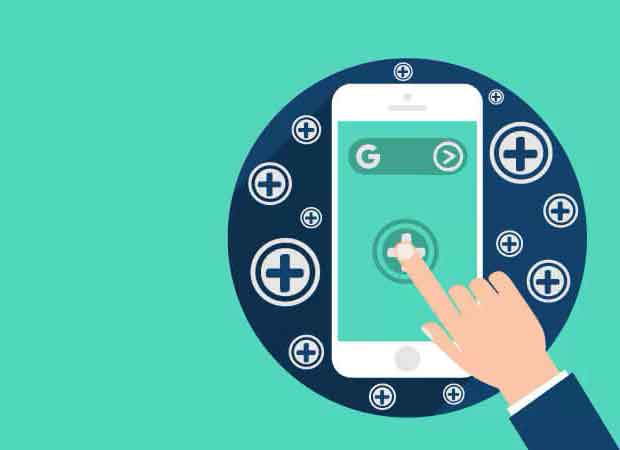How to install Chrome Extensions on Android?
How to install and use Chrome Web Store Extensions on an Android device. Can you install Chrome extensions on Android? This question has been asked for a long time now. Considering that both Chrome and Android were created by Google, you would like to be able to use Chrome to its full potential. Unfortunately, Chrome extensions are not compatible with Android’s Chrome browser.
That said, how can you use your favorite extensions on your mobile? Use another browser. There are dozens of browsers that work with Android, so you’re not at a loss for choices.
How to block pop-up ads on Android
How to install extensions on Android?
Chrome uses the open source Chromium platform for its browsers, but so does much of the competition. The easiest way to overcome the limitations of Chrome and be able to use all the extensions you use on the desktop is to use a Chromium-based browser.
One of the most popular browsers is Yandex. This browser is available in the Google Play Store, so you don’t need to sideload any files. Yandex also offers full support from the Chrome Web Store. If you want to use Chrome extensions on your Android device, this is a good place to start.
To access the Chrome Web Store, do the following:
- Go to Google Play Store and download Yandex.
- Once installed, tap on the address bar at the top. Type chrome.google.com/webstore. Of course you can too tap this link.
- When the Web Store opens, tap the search bar and type the extension you want to add. Note: use two fingers to zoom out because you will probably see the desktop version.
- Tap “Install” in the top right corner.
Your extension will now be installed in the web browser so that you can use it whenever you want. Some users have complained about Yandex because a lot of the content is in Russian. So, if you don’t like this browser, we have listed other browsers in the next section.
Android browser, list of the best
Other extensions
There are many that allow you to use Chrome desktop extensions on Android. Here are a few you can try.
Brave
The Brave browser is a popular browser for desktop and Android users. First, this browser doesn’t support extensions, but it doesn’t necessarily need them. It has built-in privacy controls and very effective ad blocking. If you’re using extensions to block ads or block autoplay videos, this browser does it by default.
If you use other extensions, Brave probably isn’t the browser you’re looking for, but if you’re only interested in privacy, it’s definitely worth considering.
Kiwi Browser
Kiwi Browser is another browser based on Chromium that allows you to install Google Chrome extensions on Android smartphones quickly and easily. Kiwi also has built-in ad blocking and works very fast. The download is light, installs quickly, and starts up fast too.
It is a good browser for general use and blocks most ads by default. Once loaded, select the three-dot menu icon, select Extensions, and you’ll see a link to the Kiwi Web Store, which is opposite the Google Play Store. Select your extension from there and you are good to go.
Bromite Browser
Bromite Browser is a GitHub project with integrated ad blocking. It is based on Chromium but has been minimized to speed up navigation and minimize data collection. Since many of the extensions we use are for ad blocking and to prevent Google from collecting our data, this browser is worth a try.
Bromite doesn’t quite satisfy installing extensions, but like Brave, the core offering still includes most of the extensions we use on a daily basis.
Firefox
Firefox it is well known and for good reason. It has always been a close competitor to Chrome because it is just as fast, more secure, and more concerned with your privacy. It doesn’t have the backing of the internet giant, but that hasn’t stopped it from performing exceptionally well.
Firefox for Android supports its own add-ons, so it offers a very similar experience on Android as it does on desktop. Most Chrome extensions have an equivalent in Firefox, so if you have a favorite setup on your laptop or desktop, you can almost exactly mimic it on mobile devices.
Dolphin Browser
Dolphin Browser is another top performer for android that supports add-ons. I’ve used it for years and although recent updates still don’t make it to the top of the browser podium, it’s still a good Android browser that supports add-ons.
It also has an ad blocker and also works with Flash. The internet has moved away from Flash thankfully, but if you play legacy games that use it, you won’t have a problem with Dolphin.
Dolphin is a fast browser, blocks most ads by default with just a few steps, and works exactly the way you expect a browser to work. It is worth taking a look at.
It’s a pity that Chrome doesn’t work with extensions in Chrome. Fortunately, there are many Android browsers that are compatible with Google Chrome extensions.
Your questions
Where can I download Chrome extensions?
You can usually download Chrome extensions from the Chrome Web Store. But the mobile version of the Chrome browser doesn’t have any. Not even the search option is available to search for your favorite extensions. This is why we have to use alternative browsers. Some of the ones above don’t offer extensions per se, but they do offer many of the features you might be looking for in an extension.
What Do Chrome Extensions Do?
Chrome extensions are similar to the apps on your phone. There are they are for practically everything. To save money with the Honey extension to perfect your grammar with Grammarly, there are many options available. The Chrome Web Store home page lists some of the more popular options, so if you’re not sure what you’re looking for, start there.