How to install JetBrains GoLand on Linux
JetBrains GoLand is a rich Go programming language editor for Windows, Mac, and Linux. It supports dozens of plugins that can be used to make it feel more at home for a wide variety of developers. Here’s how to make it work on Linux.
Generic Linux Installation Instructions
The best way to make JetBrains GoLand work on your Linux PC is to install it via the generic Linux installer. This installer is distribution independent and works with anything. To get started, head over to the official GoLand download page.
Once on the official GoLand page, you will see “Windows”, “macOS” and “Linux”. Click on the “Linux” section to access the Linux download area. Then click the blue “Download” button to begin the GoLand download.
When GoLand finishes downloading to your computer, you should open a terminal window on the Linux desktop. You can open a terminal window on the desktop by pressing Ctrl + Alt + T on the keyboard or by searching for “Terminal”.
With the terminal window open and ready to use, run the CD command and move to the “Downloads” folder. Then use the tar xvf command to unzip the GoLand Tar file into the folder.
tar xvf goland-*.tar.gz
Once everything is extracted, access the newly created GoLand folder using the CD command. Then, initialize the GoLand GUI installer on your computer with the sh command.
cd GoLand-*/bin/ sh goland.sh
When you run the sh command, the pop-up window “JETBRAINS USER AGREEMENT” will appear. Click on the box that says “I confirm that I have read and accept the terms of this User Agreement.” Then select “Continue”.

After accepting the user agreement, you will see a second pop-up window. This pop-up window is “SHARE DATA”. If you want to allow JetBrains to collect anonymous data, click “Submit anonymous statistics.” If not, select the “Do not submit” button.
With both agreements agreed, GoLand will ask you to activate GoLand. If you want to try the program for free, check the box that says “Evaluate for free.” Otherwise, if you have a key, click the “Activate GoLand” button and fill in your information.

Click the “Continue” button when the key is configured (or the evaluation box is checked), click the “Continue” button. When you do, JetBrains GoLand will open your “Welcome to GoLand” page. From here, click on “New Project” to start working.
Arch Linux Installation Instructions

The JetBrains GoLand application is available on the Arch Linux AUR as a user-submitted package. If you want to install this package on your computer, you will first need to configure the Trizen AUR wizard.
To configure the Trizen AUR helper, open a terminal window on the desktop by pressing Ctrl + Alt + T or by searching for “Terminal” in the application menu. Once opened, use the following commands to configure the latest version of Trizen.
sudo pacman -S git base-devel git clone https://aur.archlinux.org/trizen.git cd trizen/ makepkg -sri
With the Trizen application running, you can install the GoLand application using the trizen -S command.
trizen -S goland
Flatpak Installation Instructions
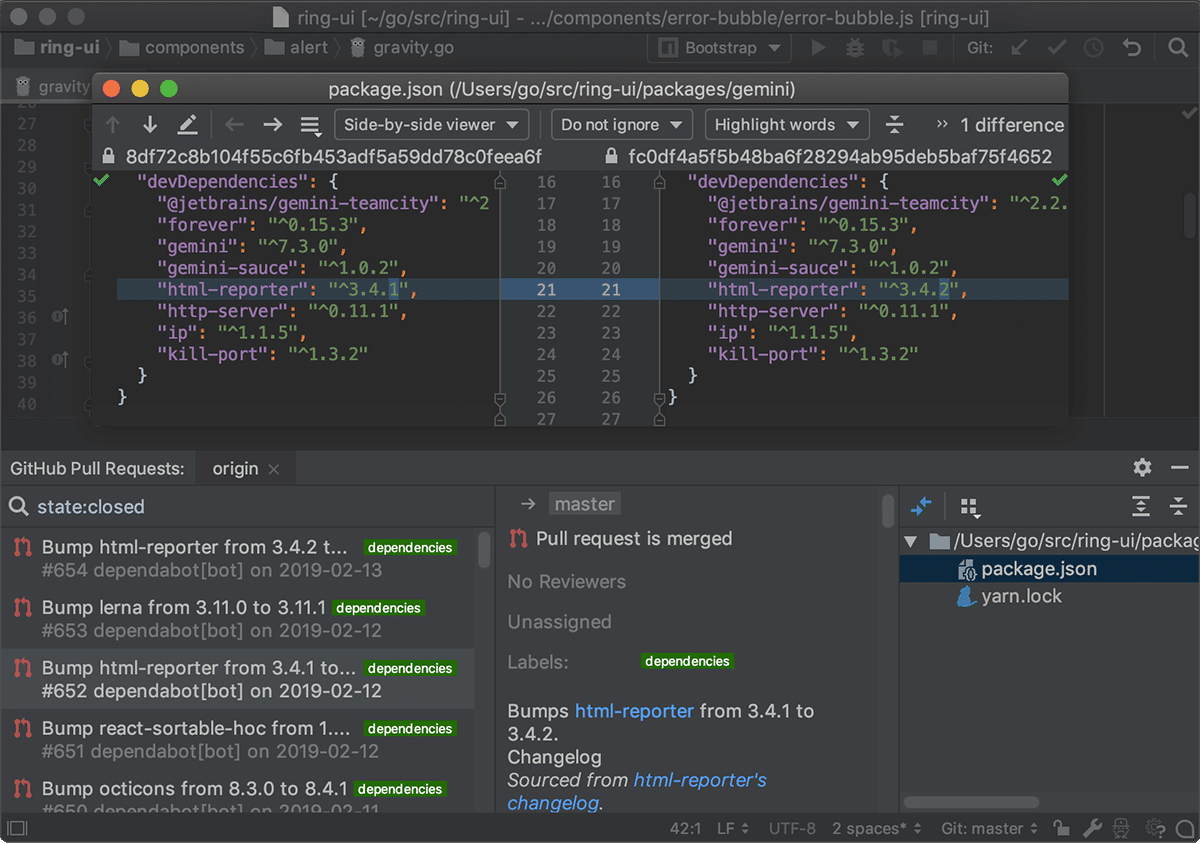
JetBrains GoLand is available to all Linux users through the Flathub app store like Flatpak. To configure it on your system, you will first need to install the Flatpak runtime. For more information on how to configure the runtime, check out our guide.
After setting up Flatpak, use the remote flatpak-add command below to add Flathub app store. Flathub is essential, as GoLand is on it, and without it, Flatpak won’t install it.
flatpak remote-add --if-not-exists flathub https://flathub.org/repo/flathub.flatpakrepo
With the Add remote Previous command executed, the Flathub app store is now active on your Linux PC. Now, you need to install the GoLand Flatpak application. Using the flatpak installation command, make the app work.
flatpak install flathub com.jetbrains.GoLand
Snap Package Installation Instructions
Want to use the Snap Store version of JetBrains GoLand on your Linux desktop PC? Here’s how to set it up. First, you will need to install and configure the Snap package runtime on your system.
Setting the Snap package runtime on Linux isn’t too complicated, but it can be tricky if you’re new to Linux. To get it working, install the “snapd” package and enable the “snapd.socket” service with Systemd.
Note: Need help setting the Snap package runtime on your Linux computer? We can help! Follow our detailed guide on how to set up Snaps on Linux.
After configuring the Snap package runtime on your computer, use the instant installation command to get the latest version of JetBrains GoLand running on your Linux computer.
sudo snap install goland --classic














