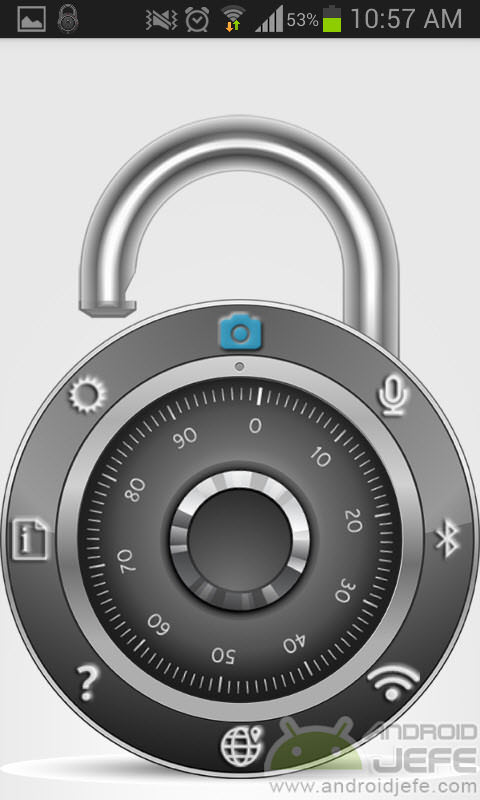How to know if your cell phone spies on you and the camera or microphone is activated by itself !!!
– Take a look at these tips, tricks, and solution you can use to make your life much easier with your devices whenever problems arrive and complications which you may find difficult to deal with.
Normally application developers should inform if their application will have access to the camera, microphone and other sections of the cell phone. For example, in the “Permissions” section of an application in the Google Play Store you can see this. In the case of APKs, these permissions should be known during their installation on older versions of Android (up to 5.0). As of Android 6, compatible applications request each permission they need as they are used, although if you have already granted permissions before, by going to the Android application manager (Settings, Applications, Application name, Permissions) you will be able to know what permissions an app currently has.
Some apps may have more permissions than they should. For example, it would not be normal for a Flashlight application to have access to the microphone or for a music player to have access to the camera. There are apps, like the ones mentioned below, that will let you know when an application installed on your cell phone is using the camera, the microphone, or both. If that is the case and you should not have access to these sections, then consider uninstalling it because it may be taking photos or listening to the environment or what you say without your authorization. Another option on devices with Android 6 or higher is to individually deactivate the permissions of an app.
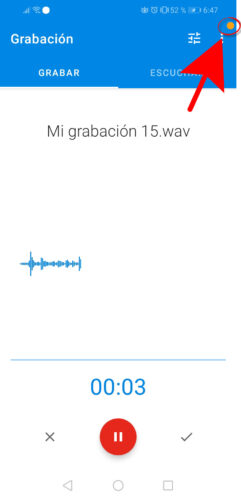
This is the simplest app to know if an application on your cell phone activates the camera or the microphone. In the first case, a green dot will appear on the screen, and in the second, an orange dot. If an app activates both, you will see a green dot with an orange circle around it.
As you can see in the images above, it is normal for the green dot to appear when making a video call on WhatsApp or for the orange dot to appear when using the voice recorder. However, as I indicated above, if the orange dot appears when you are using a Flashlight application or a game that does not use the microphone, you will have to uninstall that app because it surely spies on what you are doing or listening to in your environment.
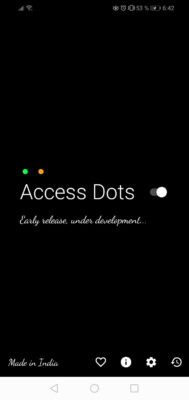
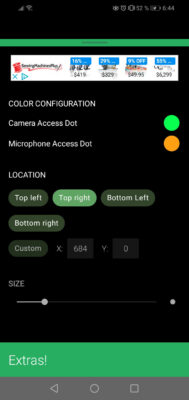
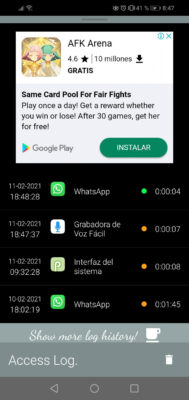
The application is very easy to use and once opened you just have to activate the switch to the right of the phrase “Access Dots” and it will be ready. If you touch on the cogwheel you can enter its settings where you can change the color of the points for the camera and microphone, change their position and size. You also have the history of apps that accessed the microphone and camera.
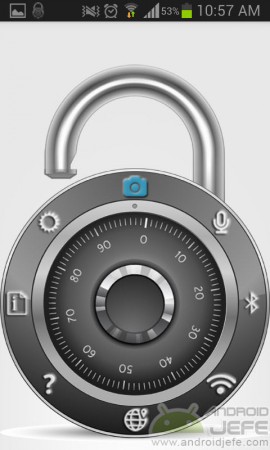

Dvasive Pro is another app to know if the applications you have installed are silently activating the camera and microphone of your phone. This application alerts you when an application has activated one of the two resources and tells you which application has performed this action.
This is an application by Jhon McAfee, which in addition to warning about access to the camera and microphone, also generates notifications in case any application activates the Wifi, the Bluetooth or the GPS (is tracking your location). It also allows you to see which are the most invasive installed applications based on the permissions they have been granted.
Dvasive allows you to view a log of access to the phone’s hardware for all applications. In addition to generating notifications, it apparently also allows to block access to the camera, microphone, Wifi or Bluetooth in old versions of Android, because from Android 6 you can block access to these sections by deactivating the respective permissions in the application.
Although the application is not very well translated into Spanish, it is not difficult to use. In fact, you just have to install it and open it to activate it and stay running permanently in the background, monitoring the activity of the applications. If you need help on how it works, just click on the question mark.
Since it works in the background all the time, the battery consumption may be slightly higher. To alleviate this situation a bit, in the application settings there is an option to vary the monitoring frequency.
Unfortunately this application disappeared from Google Play and its development apparently ceased. The APK can still be obtained from APKPure, but it may not work properly on current versions of Android. The screenshots above were taken on a Samsung Galaxy S3 mini running Android 4.1 (Jelly Bean).
How to know if a Google Play APP is dangerous: Permissions
How to know if your WhatsApp is spied on, cloned, hacked or intervened
How to PROTECT my cell phone from viruses, spies, interventions, etc.