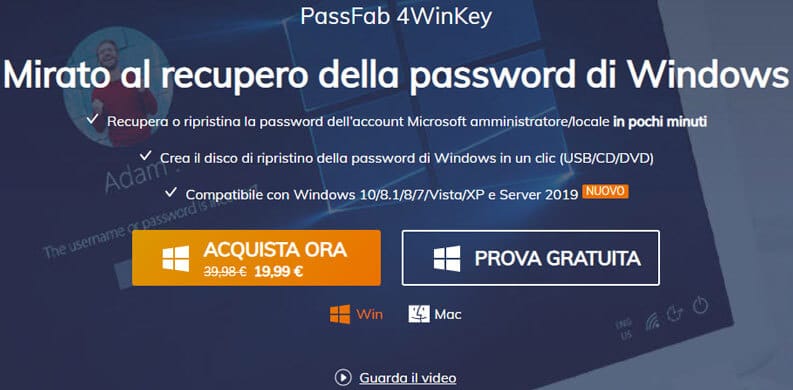How to remove Windows 10 password
– Learn these tips and tricks on how to use your devices in a much easier way as well as solved some of your common problems that are difficult.
The advantages in the remove Windows 10 password there can be multiple, among many a PC startup that is faster, not having to enter the password each time to enter. A second benefit is the ability to access the computer even if we have forgot password, a very frequent occurrence in this area. Furthermore, the removal of the password allows you to enter even if you are locked out of the system due to a virus.
That’s why we decided to prepare an in-depth study on how to remove the Windows 10 password, in order to help you get into the computer whatever your problem is. For this purpose we will use PassFab 4WinKey, a software with multiple functions, capable of deleting or resetting the administrator and local passwords, removing or creating a Windows account in minutes and also creating a Windows password reset disk with one click.
How to remove Windows 10 password with PassFab 4WinKey
4WinKey is a program created by the company PassFab which you can download from the following link:
LINK | PassFab 4WinKey
Once this software has been downloaded and installed, we can access any PC whose password we have forgotten, in three simple steps:
- Create a bootable disc on CD, DVD or USB flash drive
- Running startup disk on locked PC
- Password removal
Below you will find the procedure, step by step, for remove password from Windows 10.
1. Create a bootable CD, DVD or USB flash drive
In this first step we will see how create a boot disk. In this case, if you need to unlock a computer that you do not know or have forgotten the password for, we will have to use another computer at your disposal:
- Go to the PassFab.it website;
- Select the box PassFab 4WinKey from the home page (other software is also available to unlock the password in the Rar file, Execel O backup iPhone);
- Click on “Free trial“(Where there are some limitations) or on”Buy now“By selecting one of the four packages of your choice, to finalize the purchase by credit card, debit card, prepaid card or PayPal;
- Start the software download and wait for it to complete;
- Open the PassFab 4WinKey program and agree to create a boot disk on CD, DVD or USB flash drive;
- Click on the “Next”To start creating the boot disk.
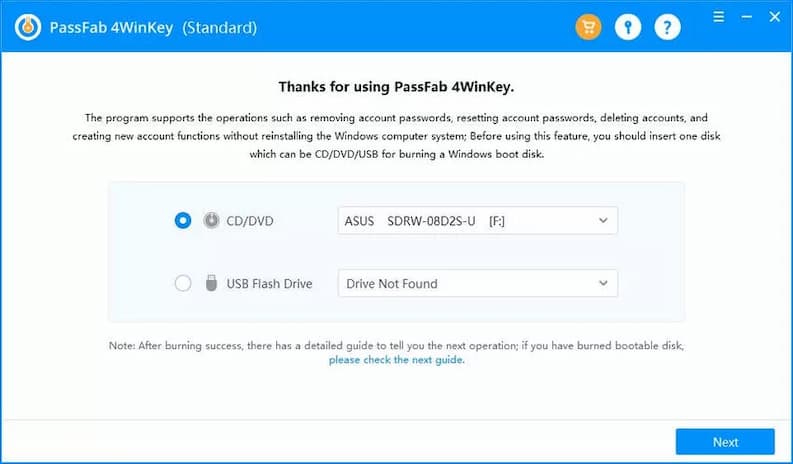
2. Run startup disk on locked PC
Creating the disc takes a couple of minutes. At the end of this operation, you can go directly to the second phase, which consists inrun the startup disk just created on the computer you can’t log in to.
Here are the steps to take:
- Insert the drive (Pen drive or DVD) used to create the boot disk with PassFab 4WinKey;
- Enter the BIOS and set the reboot from the desired media (CD / DVD / USB);
- Save the changes made to the BIOS and restart the computer;
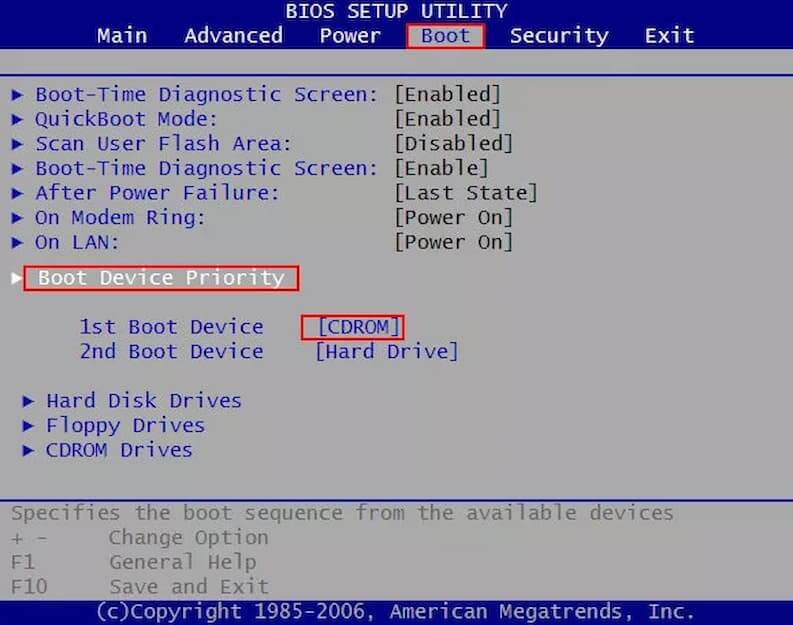
In this regard, it is important to point out that PassFab 4WinKey software shows users how to boot BIOS on locked PC and select boot via the boot disk created earlier. This happens after completing the first stage.
On the same topic, we also suggest reading our guide on the different methods to access Windows 10 Safe Mode.
3. Password removal
At the next restart all that remains is remove Windows 10 password using the PassFab 4WinKey program.
To complete the procedure successfully follow the steps listed below:
- Select the operating system you want to unlock after the disk starts, then click on “Next” to move forward;
- Choose the account you can’t log in to;
- Add a check mark next to the “Remove Account Password”To remove the password to the account;
- Click on “Next” to move forward;
- Click on the “Reboot”To restart your computer and remove the startup disk.
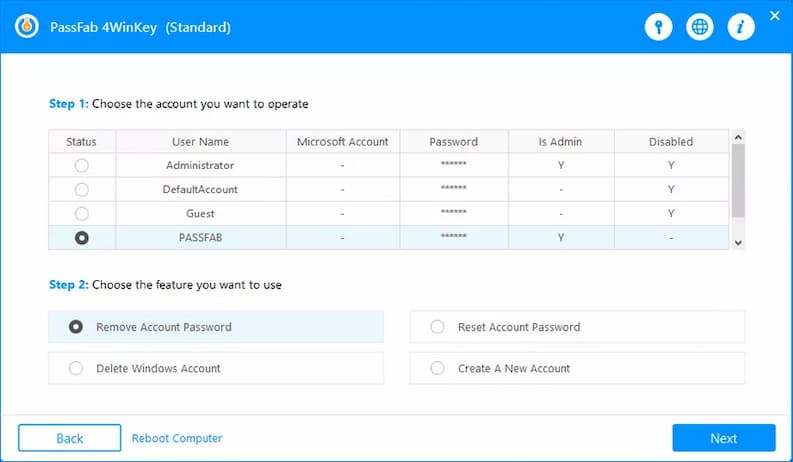
At step number 3, among the available options you will also find “Reset Account Password“, “Delete Windows Account” e “Create A New Account“. If you choose the first option, all you do is reset your password, after which you will be asked to reset a new one; instead, if you select the command “Delete Windows Account“Go to delete your previous user profile to which you did not have access after forgetting the password; choosing the option “Create A New Account“Finally, the program allows you to create a new account, while leaving the blocked one.
Advantages of PassFab 4WinKey
As you got to see with our tutorial, PassFab 4WinKey is a tool very simple to use and extremely effective for those who can no longer enter their computer. In a few minutes it allows you to create a startup disk and in just as little time, it allows you to unlock the PC password. All this without requiring special computer knowledge, a fortiori therefore it can be considered a software suitable for everyone, even to the so-called beginners.
In addition to the ease of use, PassFab 4WinKey comes as one definitive solution, complete, higher than the other procedures that you can find on the net to remove the Windows 10 password. Some suggest for example to delete the password simply by restoring the factory settings, but doing so will lose all data saved in the internal memory of the computer, including documents, photos and videos. Still others recommend using your Microsoft account on another computer or smartphone to reset your password. However, this procedure is also limited, as it can only be valid if you used your Microsoft ID to create the local user account.
An additional advantage of the PassFab 4WinKey software is that it is a one-time purchase, that is, it does not require the subscription of a monthly subscription unlike many other programs. This means that once purchased, you can use it as many times as you want. In addition, the owners of the program receive unlimited free updates, even after many years of purchase. Not to mention that the software can also be installed on Mac, thus offering advantageous interoperability.
In summary, here are the main advantages of PassFab 4WinKey:
- ease of use
- complete solution
- free lifetime updates
- both a Windows and a Mac version are available
- 24/7 customer support
- product under warranty, possibility to request a full refund within 30 days
- protection of personal information thanks to strong encryption
PassFab 4WinKey prices
In conclusion to our in-depth study on how to remove the Windows 10 password, here is a brief overview on prices of the PassFab 4WinKey program and the available versions:
- 19.99 euros for the Standard version
- 29.99 euros for the Professional version
- 39.99 euros for the Enterprise version
- 69.99 euros for the Ultimate version
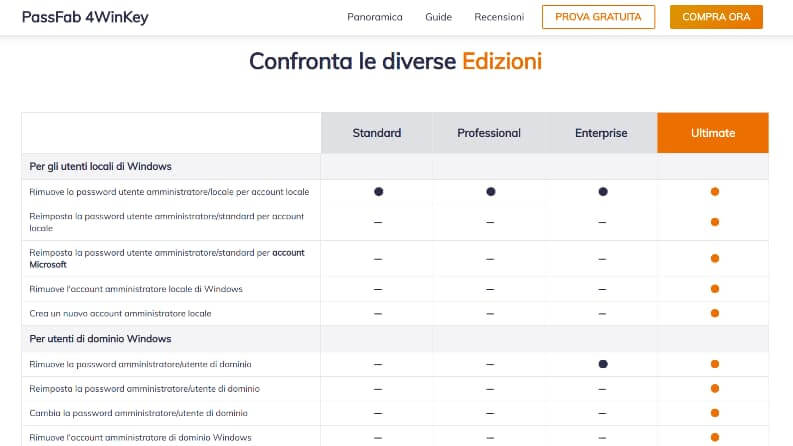
If your only need is to unlock the password of the computer with Windows 10 on board, theStandard edition at a one-off price of 19.99 euros, it represents a more than valid solution. The only difference from the above procedure is that by purchasing the software with this license you cannot use the USB flash drive as a recovery device (full support for CDs and DVDs instead).
Furthermore, compared to higher versions, the Standard version does not support computers that have Windows Server 2019/2012 (R2) / 2008 (R2) / 2003 (R2) operating systems on board.
Otherwise, it is comparable to both the Professional and Enterprise editions, although the latter offers the ability to remove the administrator / user password also for Windows domain users and not just local users.