How to run CHKDSK on Windows 10/11
Hard drives can have problems. Physical damage to a hard drive is often irreparable, but a drive can have software problems and can be repaired. Depending on the problem, you may need to use a large number of troubleshooting tools, but before you can fix a problem, you will need to diagnose it.
Run CHKDSK
Windows 10 comes with many built-in diagnostic tools to identify what may be wrong with a software or hardware component. For hard drives, Windows has the Check Disk (CHKDSK) tool. This is a command line tool that you can use to check your hard drive for errors and repair them.
The tool can be used in an internal and external drive. If you want to run the tool on your Windows drive, you will need to run it from outside of Windows, that is, you need to access the command prompt from outside of Windows via the troubleshooting menu.
How to run CHKDSK
To run the CHKDSK tool, you must have administrator rights on your system. You should also be familiar with the parameters of this command. The parameters will determine the action that the tool will execute.
Basic syntax
chkdsk [Drive] /Switch
Example
chkdsk D: /r
A normal command looks like this:
chkdsk D: /f /r /x
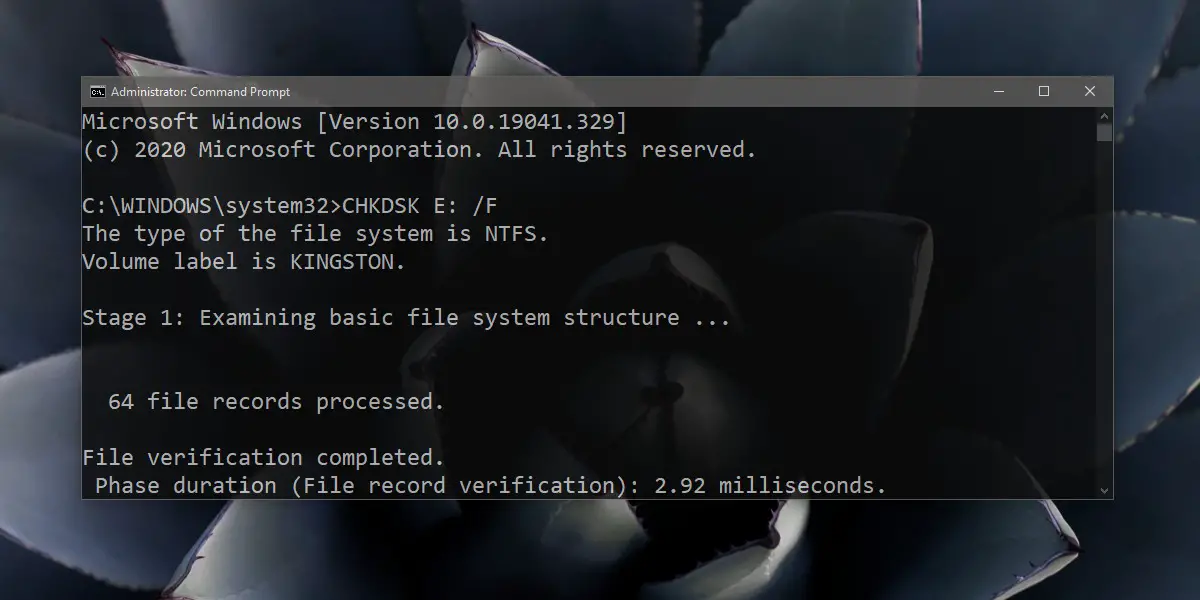
/ F, / r, and / x are all switches and tell the tool what to do.
/ftells the tool to correct any errors it finds./rtells the tool to look for a bad sector./xtells the tool to unmount the drive before the verification process begins.
In addition to these three switches, there are also the following switches;
/iIt does a quick disk check and is less exhaustive. It can only be used with NTFS drives./perfgives the tool access to more system resources, allowing it to work faster/scanwill not disassemble the drive before checking (can’t be used with / x switch for obvious reasons)/vit will list the name and path of each file in the drive as it runs the check
There are a few more switches that you can use with this tool, and Microsoft has detailed documentation for them. Generally speaking, this tool will not erase your data, but your system may slow down while it is running.
conclusion
The CHKDSK tool can repair errors in a drive, but it can also fail to fix certain problems. You can try other disc repair tools instead. Software problems can sometimes render a drive unusable and you may need to purchase a new one.















