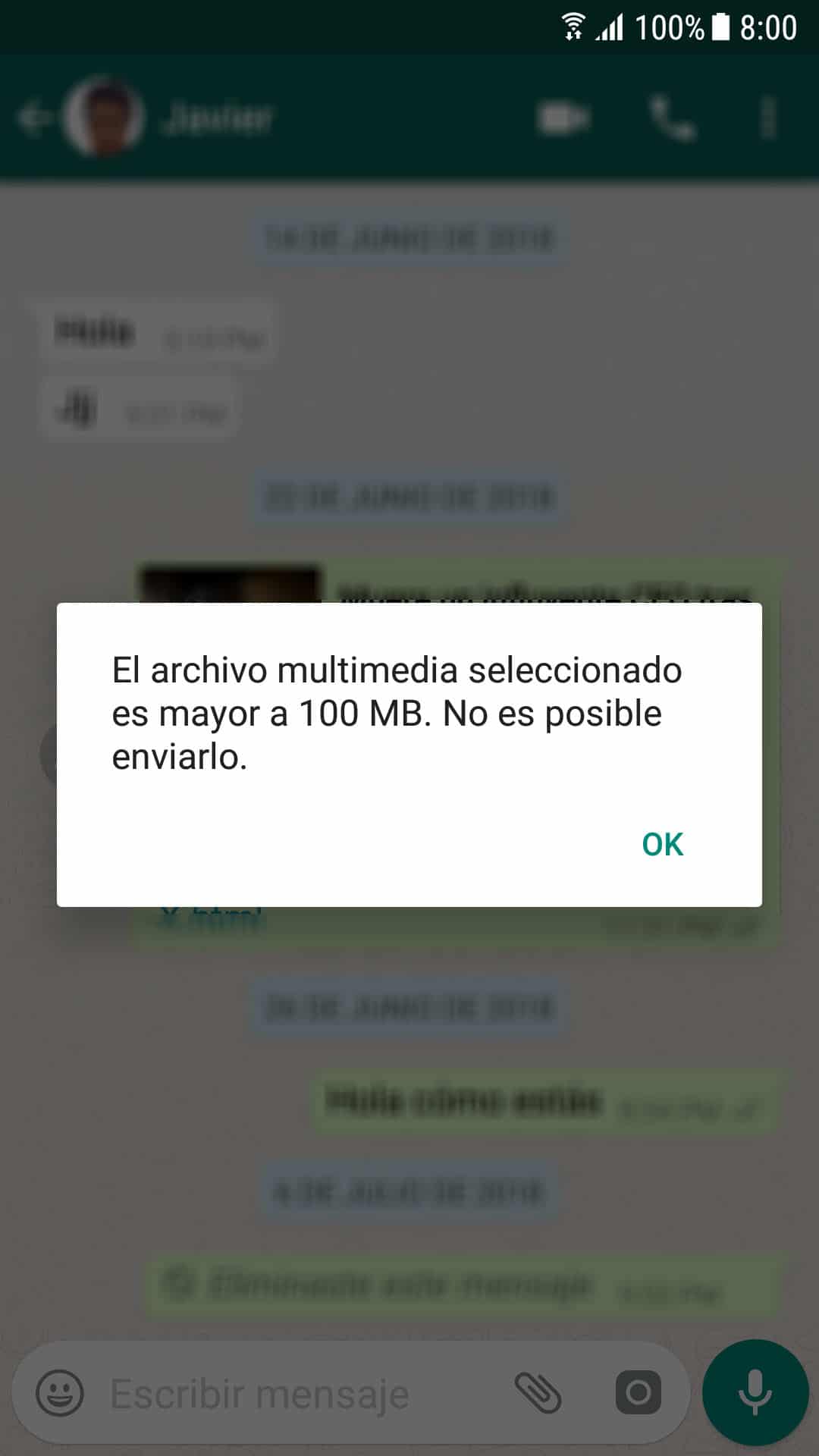How to send large heavy videos by WhatsApp (Files and Audios)
– Take a look at these tips, tricks, and solution you can use to make your life much easier with your devices whenever problems arrive and complications which you may find difficult to deal with.
Previously, WhatsApp only allowed you to send multimedia files and documents that do not exceed 15 MB in size. Luckily that limit increased to 100MB in size some time ago. You can also send any kind of file, “heavy” audios and videos that do not exceed that size, or even Word documents, ZIP files, RAR files or APK files, directly from the chat window and without additional applications.
Anyway, if this file size seems limited, you can always go to cloud storage services. The most practical thing would be to share the file through Google Drive, as this app is already pre-installed on most Android devices.
How to send any file by WhatsApp (up to 100MB)
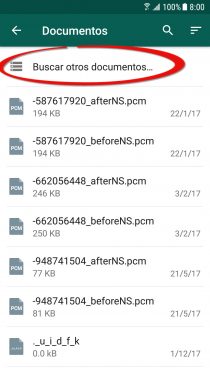
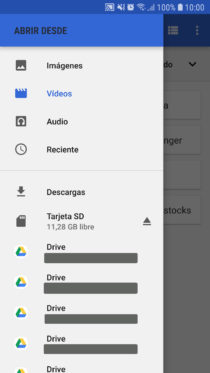
- Open the WhatsApp application.
- Select the conversation with the contact you want to send the file to.
- Tap on the clip button (it’s next to the box to write a message).
- Choose the “Documents” option. You will see a list of files that you can choose from. If you want to find the file on your device storage, tap where it says “Find other documents.”
Don’t be fooled by the word “Documents”. As I said before and it is seen in the illustrations, you can send any file saved in your cell phone storage or even in your cloud accounts.
Obviously, you don’t need to install something extra. Before there were applications like Wasend (currently discontinued) that allowed you to send files up to 150 MB in size with procedures in between. But if your file does not weigh more than 100 MB, you can do it directly with WhatsApp in the way indicated before.
Larger files
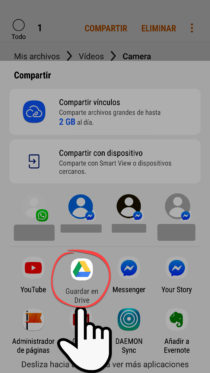
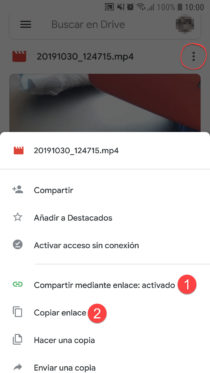
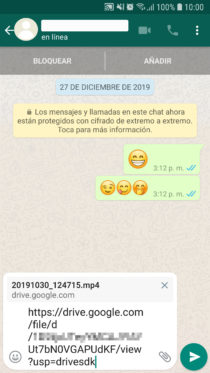
The limit for sending files up to 100MB on WhatsApp is unlikely to change in the short term. Therefore, if you want to send larger files, even several GB in size, you will have to use cloud storage services, such as Google Drive.
Drive is pre-installed on most Android phones, so all you have to do is go to the “Files” application on your Android, select the video or file, use the “Share” option and then “Save to Drive.” Choose the Gmail account for the file to be uploaded to it. Finally, open the Google Drive app, touch the three-dot button that corresponds to the file you just uploaded, activate the “Share via link” option, copy the link and paste it into the WhatsApp chat.
This service offers you up to 15 GB of free Internet storage, with the ability to upload files up to 10 GB in size, something that could perfectly serve to load and share a double-layer DVD, which is usually around 9 GB.
The 4 best file managers for Android
How to send a WHATSAPP without scheduling the number
How to transfer files from cell phone to PC (and vice versa)