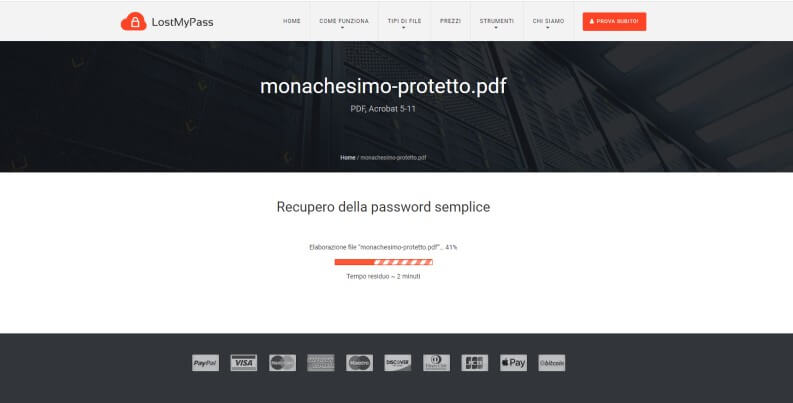PDF files have become a standard for documents, on the network and in the company, they are undoubtedly convenient for their portability, as they do not lose the original formatting on any device.
Unfortunately, at times, some dethe PDF files to be consulted are password protected: it may happen that you have set one and forgot, or, more simply, that you need to access a protected document (for example a document filed by a retired colleague).
PDF files can be protected with two types of passwords:
- through “owner password“Which prevents the modification and printing of the PDF but not its consultation;
- through “user password”Which also prevents reading of the PDF file.
Fortunately, there are some practices solutions to unlock a password protected PDF and make it freely available (and, if necessary, also modifiable).
So let’s go see the best solutions to use to remove the password from protected PDFs.
The best online solutions to delete passwords from a protected PDF
Many do not know that you can unlock PDFs online conveniently and without complications (PDFs protected by owner password), without any program installation on your PC.
It’s about those files Password protected PDFs that have only locked editing and no access to view the content.
For PDF documents protected by user password more complex processing is needed to remove the protection, in this case it is necessary to rely on a program to be used on your computer (ie locally).
Among these, for example, PDF crack is available (open source and free), we will talk about it later in the dedicated paragraph.
So, for anyone who needs to unlock owner password protected PDFs, we mainly recommend the online tool.
LostMyPass
If you have to unlock a user password protected PDF and you have forgotten your password, LostMyPass can be a solution.
The site tries to do a brute force recovery, in the case of simple passwords, you can usually get good results without spending anything.
If the simplified recovery fails, the site invites you to upgrade to the paid advanced one ($ 39 upon receipt of the password).
We, of course, should the simplified recovery fail, we recommend that you take a look at the powerful local tools.
Using the service offered by LostMyPass is really simple, just:
- connect to the dedicated page of LostMyPass;
- check “I am not a robot“;
- then drag the PDF file to be unlocked into the window or press the “click here”And select it through the dialog box;
- finally, processing will start which will last a couple of minutes.
IlovePDF
This is a well designed website that allows you to quickly and immediately unlock pdfs locked by owner password, hence those PDFs that are protected from printing and editing.
It also allows you to remove the password of PDFs protected by user password but only if you know the password, which must be entered during the procedure.
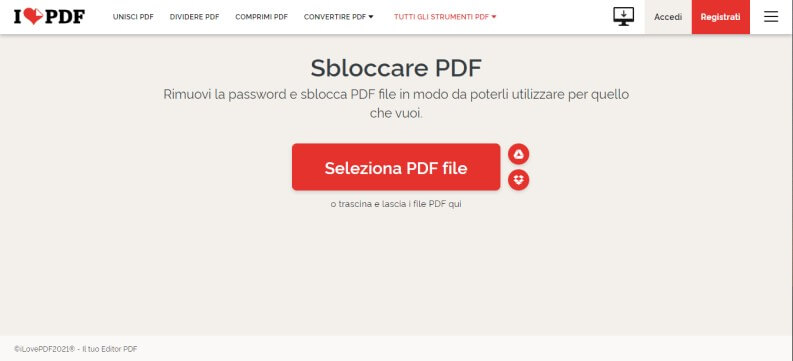
Unblocking a PDF is really simple, just:
- go to the dedicated page of IlovePDF;
- press the button “Select PDF file”And, in the dialog box, choose the PDF file to unlock, or simply drag it into the window;
- then press the “Unlock PDF“;
- after a short processing it will be possible to download the unlocked PDF.
I love PDF also allows you to do other operations on PDFs, such as converting PDFs to other formats, or splitting them, or merging multiple PDF files into a single file.
Similar alternatives that work in a similar way are:
Unlock password protected PDF via PC
Only the solutions used locally allow unlock a user password protected PDF file without knowing the password.
These applications achieve this by using the PC to find the keyword using the brute force method.
Since you have to try thousands of combinations to find the password it is a procedure that it takes a lot of time and computing resources.
Here is the procedure with PDF Crack a free and reliable solution that continues to work great.
PDF Crack (Windows, macOS, Linux)
PDF Crack it’s a simple one open source program executable via command line and without the need for an active internet connection.
The application tries every possible combination of passwords until it finds the correct password, once the processing is finished the result (ie the keyword) will be shown in the window next to the item “found user-password“.
Using the application even if from the command line on a Windows operating system is simple, just follow these steps:
- download the program from the official website of PDF crack, by clicking on the word “Download” (located on the right of the page);
- a compressed archive will be downloaded, unzip the file in a known folder (for example on the Windows desktop);
- then take the password locked PDF and copy it into the pdfcrack folder;
- go inside the folder and holding down the shift key click on the right key in an empty area;
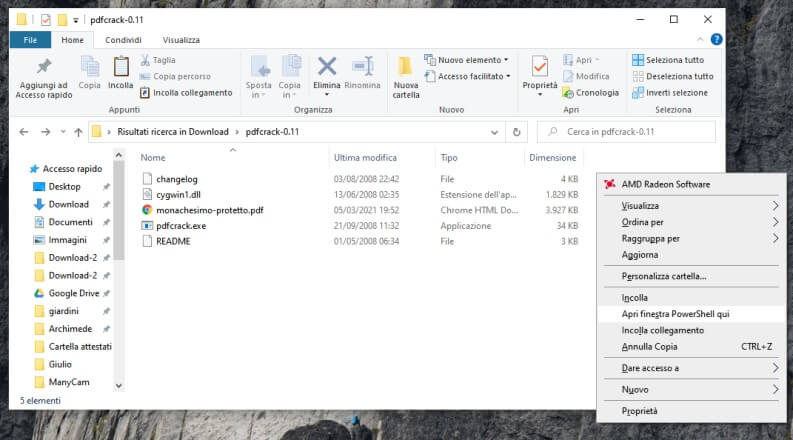
- then click on the item “Open PowerShell window here“;
- once the new Windows console has been launched, write the following command taking care to enter the name of your file to be unlocked:
.pdfcrack "nome del file da sbloccare.pdf";
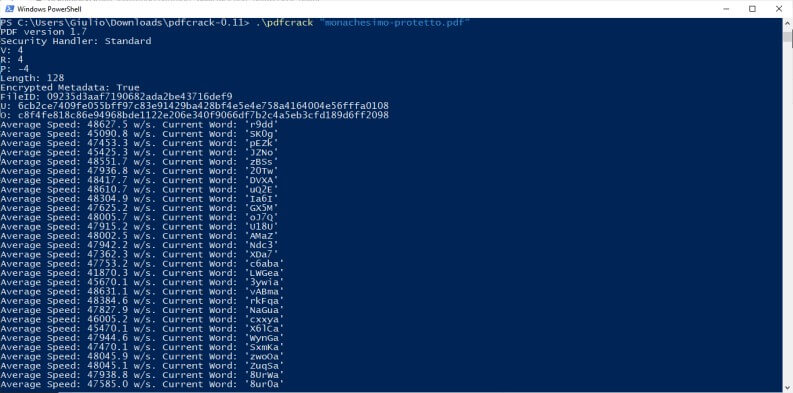
- the processing will then begin, the time it will take to find the password will depend a lot on the computing power of your computer, you need to arm yourself with patience.
- Once the password search is finished, the terminal will give the PDF password next to the “found user-password“.
For Linux there is also a simpler version to use, it’s called PDF Crack GUI. It combines the power of the application described with a convenient graphical interface.
If you want to know more about the project or want to download it, you can find it on the PDFCrack – GUI page on sourceforge.