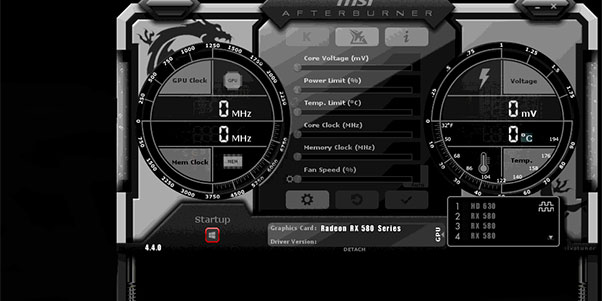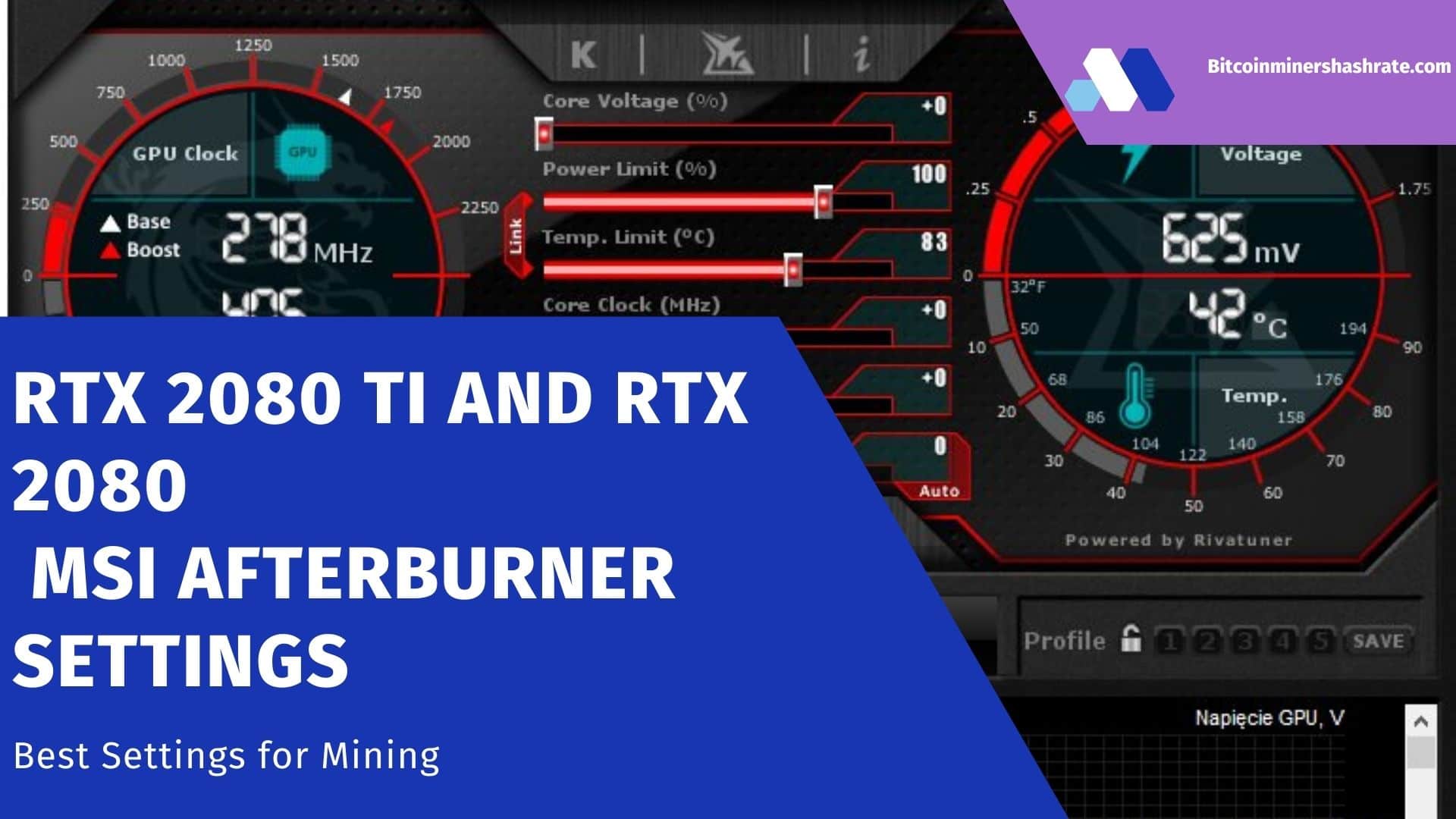How to unlock fan speed in MSI Afterburner: laptop / Can’t Change/ Not Saving/ Keeps Resetting – How to unlock Fan Speed in MSI Afterburner and adjust the cooler? – MSI Afterburner is a discrete graphics card overclocker and graphics accelerator performance monitor. We will show you how to unlock Fan Speed in the MSI Afterburner utility, set the fan speed correctly, find a balance between a cold video card and acoustic comfort.
Fan Speed in MSI Afterburner: what is the setting for
Fan speed – Fan Speed slider to control the speed of active cooling of the video card. By default, the option applies to the master device. If several cards are installed on a computer or mining farm, the setting can be applied to all or separately to each.
There are three methods for setting the fan speed of the video card:
- linear – as a percentage of the peak value;
- stepwise, along a curve – on the graph;
- exactly – the number is entered from the keyboard.
What to do if the Fan Speed slider is inactive (does not work)
To unlock program control:
- Click on the “Auto” button (to the right of the name). A quick way to solve a problem.
- Open the settings by clicking on the gear, visit the “Cooler” tab and activate “Enable software custom …”.
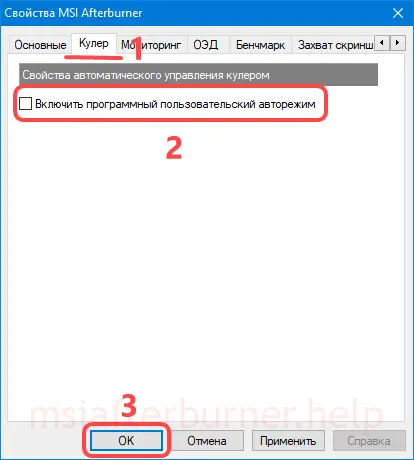 The same goes through Afterburner settings.
The same goes through Afterburner settings.
Another way
- Quit the application.
- Open the ProfilesMSIAfterburner.cfg file in the Afterburner program directory using a text editor (Notepad, Notepad++).
- Change the value of the “SwAutoFanControl” variable (line 75) to “1” and save the changes with the Ctrl + S combination. Advanced text editor displays line numbers.
The Fan Speed option will remain inactive if the fan is connected to the board with a three-wire plug (control signals are sent through the fourth), the chip is not equipped with a chip to control the fan speed.
Important! If the instructions do not help, look into the case of the system unit, if three conductors lead to cooling, you will not be able to interfere with the operation of the fan.
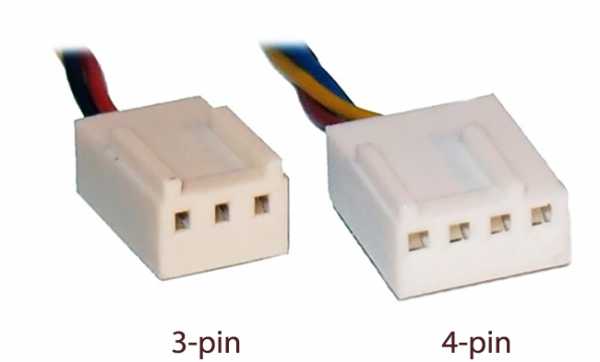
Adjusting the rotation speed of the video card cooler in MSI Afterburner
The fan speed is controlled in three ways:
- Automatic – based on the temperature of the video core (default). The controller polls the sensors itself and changes the voltage supplied to the fan motor.
- Manually – static speed regardless of the temperature of the video card. Afterburner reads information from the temperature sensor at a specified frequency and reacts to its change in the manner specified by the user. Drag the slider left and right or click on the number and enter the number as a percentage (up to 100). Apply the changes with the checkmark button. Setting a static value for Fan Speed.
- Let’s analyze the custom auto mode in more detail – after clicking on the gear, go to the “Cooler” tab. Calling application configuration options.
- You will see a graph of the dependence of the speed of the spindle of the electric motor. The vertical shows the fan speed (in %), the horizontal shows the temperature (the peak value for the device with a margin of ~5°). Graph drawn by MSI for the video chip.
- The leftmost dot (1) indicates the rpm when starting the computer or laptop (40%). After exceeding the mark of 30°C (2), the frequency gradually increases, at 90° it reaches the peak (3). Do not confuse the axes, often the temperature is 100 ° C (and 100% on the other axis) .
- To control the speed of the video card fan by clicking on the curve, add new key points in the places where the speed should change. Unnecessary delete with the Delete key after clicking on the point. Double-click on the graph to switch the mode to stepwise.
- The frequency of updating information from temperature sensors is changed in the field below (in milliseconds). The speed changes in steps, not smoothly.
The program supports most video chips, remote control via a mobile application . Some of the six adjustable parameters in the program are not available. How to activate the locked Power Limit and Temp sliders. Limit, read the article at the link.
Questions and answers
How much to set Fan Speed in MSI Afterburner so as not to ruin the video card?
Here you need personal experience, observations. It all depends on the operating modes of the device, the efficiency and state of cooling (heatsinks clogged with dust reduce the intensity of heat removal), the ambient temperature, and the degree of overclocking. If you are afraid of overheating, it is better not to touch anything. Built-in protection against thermal damage does not always save.
Is the process of setting the fan speed different in a laptop?
No. On a laptop, follow the same steps.
Failed to unlock Fan Speed, not figured out what to do with the schedule? Ask in the comments, we will tell, we will supplement the article.