How to use file: /// sdcard / to View Files on Android Quick and Easy
–
The file: /// sdcard / command is useful for accessing the internal memory of the device. With this function you can enter your documents through the browser. Here’s the basics so you can learn how to use file: /// sdcard / to view your files on the Android operating system.
How to access files from internal memory on Android?
As we pointed out, many people do not know it, but through browsers it is possible to explore all the folders on our mobile. It is a valid option if you want to keep everything minimalist, since does not require downloading extra applications, such as the popular file explorers.
- To access the internal memory using the command file: /// sdcard /, it will be necessary to use a browser. You can use the one you want, since they work so much Chrome, such as Mozilla u Opera, as well as any other you use.
- To use it, simply open your browser and in the address bar type the command ‘file: /// sdcard /’. Immediately type this command, press the ‘Enter’ key on the keyboard of your Android device.
- You will see that the index will be displayed with the folders of the internal memory of the device. You just have to browse through these folders to see the content present there. In fact, you can open image files or video without limitations, since browsers have support for this type of document.
On the other hand, if this function is not entirely useful to you, you can use file explorer. One that we recommend is the File Manager by Xiaomi application, an excellent file explorer that allows you to navigate through internal and external folders.
These are the limitations when using file: /// sdcard /
While perfectly functional, the file: /// sdcard / command has its limitations. First of all, it is not a very attractive system on a graphical level. In fact, folders will be listed, as well as the files you have stored on the device.
In other words, thumbnails will not be displayed or any other function that helps to more easily locate the files. The command or file: /// sdcard / will simply help you navigate quickly without downloading extra applications. As we noted, it is a useful feature, but not for everyone.
Where is the SD card folder on Android?
SD memory has its own identifier in file browsers, so the name / address changes depending on how much memory you have. In any case, you can’t access them using the command file: /// sdcard /. In this case, it is recommended to use a file explorer to view the documents that are stored on the SD card.
Micro SD memory normally works as an extra storage option. Therefore, applications such as WhatsApp save all the content in the internal memory. In fact, it is advisable to free up memory in WhatsApp, so that it does not take up so much space. In turn, using the file explorer can help you to have more storage on your mobile phone.
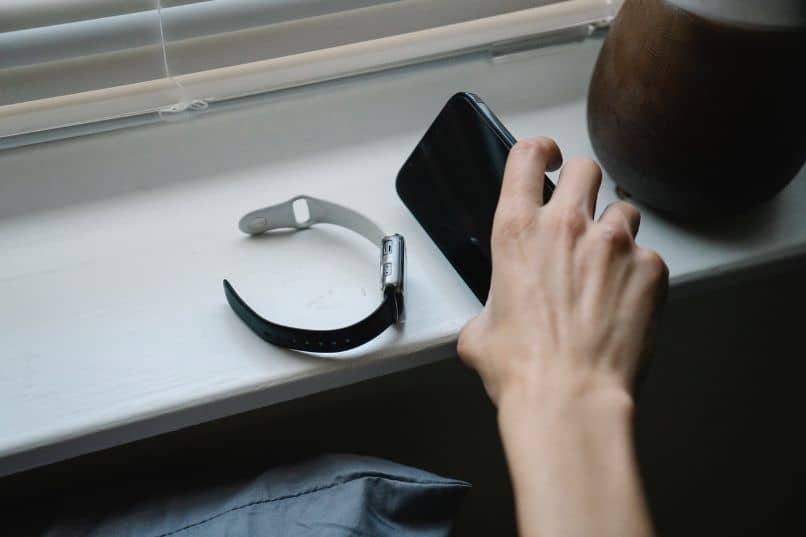
How does the files to SD card app work?
The App Files to SD card application is functional to quickly move files from the internal memory of the device to the SD card. This application is functional to free space in the internal memory that usually fills up as we use the cell phone.
Downloading the App Files to SD card application, makes it possible to make a quick backup of all your files, keeping the internal memory more free. It should be noted that this is not the same as directly installing the applications on the SD card, but it can be a excellent alternative to free up space. In particular, it is useful for moving WhatsApp files, which tend to take up a lot of storage on the device.
Can I use the ‘file’ option on a computer?
If your computer has the Android operating system, you can use the file: /// sdcard / function. On the other hand, if what you want is connect remotely to view the files on the device, the process is different. It will be necessary to access an ftp server using Fillezilla or another similar program.
In fact, the File Manager by Xiaomi application that we mentioned before is functional to access the mobile files remotely, very similar to how we do it with the file: /// sdcard / command. Just download the file explorer, access the ftp section and configure the server. After this, enter the data in the Filezilla program and you will be able to access your files.















