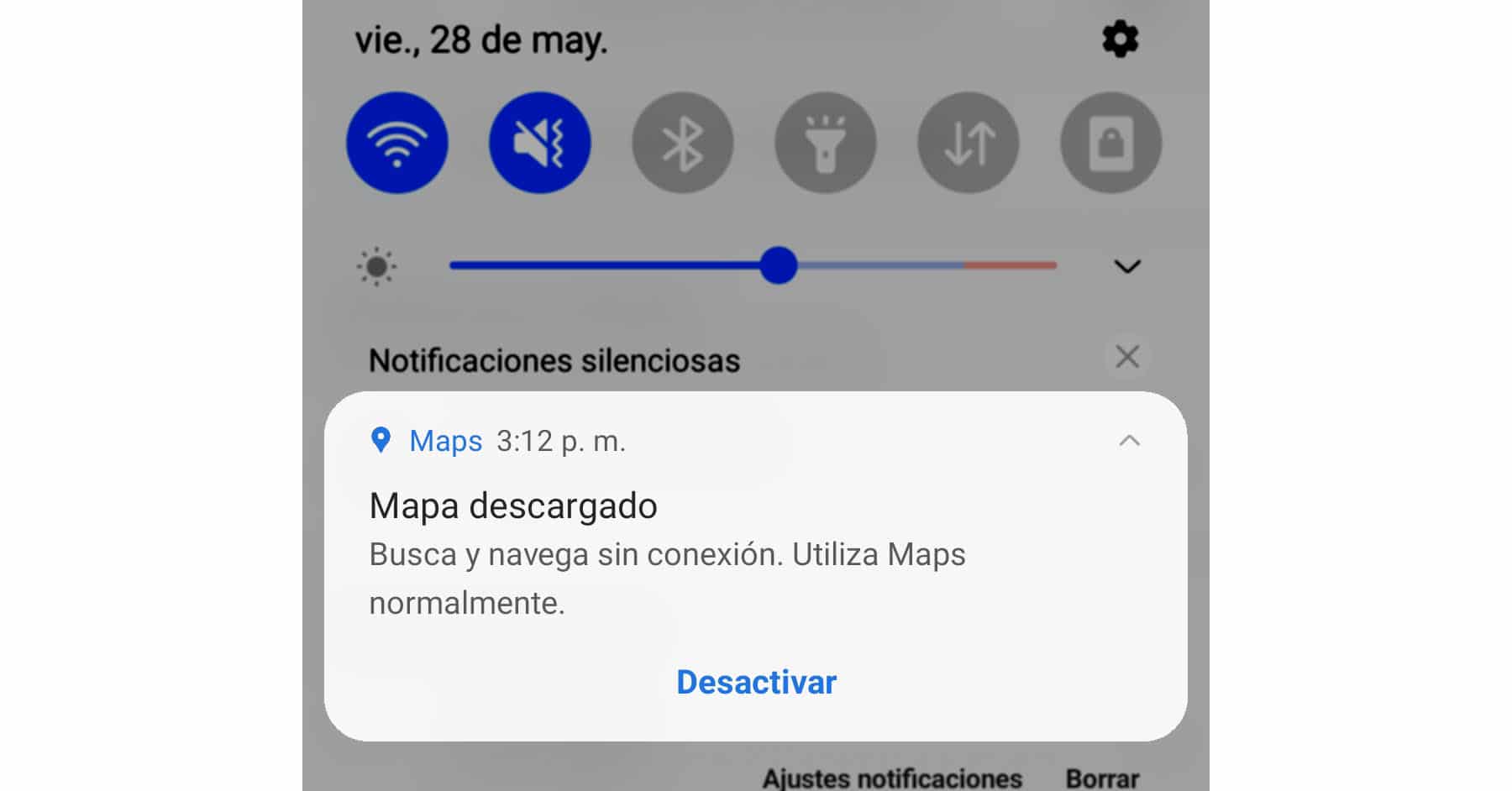How to use Google Maps without internet
– Take a look at these tips, tricks, and solution you can use to make your life much easier with your devices whenever problems arrive and complications which you may find difficult to deal with.
We cannot always have an Internet connection on our cell phone, and not necessarily because our balance or “megabytes” have run out. If we leave the city and go to the more rural areas, we may not have mobile operator coverage. If we don’t know the place we will have to spend time figuring out how to get home. That is why it is not a bad idea to have Google Maps configured to work without the Internet.
To be able to search for places and obtain navigation instructions on Google Maps when you do not have Internet, you simply have to previously download the map of the place, city or country where you are going to travel. The process is really simple in Google Maps for Android:
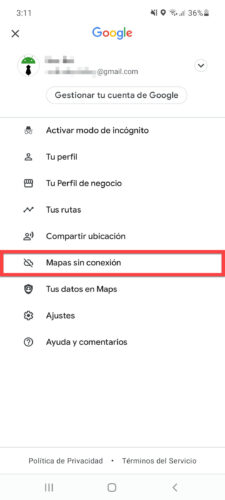
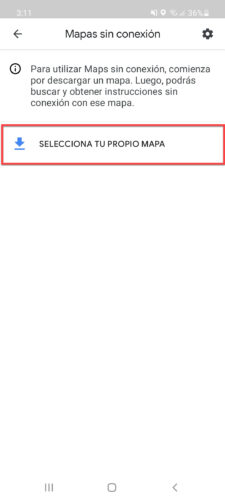
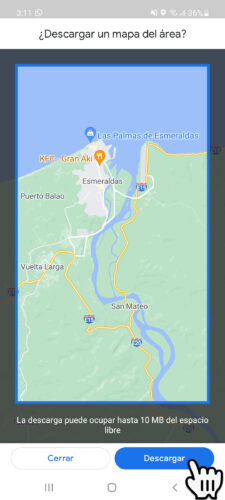
- Open the Google Maps application on your cell phone
- Tap your profile picture in the upper right
- Choose “Offline Maps”
- Click on «Select your own map».
- Drag and pinch with your fingers until the area of the map you want to download is within the blue frame
- Click on «Download»
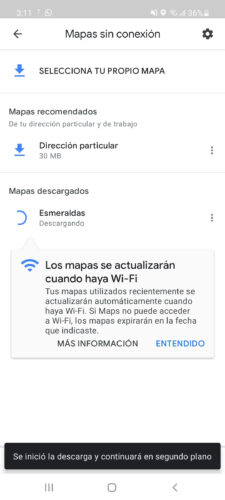
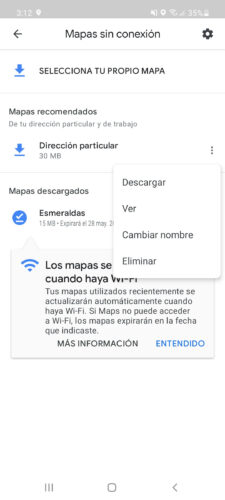
As you can see, maps use little storage space for small cities. The “Storage preferences” option should also appear here, allowing you to choose to download the maps to the internal memory or to the SD card. In this case, my Galaxy A52 has a micro SD slot, but it is not inserted, so for that reason no such option appears.
From the same screen indicated above you can edit the downloaded maps, that is, view them, change the name or delete them. Here Google will also suggest maps to download depending on your locations.
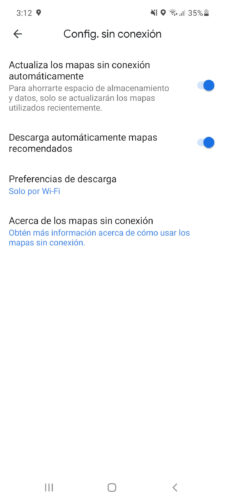
By tapping on the cogwheel or gear on the Offline Maps screen you can enter the settings, where you can activate the automatic update and download of maps, as well as downloading via WiFi or mobile data.
As I said at the beginning, when you download these maps you are downloading all their details, so that the Google Maps application will be able to find places within the area that you have downloaded, as well as offer the GPS navigation service. The only information that you will not receive WITHOUT the Internet is the real-time traffic, which for obvious reasons requires you to be online.
How to save a location on Google Maps
How to save the location of your car in Google Maps
How to measure or calculate distances on Google Maps with Maps Measure