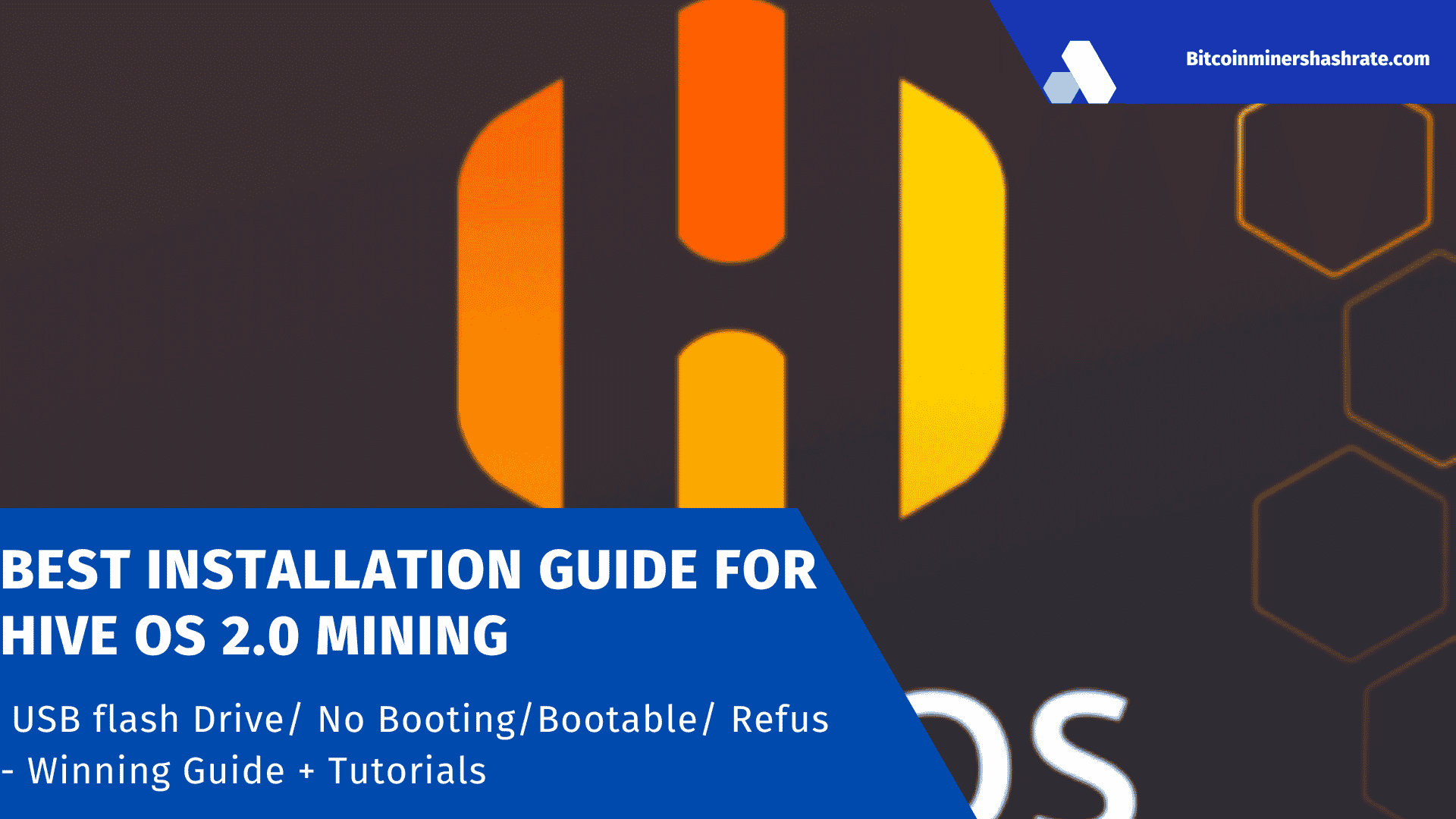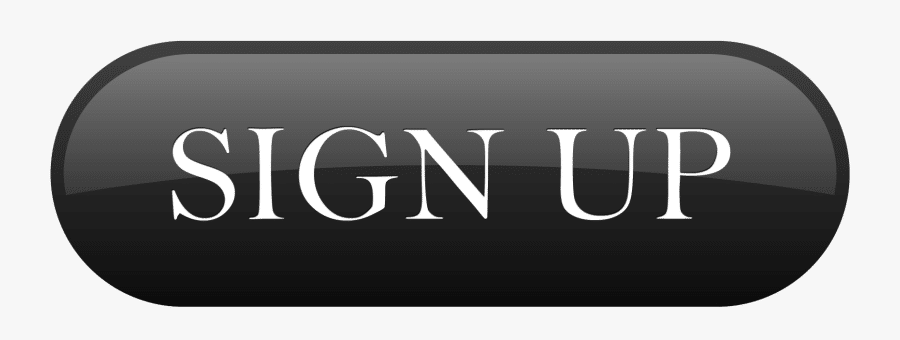How to choose the right miner in Hive OS
Choosing the right miner means using an application that is compatible with the installed hardware and provides the most efficient and reliable mining.
Hive OS has many built-in miner programs that are selected separately for each flight sheet of the farm by selecting them from the drop-down list:
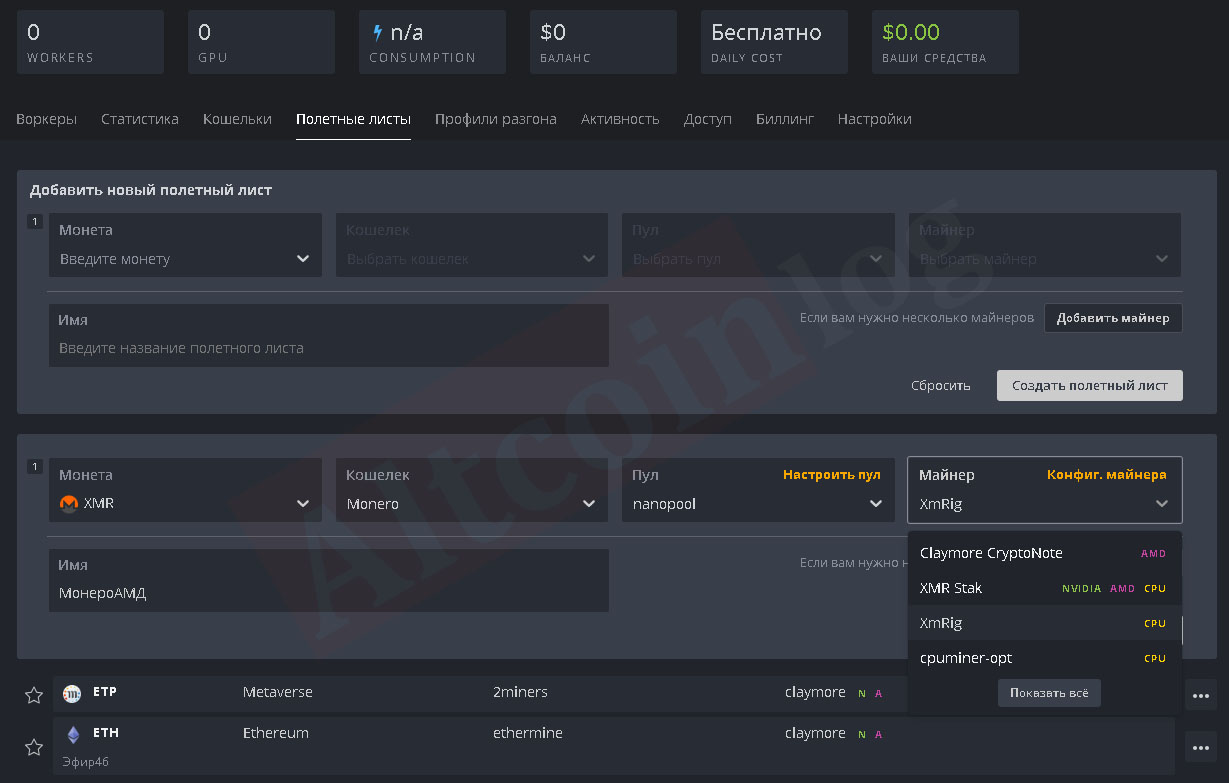
If you want to simultaneously use mining on the video card and on the processor, you need to click on the add miner button at the bottom right of a specific flight sheet:

In the fields that open, set the configuration for the coin that will be mined on the processor: pool, wallet, miner.
How to Install and Setup HiveOS on Mining Rig With USB
In the miner configuration menu, you can set fine overclocking settings, similar to the commands used in the BAT file for overclocking. To do this, in the corresponding flight list, press the ” Miner configuration ” button and add the necessary commands to the miner configuration override field:

To save the settings, press the button to apply the changes made. After creating the sheet, you can check the correctness of all settings:

If desired, you can change the configuration of flight lists by clicking on the ellipsis button on the right of their window and selecting the Edit line :
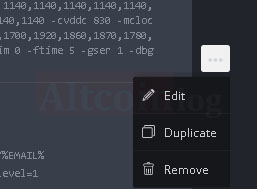
When you click on the miner configuration line, a window appears in which you can edit the existing template and edit the commands for fine tuning the miner in its configuration field.
An example of entering overclocking parameters for mining Monero as a second coin on the processor:
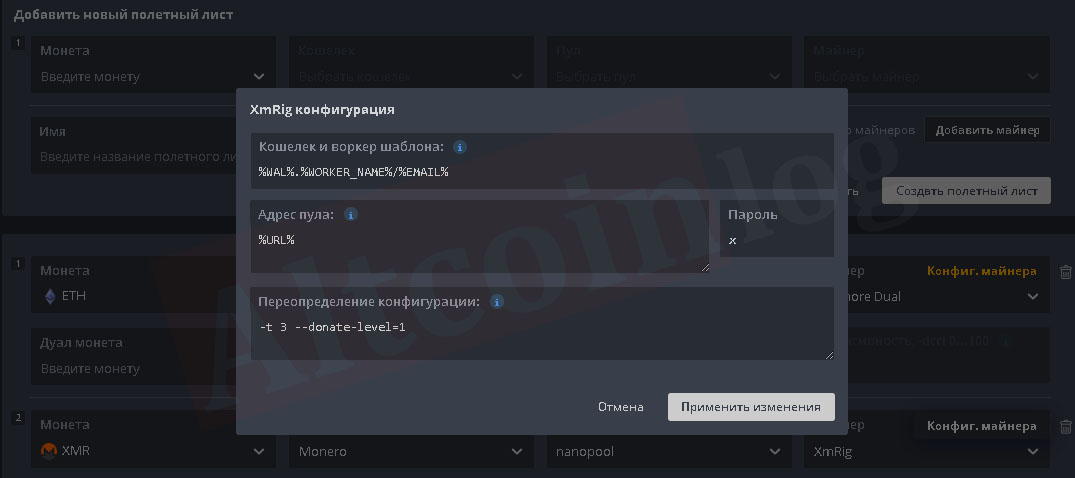
After making the changes, you need to save the changes made using the update button:

To mine Metaverse in Hive OS, create a new flight sheet and select an ETP coin :

Then they set up the configuration of the wallet in the standard way ( enter the address and assign a name ), select the pool for mining and the miner program. If solo mining will be carried out, then in the menu of the second coin, select Don’t use dual :

After that, do not forget to press the button for creating a flight sheet.
To mine Lyra2z on Hive OS, select the appropriate coin, for example, ZCoin ( XZC ) and create the corresponding flight sheet:
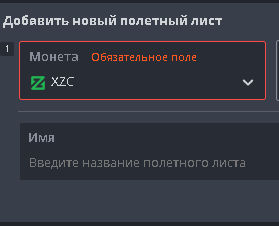
When reconfiguring to a different algorithm, production must be stopped. It couldn’t be easier how to stop the rig on the hive os, click on the pickaxe icon on the dashboard and select the “stop miner” option.
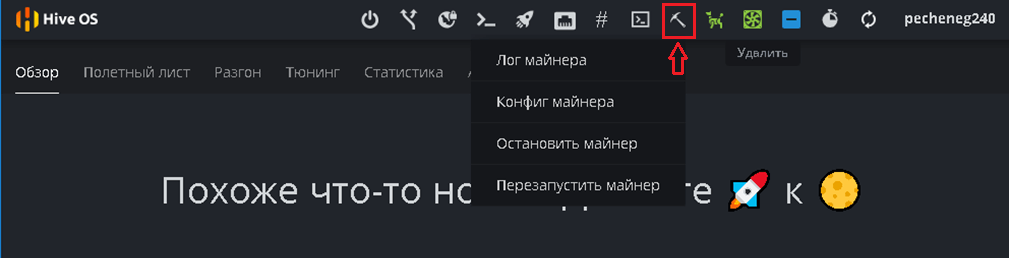
Done, you can start reconfiguring. To start / stop from a command prompt window, use the value: miner start / stop, if you need to reboot or stop the system, use
- reboot – reboot;
- sreboot – force restart;
- sreboot shutdown — стоп.