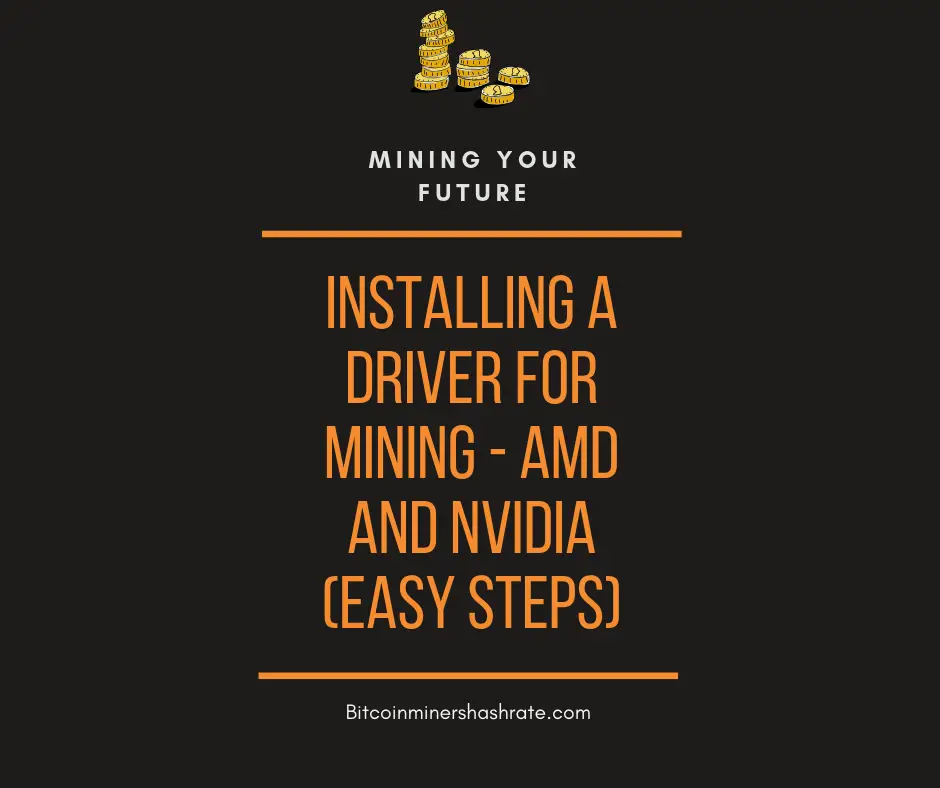Proper driver (AMD and Nvidia) installation is very important in mining to ensure stability and high hash rate. To achieve high performance when mining cryptocurrencies, it is necessary to use the most productive drivers, as well as correctly configure the operating system.
Usually, the greatest number of problems occurs when installing the AMD driver and then setting it up for mining.
AMD driver for mining
AMD drivers for mining can be downloaded on the official website of this company. The latest installation packages are available at:
https://www.amd.com/en/support
Before downloading, you must select the version that matches the installed operating system. At the same time, you also need to pay attention to its bit capacity ( mining, as a rule, is performed on 64 bit versions of the system, so you need to select the appropriate driver ).
In 2017, a special version of the AMD Crimson driver was released for mining, which can be downloaded at:
It does not require additional configuration and allows mining right after installation, which is quite convenient.When using new video cards ( for example, RX470, RX Vega ), it should be borne in mind that AMD has stopped supporting Windows 8 / 8.1 operating systems . Therefore, there are no drivers for the latest video cards for these systems at all, and for cards such as the RX470 / 480, the latest driver version 17.7.1 was released on July 14, 2017, and it does not support the computer computing mode that is necessary for mining.
Based on this, when using AMD equipment, it is recommended to install Windows 7 or 10.
How to install the driver when building a farm
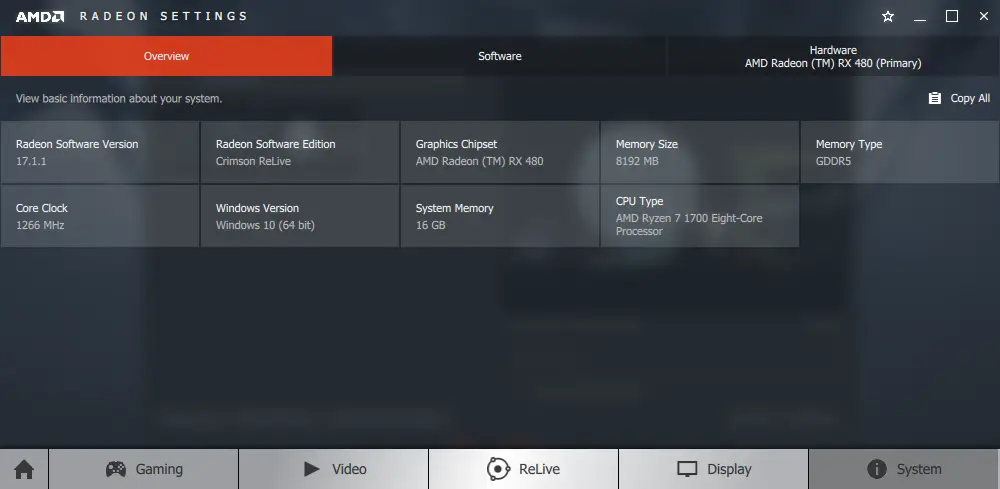
To properly install the AMD Radeon drivers for mining, you must completely remove the old drivers. To do this, it is better to use the standard AMDCleanupUtility.exe utility to clean the system. A simple uninstall through the operating system does not completely delete all the files, so subsequently during mining may fail.This utility is by default located in the folder with AMD drivers along the path C: \ ProgramFiles \ Amd \ CIM \ Bin64. In addition, it is available for download on the AMD website at https://support.amd.com/en-us/kb-articles/Pages/AMD-Clean-Uninstall-Utility.aspx . Alternatively, you can use the Display Driver Uninstaller ( DDU ) program , which can be downloaded at https://github.com/Wagnard/display-drivers-uninstaller .
- After uninstalling, it is necessary to reboot and run the installation file of AMD drivers. In this case, you will need to select the place where the new drivers are unzipped (by default, this is the C: \ AMD folder ), and then go through the standard installation procedure.
- If you have not uninstalled before this driver, then you need to select a custom installation, and in the next window select “Clean installation”. The set of installed components can not be changed. The most important of all components is the AMD display driver, its installation is mandatory.
Depending on the installed version of the driver and the operating system, the installation procedure has slight differences. As a rule, after installing the drivers, you must restart the computer, after which the correct installation of the drivers can be checked in the device manager.
For this, the easiest way is to press the “ Win + R ” key combination on the keyboard and enter the command “ devmgmt.msc ” in the window that opens . In the device manager window, double-click on “ Video Adapters ”. The drop-down list will show all the installed video cards in the system. They should not have exclamation points or error information. The version of the installed driver can be checked by double-clicking on a specific video adapter and selecting the “Driver” tab. Here you can view the development date of the installed driver and its version.
- After installing the latest AMD drivers, you need to configure them for mining by turning on the calculation mode. To do this, you can use the AMD Radeon Settings utility, which is built into the driver, which, as a rule, is written to autorun. If for some reason it does not automatically load, you can start it yourself by running the RadeonSettings.exe file in the C: \ Program Files \ AMD \ CNext \ CNext folder .
In the window that opens, the main interface of the AMD Radeon Settings program goes to the “Games” menu, where the “General Settings” tab is activated. In this tab, you can set various parameters for each AMD video card installed in the system. You need to find the item ” GP workload “, in which select the item ” Calculate “. The program will offer to restart itself to save the changes. For each video card, this procedure must be done separately.
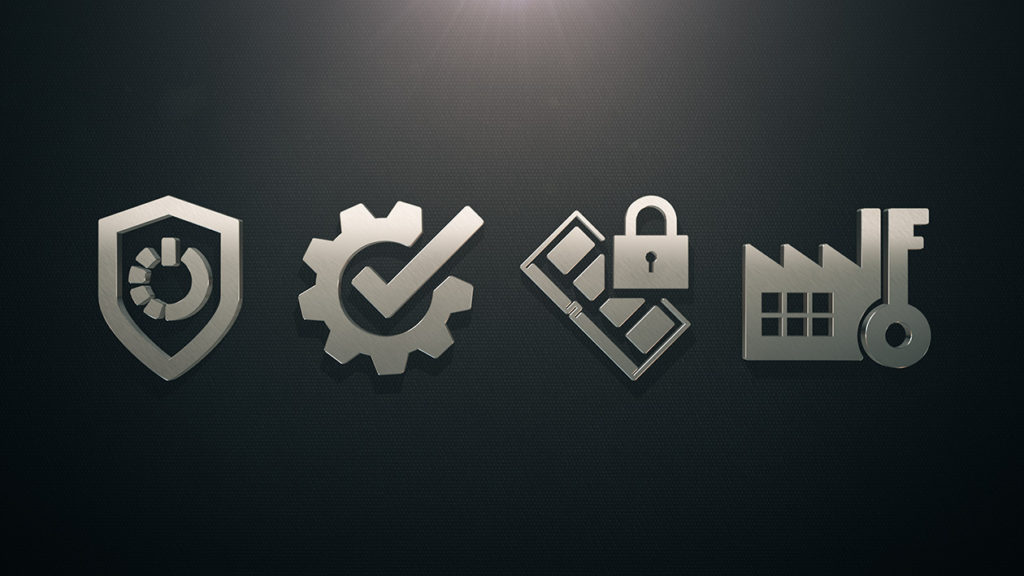
You can enable the calculation mode on AMD video cards and in other ways:
- By using the AMD Compute Switcher program, which can be downloaded on a trusted resource, for example, via the link at https://bitcointalk.org/index.php?topic=2815803.0 ;
- Having written the value -y 1 in the BAT file for mining in Claymore’s GPU Dual Miner or Phoenix Miner programs, you can do this in the working console of these miners by pressing the English letter y. You need to repeat the inclusion of the calculation mode after updating Windows, which itself can turn off this mode and reduce the hashrate.
- If the calculation mode is not turned on, the hashrate will significantly decrease during mining, especially when mining cryptocurrencies with the Ethash algorithm , the most popular of which is ether.
New blockchain driver for AMD
All new AMD drivers have the computer computing mode necessary for mining.
A special version of the AMD Radeon driver for mining was released in August 2017, it significantly increased the performance of AMD drivers in mining. It does not require a special procedure for turning on the computer computing mode, but it may not support the latest AMD cards released in 2018.The installation procedure for this driver is no different from the usual one. It is necessary to clean the system of old drivers, run the installation file and perform the installation following the standard installation procedure.
The main installation errors and their solution
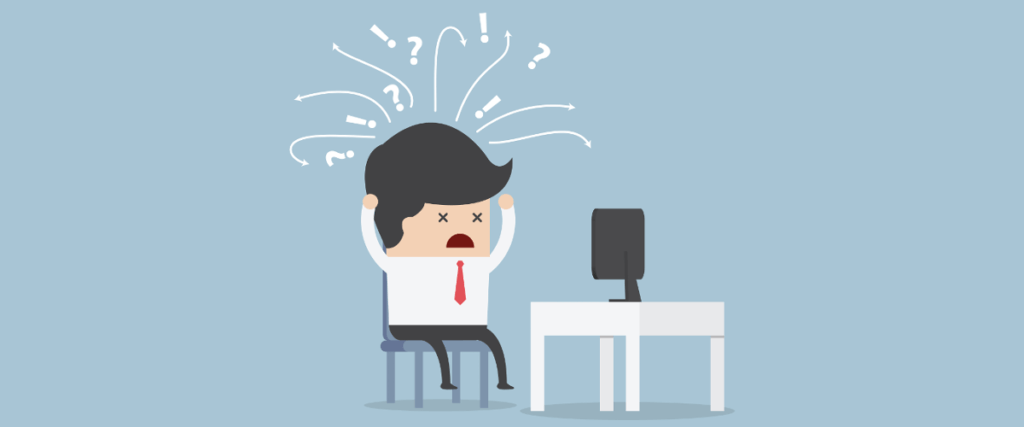
Most often, problems arise when drivers are not installed correctly due to incomplete removal of a previous version of AMD drivers. If there are crashes, freezes, instability, you need to increase the amount of available virtual memory (swap file), and also re-clean the system from old drivers using the AMDCleanupUtility utility and reinstall the drivers, as well as enable computer computing mode.
In case of errors due to lack of resources to work with a large number of video cards (Windows 12 code), you must install the latest AMD drivers. If this does not help, then the cause of the problems should be sought in the incorrect BIOS settings of the motherboard, as well as in the operating system used.Windows 7 to use 6-7 graphics cards requires the use of a special mod, available for download and study at https://bitcointalk.org/index.php?topic=712228.0 .
To use a large number of AMD video cards (up to 12), you must use the latest versions of the Windows 10 operating system, otherwise the rig will either not work at all, or it will work unstably.
Patch for AMD driver
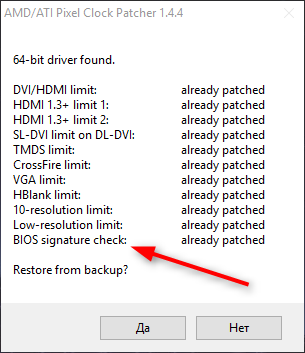
For AMD video cards that have a BIOS flashed, you may need to use a patch for the driver – the atikmdag-patcher program. The need for this is manifested in the presence of error code 43 in the Windows Device Manager.
The program can be downloaded on the official branch at https://www.monitortests.com/forum/Thread-AMD-ATI-Pixel-Clock-PatcherYou must be careful not to download the virus from third-party resources that offer an allegedly updated version of the patcher. The latest version of this program is 1.4.6 . Those who offer newer versions spread viruses.
This program needs to be run once after installing the drivers; at startup it will show if there are any unpatched drivers in the system and will offer to do this. After this, it is necessary to reboot and enable the calculation mode for the video cards.
Nvidia mining driver

Installing Nvidia drivers for mining is simpler than installing AMD drivers. It is usually enough to download the latest drivers from the official website at https://www.nvidia.ru/Download/index.aspx?lang=en and install them, and then fine-tune the system for mining using utilities for overclocking video cards.
When downloading drivers from the Nvidia website, it is better to use the manual search for the required driver by filling out the form indicating the type of video card, series, operating system and language of the installer.
How to properly install the driver for the GTX version
For proper installation of NVIDIA drivers, you must completely remove existing previous versions. To do this, you can uninstall them through the control panel in the add or remove programs section, where you need to uninstall NVIDIA Windows Display Drivers.
Then you need to run the installation file, select the path for unpacking the drivers (by default C: \ NVIDIA \ DisplayDriver ), and then install them using the standard procedure.
In this case, it is best to select a custom installation ( Custom or Advanced in the English version ) and activate the option “Perform a clean installation” in the window that appears. This will guarantee the correct installation of NVIDIA software.
Possible errors when installing the driver
Errors can occur during the installation and operation of the Nvidia and AMD drivers, for example, video drivers fly in dual in mining, the system freezes, mining programs generate errors.If the system does not have overclocking, then such errors are usually eliminated by reinstalling the drivers. Driver failure can occur during power failures, which lead to a violation of the integrity of the files on the media, exposure to viruses and other reasons.
Sometimes it’s worth re-downloading the installation files from the manufacturer’s website, restarting the computer and repeating the installation procedure again as administrator.
In order to avoid problems while installing Nvidia and AMD video cards on the same computer, it is better to install AMD drivers first.
The table of drivers for mining video cards
Different versions of drivers have separate features related to the presence of errors, the use of graphics adapter memory, performance, tuning features, compatibility with various video cards and other parameters. The best driver for mining is usually the one that provides the most stable operation.Detailed information about a specific driver version can usually be found on the manufacturer’s website.
Overview of the various drivers used for mining are presented in the following tables:
| Information on the features of mining drivers for AMD company graphics cards | |||||
|---|---|---|---|---|---|
| Driver version | Date of issue | Video Card Compatibility (Series) | The need to enable the computer computing mode GPU Workload | Game Compatibility | Compatible Operating Systems (64 bit) |
| Radeon Software Adrenalin Edition Graphics Driver, 18.8.1 | August 6, 2018 | Vega, RX 400-500, R9, R7, R5, HD 8500 – HD 8900, HD 7700 – HD 7900 | Is required | there is | Windows 7, Windows 10 |
| Radeon Crimson ReLive Edition Beta, 17.30.1029 | August 2017 | Vega, RX 400-500, R9, R7, R5, HD 8500 – HD 8900, HD 7700 – HD 7900 | Not required | Not | Windows 7, Windows 10 |
| Crimson drivers prior to 17.7.1 | July 2017 | RX 400-500, R9, R7, R5, HD 8500 – HD 8900, HD 7700 – HD 7900 | No calculation mode | there is | Windows 7, Windows 8 / 8.1, Windows 10 |
All the drivers presented in the table without problems support the most popular video cards from AMD used for mining: RX 470, RX 570 and RX 580. All AMD drivers from version 17.10.2 support working with 12 video cards.
For drivers from Nvidia, the information is presented in the following table:
| Information on the features of the drivers for mining for Nvidia graphics cards | |||||
|---|---|---|---|---|---|
| Driver version | Date of issue | Video card compatibility | CUDA version support | Compatible operating systems | Features |
| 384 and above | June 2017 | GeForce 400 Series – 1000 | 9.0 | Windows 7, Windows 8 / 8.1, Windows 10 | For Nvidia drivers, overclocking is done by separate utilities. |
| 387 | October 2017 | GeForce 400 Series – 1000 | 9.1 | ||
| 388.59 and above | December 7, 2017 | GeForce 600 – 1000 and TITAN series, support for GTX1070Ti added | 9.2 | ||
| 397.93 | May 2018 | GeForce 600 – 1000 Series and TITAN | 9.3 | ||
| 398.82 | August 1, 2018 | GeForce 600 – 1000 Series and TITAN | 9.4 |
All the drivers presented in the table support the most popular Nvidia video cards used for mining: GTX1050 Ti, GTX1080 Ti, GTX1060 6gb and GTX 1060 3gb without problems.
The availability of support for newer versions of CUDA PhysX Software in Nvidia drivers improves the algorithm for working with video memory, which increases overall stability and system performance. It is necessary that the program used for mining supports this technology.The correct choice and installation of drivers for video cards during mining will allow you to quickly configure the equipment, get the maximum hash during mining and subsequently do not waste your nerves and time, eliminating constantly occurring malfunctions and freezes. Therefore, it is worth periodically studying profile forums and sites for the presence of newer, optimal drivers.
How To Install AMD Mining Drivers Guide – Helpful Video
How to install the new AMD Mining Drivers for our mining rigs? This video will get into details about the guide. These mining drivers will increase your mining hashrates for Ethereum and Ethereum Classic at about 10-15%! Just follow the steps in the video and download and extract these files using WinRar to your computer:
How to Install AMD Adrenalin Drivers 18.3.4 for GPU Mining Blockchain Crypto Ethereum RX500 RX400 – Helpful Video
How to install the most recent AMD Adrenalin 18.3.4 Drivers for GPU Mining with blockchain compute support. This is for the RX400 and RX500 Series. For Vega GPU’s it is recommended to stick with the original Blockchain Beta Drivers.
How To Install The AMD Blockchain Mining Driver and Troubleshoot – Helpful Video
Blockchain mining project that can generate its own power using GREEN hybrid technologies. The project makes it possible for individuals to take part in GREEN blockchain mining. Foleum is a community based project that is open to everyone who is willing to support the network and benefit from it. By combining Blockchain and GREEN technologies we are able to help create a decentralized blockchain future that is ecologically sustainable and profitable for our community. Foleum is more than just a GREEN blockchain mining project.