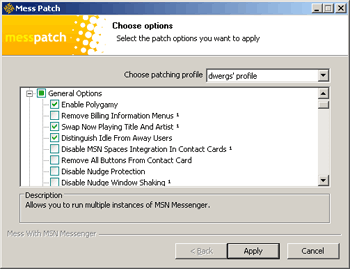Now everyone, or almost everyone, uses Windows Live Messenger. But, for those who still do not know, around the net you can find various patches to optimize and modify various program parameters (eg: delete advertising banners, remove protection for trills, view thumbnails of contact images in the contact list, etc.).
I propose the one I use, Mess Patch, which I think is the most complete.
All the selectable options are listed below (in English):
General Options:
1.Enable Polygamy, 2.Remove Billing Information Menus ¹, 3.Enable Winamp Support For Now Playing Feature ¹, 4.Swap Now Playing Title And Artist ¹, 5.Distinguish Idle From Away Users (English Only), 6.Disable Spaces Integration In Contact Cards ¹, 7.Enable Multi-line Nicknames (English Only), 8.Add Sign-In Status In Systray Menu (English Only), 9.Remove Text Advertisement From Shared Folders Window, 10.Remove Display Pictures From Popup Toasts, 11.Hide My Sharing Folders From My Computer ¹, 12.View Full Display Pictures In Contact Cards ¹
Main Window Options:
1.Remove Windows Live Logo, 2.Remove Messenger Title, 3.Add Always On Top Button, 4.Translucent Dashboard ¹, 5.Remove Display Picture In Sign-In Window ¹, 6.Allow Status Change When Signing In ¹, 7.Remove Bottom Links In Sign-In Window ¹, 8.Remove Windows Live ID Branding ¹, 9.Switch Tabs To Right Side ¹, 10.Open Display Picture Dialog Upon DP Click ¹, 11.Remove Display Picture In Contact List, 12.Boost Personal Messages To 500 Characters, 13.Remove E-Mail Button, 14.Remove Sharing Folders Button, 15.Remove My Space Button, 16.Remove Windows Live Today Button, 17.Remove Call Button, 18.Remove Colorize Button, 19.Add Sign-Out Button In Upper Panel ¹, 20.Add Personal Settings Button In Upper Panel ¹, 21.Add CustoMess Button In Upper Panel ¹, 22.Move Add Contact Button To Upper Panel ¹, 23.Remove Add Contact Button, 24.Remove Sort Contacts Button, 25.Move Contacts Manager Bar To Bottom, 26.Remove Contacts Manager Bar, 27.Remove Yellow Infobar, 28.Remove Gleams, 29.Remove Emoticons From Contact Names, 30.Remove Emoticons From Personal Messages ¹, 31.Show Contact Status In Contact List ¹, 32.Hide Personal Messages In Contact List, 33.Disable Song Links ¹, 34.Remove Advertisement Banner, 35.Remove MSN Search Bar, 36.Remove Mobile Button
Conversation Window Options:
1.Add Always On Top Button, 2.Remove Yellow Infobar, 3.Remove Invite Button, 4.Remove Send Files Button, 5.Remove Video Button, 6.Remove Call Button, 7.Remove Activities Button, 8.Remove Games Button, 9.Remove Block Button, 10.Add Send E-Mail Button To Top Toolbar ¹, 11.Add My Received Files Button To Top Toolbar ¹, 12.Center Top Toolbar Buttons ¹, 13.Install Mess.be Custom Games, 14.Remove Webcam Icon ¹, 15.Remove Get Accessories Link, 16.Remove Sarcastic Emoticon From DP Container, 17.Open Display Picture Dialog Upon DP Click ¹, 18.Hide Display Pictures By Default, 19.Disable Nudge Protection, 20.Disable Nudge Window Shaking ¹, 21.Remove Featured Content, 22.Remove Bottom Text Advertisement, 23.Remove Advertising Space Area, 24.Remove Emoticons Button, 25.Remove Winks Button, 26.Remove Nudge Button, 27.Remove Voice Clip Button, 28.Remove Font Button, 29.Remove Colorize Button, 30.Remove Backgrounds Button, 31.Center Formatting Toolbar Buttons ¹, 32.Remove Send Button, 33.Remove Search Button, 34.Remove User Is Writing Message ¹, 35.Change Handwriting Tab Images To Text ¹
¹ = Mess Patch Original Feature
Download Mess Patch per Windows Live Messenger 8.1.0178