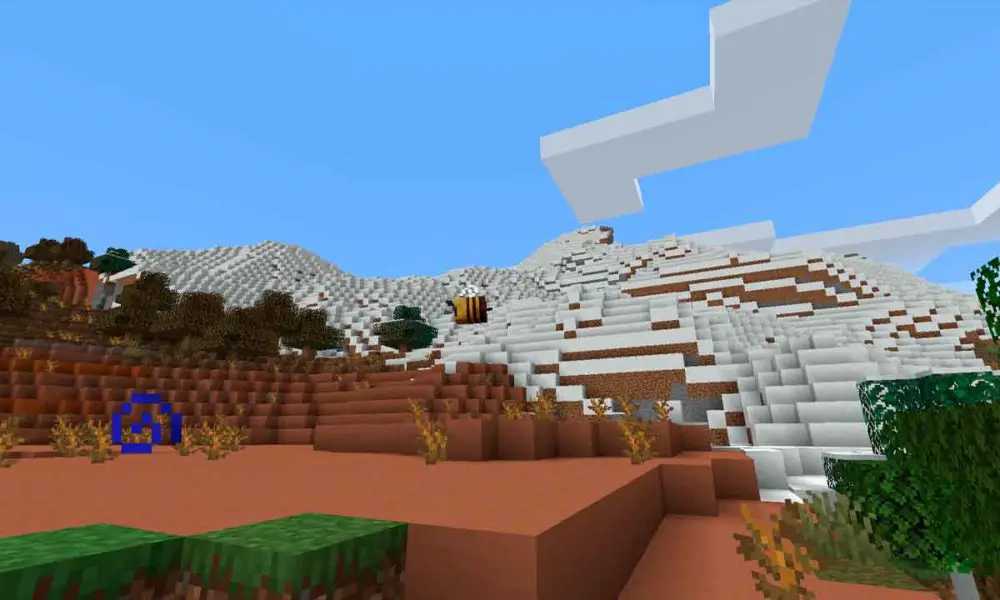Minecraft 1.18: how to test the first beta
As we told you yesterday, Mojang has already released the first trial version of Minecraft 1.18, in which we can already enjoy (again, as in the first snapshots of Minecraft 1.17) of the new caves and the new mountains, as well as the biomes that we will find in both places. There is still a lot of work to be done, and without a doubt there will be changes with respect to what we can see now, but even so, and I say this from my own experience, it is well worth spending a good time exploring the new spaces.
The problem is that, for some reason, Mojang has decided to exclude this trial version from its normal snapshot system., so it is not possible to install it by following the steps that we indicate when we tell you how to test the game’s betas.The reason given by Mojang is that this beta of Minecraft 1.18 does not reach the usual development level of snapshots, and therefore so much he wants to prevent users from downloading it by mistake, thinking that it is as stable and reliable as the previous ones. In addition, it also has some performance issues that will surely be resolved, but that can affect the gaming experience.
As usual in snapshots, these do not allow opening worlds created by stable versions, precisely in order to avoid damaging those maps, so if you decide to try this first beta of Minecraft 1.18, you will have to do it in a new world. My advice in this regard is not to start a “long-term” map. Instead, use Creative and Spectator modes to explore the caves and mountains, but expect it to be a map that you will leave behind in a few weeks.
Having said that, Do you want to try the Minecraft 1.18 beta? Then follow the steps that we indicate below, and in less than two minutes you will have already immersed yourself in the advance of what Mojang is preparing us for next Christmas.
How to install the Minecraft 1.18 beta
First you must download a file from the Mojang website. You can click here to download it.
Once you have downloaded it, when you unzip it, you will see that its content is a folder called 1_18_experimental-snapshot-1 that has, inside, a file called 1_18_experimental-snapshot-1.json. The next step you must take is to move said folder, with the file it has inside, to the folder Versions of Minecraft. If you don’t know how to find it, don’t worry, press the Windows and R keys simultaneously, type %appdata%.minecraft and confirm. This will open a new Windows Explorer window with the folder in which you have to copy the folder of the file that you have downloaded.
Now you are going to create a new instance with the Minecraft 1.18 beta. To do this, open the official launcher and access the Installations tab. In it, click on the New installation button and, in the dialog that will be displayed, give this instance an identifying name and select the version pending 1.18_experimental-snapshot-1. Make some additional adjustments if you wish and confirm the operation with a click on Create.
Back on the facility list, you may not see the Minecraft 1.18 you just created. Do not worry, This is because you must mark, in the upper right, the option With mods, because this is how the launcher identifies it. Once selected, the new installation will already be shown in the list.
Place the mouse pointer over it and click on the Play button that will then be displayed. Lthe first time you will have to wait for the launcher to download the necessary files. In addition, every time you open it, a security message will be displayed, which warns you that these types of modified versions can be dangerous (although this is not the case, since this is official). Confirm that you want to play and you will now access the Minecraft 1.18 beta, as you can see in the lower left corner of the game’s initial screen.
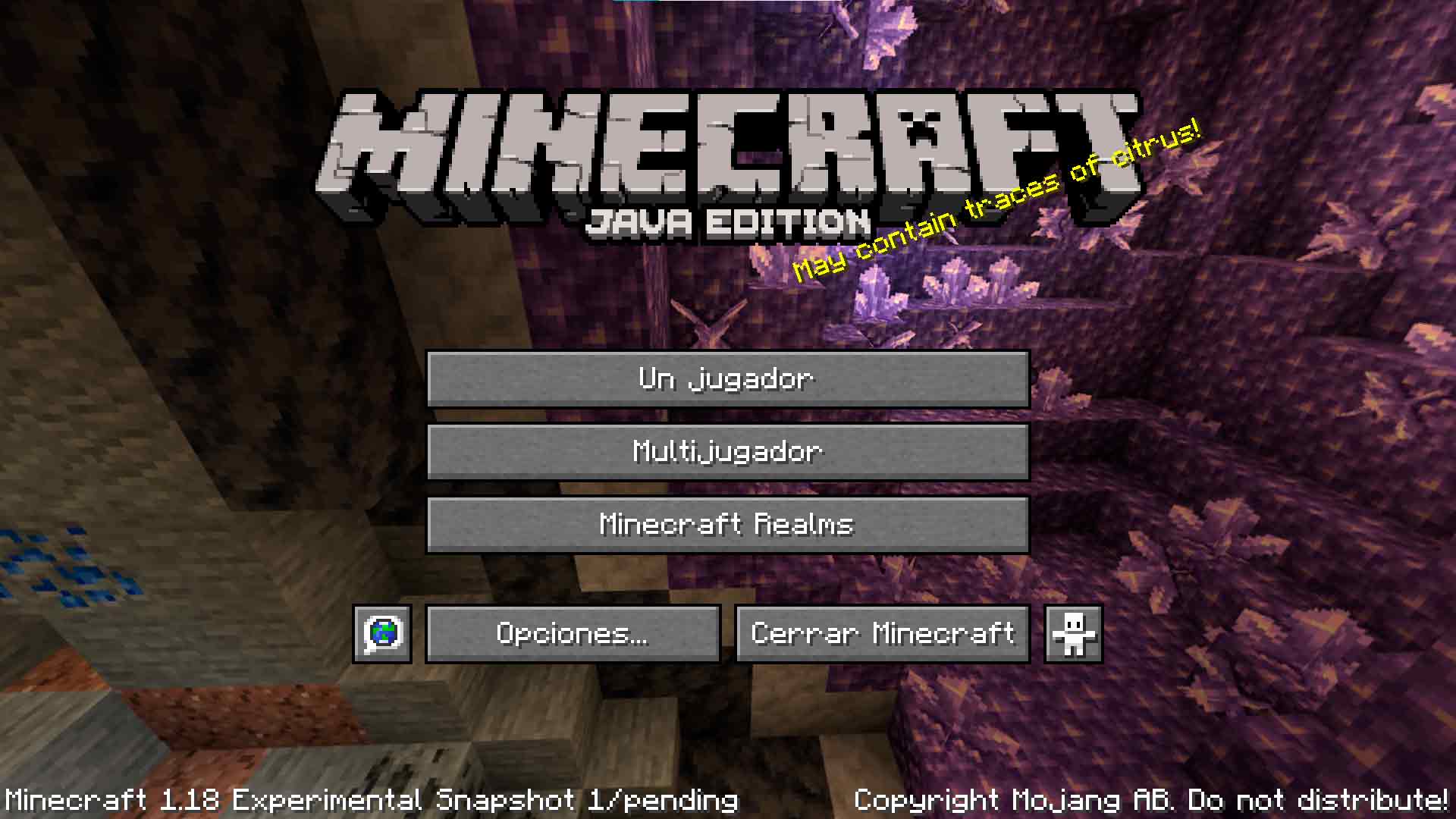
How to install the Minecraft 1.18 beta on MultiMC
When we explained how to test Minecraft betas, we did it with the official launcher and MultiMC, a quite popular alternative launcher that, in my case, is the one that I usually use both to play and to test new versions and snapshots of the game. I especially like it because makes it very convenient to keep the various instances totally isolated from each other.
If you also use it and want to try the Minecraft 1.18 beta but you have not found it in the list of available snapshots, you should not worry. As we already told you yesterday, Mojang has decided to classify this beta as an experimental snapshot, which leaves it out of the usual channel of these versions. However, the New Instance Installation Manager has a category that users rarely activate, called Experiments. You just have to mark it and, automatically, it will be shown. You just have to choose it, follow the usual steps and you will have it installed and ready to test.
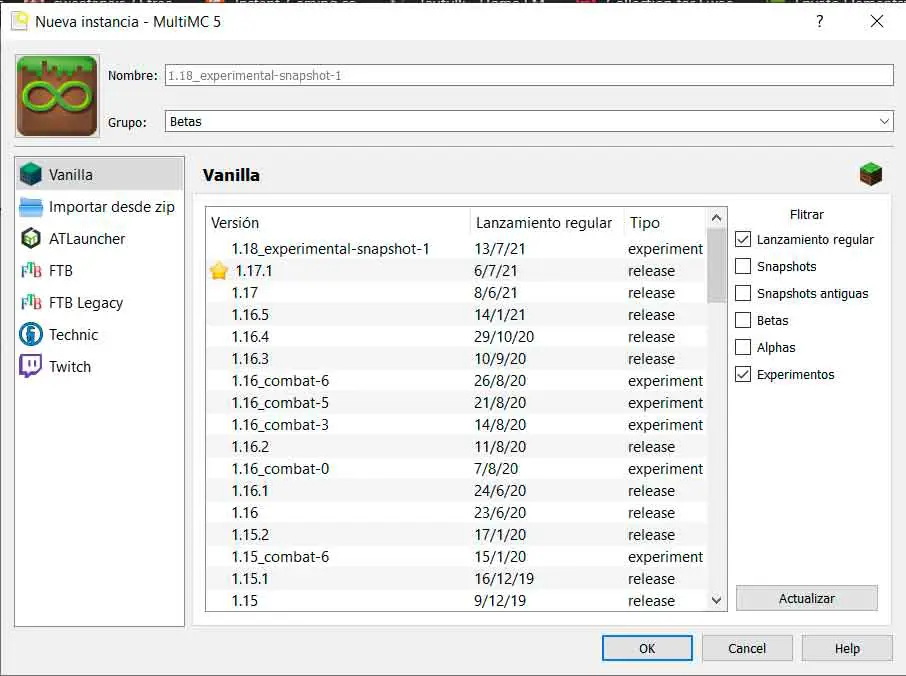
Did you enjoy reading this article? If you did, help to spread this article by simple leaving a like or a share to any social media network of your choice. Thanks for stopping by we appreciate your visit.