Mining on RTX 3080. Hashrate, overclocking, settings, consumption, profitability
In this article, you will see the capabilities of the RTX 3080 in cryptocurrency mining on different algorithms, the optimal overclocking performance and graphics card settings for different algorithms, profitability and consumption.
RTX 3080 Series Graphics Specifications
First of all, let’s look at the characteristics of the reference video card, i.e. without additional overclocking and optimization.
| Specifications | RTX 3080 |
|---|---|
| Graphics Card | |
| Release Date: | Sep 1st, 2020 |
| Generation: | GeForce 30 |
| Graphics Processor | |
| GPU Name: | GA102 |
| Architecture: | Ampere |
| Render Config | |
| Shading Units | 8704 |
| TMUs | 272 |
| ROPs | 96 |
| SM Count | 68 |
| Tensor Colors | 272 |
| RT Cores | 68 |
| L1 Cache | 128 KB (per SM) |
| L2 Cache | 5 MB |
| Clock Speeds | |
| Base Clock | 1440 MHz |
| Boost Clock | 1710 MHz |
| Memory Clock | 1188 MHz 19 Gbps effective |
| Memory | |
| Memory Size | 10 GB |
| Memory Type | GDDR6X |
| Memory Bus | 320 bit |
| Bandwidth | 760.3 GB/s |
| Board Design | |
| TDP | 320 W |
| Suggested PSU | 700 W |
| Power Connectors | 1x 12-pin |
RTX 3080 in mining, hashrate and consumption
Consider the hash rate of video cards and consumption. This table should serve as a kind of benchmark for you, i.e. your values should be plus or minus such, with a slight discrepancy of up to 3-5%. Below we will analyze how to achieve such or better results using settings, overclocking and power limitation.
| RTX 3080 | ||
|---|---|---|
| Algorithm | Hashrate | Consumption (Power) |
| Ethash | 91.50 Mh / s | 230.00W |
| Ethash4G | 91.50 Mh / s | 230.00W |
| Zhash | 134.00 h/s | 250.00W |
| CNHeavy | 2400.00 h/s | 250.00W |
| CNGPU | 3700.00 h/s | 250.00W |
| CryptoNightR | 0 h/s | 0W |
| CNFast | 4100.00 h/s | 250.00W |
| Aion | 470.00 h/s | 250.00W |
| CuckooCycle | 14.20 h/s | 250.00W |
| Cuckaroo (d) 29 | 14.30 h/s | 250.00W |
| Cuckatoo31 | 2.30 h/s | 250.00W |
| Cuckatoo32 | 0.80 h/s | 250.00W |
| Beam | 46.50 h/s | 250.00W |
| RandomX | 1500.00 h/s | 250.00W |
| NeoScrypt | 0 kh / s | 0W |
| Autolycos | 190.00 Mh / s | 180.00W |
| Octopus | 77.00 Mh / s | 250.00W |
| EquihashZero | 63.00 h/s | 250.00W |
| ZelHash | 76.00 h/s | 250.00W |
| KawPow | 39.50 Mh / s | 250.00W |
| ProgPow | 38.90 Mh / s | 250.00W |
| X25X | 11.10 Mh / s | 250.00W |
| MTP | 5.50 Mh / s | 250.00W |
| Verthash | 1.45 Mh / s | 240.00W |
Overclocking and tuning RTX 3080
This table shows the optimal overclocking settings for the RTX 3080. These values may vary depending on the vendor, power supply, drivers, memory chip manufacturer and the graphics chip itself. On average, your metrics should be close to those in the table. Let’s talk about the performance of specific card models and how to overclock the RTX 3080.
| RTX 3080 | |||
|---|---|---|---|
| Algorithm | Core Clock (Mhz) Core frequency | Memory Clock (Mhz) Memory frequency | Power Limit (%) Food limit |
| Ethash | +0 Mhz | +500 Mhz | 60% TDP |
| Ethash4G | +0 Mhz | +500 Mhz | 60% TDP |
| Zhash | +100 Mhz | +500 Mhz | 65% TDP |
| CNHeavy | +100 Mhz | +500 Mhz | 65% TDP |
| CNGPU | +100 Mhz | +500 Mhz | 65% TDP |
| CryptoNightR | |||
| CNFast | +100 Mhz | +500 Mhz | 65% TDP |
| Aion | +100 Mhz | +500 Mhz | 65% TDP |
| CuckooCycle | +100 Mhz | +500 Mhz | 65% TDP |
| Cuckaroo (d) 29 | +100 Mhz | +500 Mhz | 65% TDP |
| Cuckatoo31 | +100 Mhz | +500 Mhz | 65% TDP |
| Cuckatoo32 | +100 Mhz | +500 Mhz | 65% TDP |
| Beam | +100 Mhz | +500 Mhz | 65% TDP |
| RandomX | +100 Mhz | +500 Mhz | 65% TDP |
| NeoScrypt | |||
| Autolycos | +100 Mhz | +500 Mhz | 65% TDP |
| Octopus | +100 Mhz | +500 Mhz | 65% TDP |
| EquihashZero | +100 Mhz | +500 Mhz | 65% TDP |
| ZelHash | +100 Mhz | +500 Mhz | 65% TDP |
| KawPow | +100 Mhz | +500 Mhz | 65% TDP |
| ProgPow | +100 Mhz | +500 Mhz | 65% TDP |
| X25X | +100 Mhz | +500 Mhz | 65% TDP |
| MTP | +100 Mhz | +500 Mhz | 65% TDP |
| Verthash | +100 Mhz | +500 Mhz | 65% TDP |
How to overclock video cards in different operating systems?
Overclocking RTX 3080 on Windows
To overclock video cards in Windows, use MSI Afterburner. This is a free graphics card overclocking utility from MSI. Download MSI Afterburner from the official website and install.
Run the program and make sure that the correct video card is selected (in case you have more than one card). If you have several identical cards, you can combine the settings for all video cards at once. Enter the “Settings” menu (gear icon) – “General” – check the box next to the “Synchronize settings of the same GPU” option.
Let’s start overclocking. If for some reason the sliders for changing frequencies and voltage are not available, go back to the “Settings” menu (gear icon) – “General” – check the box next to the “Allow video adapter control and monitoring” option.
- We change the core frequency (Core Clock) – change the slider of the same name Core Clock (Mhz).
- We change the memory frequency (Memory Clock) – change the slider of the same name Core Clock (Mhz).
- We change the food limit (Power Limit) – change the slider of the same name Power Limit (%).
All the values to be guided by in the table above.
Overclocking RTX 3080 in NiceHash
If you mine with Nicehash, overclock your video card with Msi Afterburner, as described above.
Overclocking RTX 3080 in Hive OS
We register in Hive OS. Using our link and the “InsidePC” promo code, you get $ 10 on your balance. For a complete description of the systems and a step-by-step guide on setting up and running mining on Hive OS, read and study on our website.
STEP 1 – Choosing a farm. In the Farms tab, select the desired farm.
STEP 2 – Choosing a worker. We go to the required worker (workers), in which there are 3080.
STEP 3 – Overclocking window. Each map in the barn (worker) has a speedometer icon, as well as a common speedometer icon for all maps in the barn (worker). You can overclock or tune a specific map, or all maps at once, by selecting the speedometer marked ALL. Here you can set the overclocking settings for all Nvidia or AMD cards.
STEP 4 – Overclocking or tuning… We register the overclocking values. ATTENTION !!! In Hive OS and further in Rave OS, the process of overclocking the memory clock (Memory Clock) is different from overclocking in Windows. You add frequency multiplied by 2. That is, if we need to add + 500Mhz from memory, we add 1000Mhz. Thus, we will increase the memory frequency by + 500Mhz.
- Next, you need to set the core overclocking value in the + Core Clock Mhz field. Here the absolute value, if you need to add + 100Mhz, add + 100Mhz.
- In the Memory Clock, Mhz field, set the memory overclocking values (remember, the frequency is multiplied by 2).
- Power Limit – the power limit is indicated in watts, not as a percentage as in MSI Afterburner. How do you know your consumption? Look in the table above the consumption in watts opposite the hash rate and set such a limit, and then test it if you need to add or decrease it.
If the hashrate values are far from the tabular, make sure that you set the voltage limit correctly, the card may lack voltage and it will underestimate the hashrate.
Step 5 – Save Changes… Click “Apply” to save.

Overclocking RTX 3080 in Rave OS
First of all, register with Rave OS. We will be grateful if you register using our link, it will greatly help the development of the site. If there are difficulties with this system, read mining in Rave OS on our website.
Step 1 – choosing a worker… Go to the Workers tab.
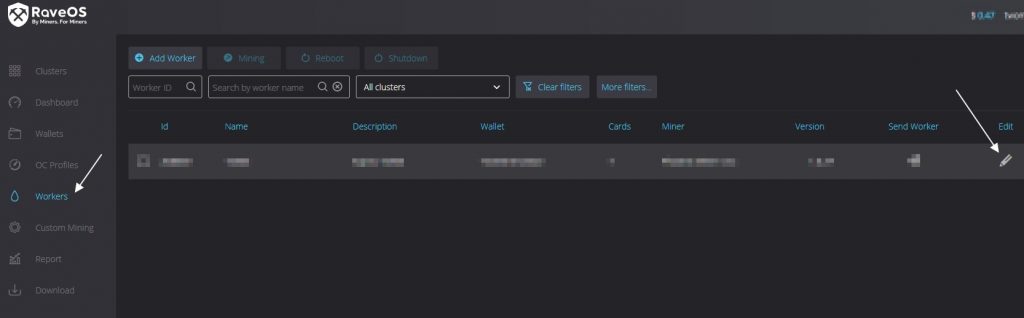
Step 2 – setting up the worker… We go to the settings of the worker (Edit worker).
Step 3 – overclocking and tuning… Go to the Tunning masonry. And we set the values for overclocking:
- In the Core Clock offset, Mhz field, set the value of the core frequency.
- In the Memory Clock offset, Mhz field, set the value of the video memory frequency, this works the same as in Hive OS, multiply the frequency by 2. That is. if you need 500Mhz, set 1000Mhz.
- Power limit, W – power limit in watts. The power limit is indicated in watts, not as a percentage as in MSI Afterburner. How do you know your consumption? Look in the table above the consumption in watts opposite the hash rate and set such a limit, and then test it if you need to add or decrease it.
Step 4 – Save Changes… Click the “Save & Apply” button.
Important overclocking information!
We take the values for overclocking and adjusting the card from the table above. These are optimal values for a good hash rate and a relatively energy efficient mode. Nobody restricts you from independently studying the limit of your card. You can increase the frequencies to increase the hashrate, or decrease the power limit to reduce consumption.
HOWEVER REMEMBER, YOU DO ALL THESE PROCEDURES AT YOUR OWN RISK !!!
How do you know if the card is overclocked or lacks voltage?
If you have unsuccessfully overclocked your graphics card, you may see one of the following signals:
- Artifacts on the screen in the form of stripes, squares, and other geometric shapes.
- Screen flickering.
- Invalid balls.
- Dump the card.
Most often, you shouldn’t worry about this, this is the normal behavior of the video card when trying to find the maximum overclocking capabilities of the card.
RTX 3080 Profitability Calculator
For the current and actual profitability in mining on RTX 3080 cards, see the Whattomine website.
Mining performance of RTX 3080
Energy Efficiency in Ethereum Mining
RTX 3080 Energy Efficiency – 0.40 MH / W.
How to calculate energy efficiency? Divide the capacity in MH / s by the consumption W.
Consumption of watts per 1 megahash in Ethereum mining
RTX 3080 — 2,51W.
Consumption for 1 Mh / s is considered as dividing the consumed watts by the number of megahashes.
Cost for 1 megahash in money
You can calculate this indicator for yourself, for this, divide the cost of the card by the number of megahashes.
FAQ
Where and what is the best place to mine on the RTX 3080?
At the moment it is Ether (ETH), Binance Pool for Ether mining is one of the most profitable and efficient pools. How to register on the Binance pool, read on our website.














