How to control when a message sent on Whatsapp is read and, in groups, by whom it is viewed with the time
On new instant messaging systems it is not possible (with basic settings) to escape the read receipt, which allows you to clearly show when the message is viewed and read. If we use WhatsApp as a messaging app and we want to interpret when and who read a WhatsApp message, in this guide we will show you all the secrets of the confirmation ticks, so you can always know when the message is received or read by the interlocutor or the WhatsApp group.
When and who read a WhatsApp message
To see when a message has been read on WhatsApp all we have to do is check the number of ticks and the color of the same next to each message we insert within the app. If we want to increase privacy when we send messages and not let people know when we read the messages, we will show you in the dedicated chapter how to disable the blue confirmation ticks.
Checks and marks on WhatsApp messages
After sending a message on WhatsApp we see one appear single gray tick?
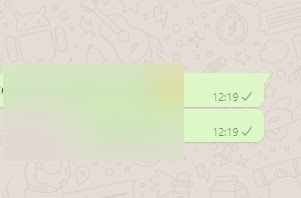
In this case the message was received by the WhatsApp service, but not yet delivered to the recipient. Usually this tick lasts a few moments, before becoming double (practically imperceptible on a fast Wi-Fi or LTE network), while it could appear in the event of a slow network connection or problems with WhatsApp servers.
In groups, this single check is present when the message has not yet been delivered to all interlocutors.
After sending a message on WhatsApp we see one appear double gray check?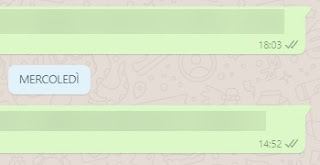
In this case the message was successfully sent to the recipient, which will then see the notification of the new message appear (plus related sounds or vibrations set on your phone). When we see the gray double ticks, the message has certainly arrived at its destination (in the interlocutor’s app).
In groups, this double check is present when the message has been delivered to all interlocutors.
After sending the message, we see one appear (immediately or after a short time) double blue check mark?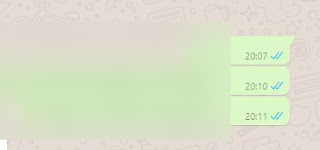
In this case the message was definitely seen by our recipient (he opened the notification of the same or he opened the app and went to the chat in which we had sent the message).
These are the only points that prove us in an uncontestable way that the message has been read by the recipient: the other ticks are “preparatory” and show all the passages that the same goes through before being read.
As it is easy to guess in groups, this double blue check is present when the message has been delivered and read by all the interlocutors present.
We sent a message but a clock appeared next to it?
In this case the message did not come from our phone for problems with the WhatApp management service or for connection problems on our mobile phone. If the problem persists for more than an hour, we recommend that you read our guide Why the internet is slow and what to do to fix it.
How to know the time of reading of the message
If we also want to know the reading time of the message we sent on WhatsApp (after seeing the appearance of the double blue ticks), it is sufficient to follow the following procedures according to the operating system in use:
- Your Android, touch and hold the message, select the three dots at the top right and finally press the button Info. In the screen that opens, we will see the time in which the message was delivered and also the time in which it was read.
- Your iPhone we touch and hold on a sent message, we press on Other and finally on Info to see the delivery and reading times.
- Your WhatsApp Webinstead, you can click on the double blue check to directly open the screen of the Info, or click on the down arrow that appears when you move the mouse cursor over the message and select the item Info message.
Obviously if the message was only delivered and not read, we will only see an available time.
How to disable the double blue check
If for reasons of opportunity or tranquility we do not want to let people know when we read the messages, we can change the privacy settings by opening the WhatsApp app, by tapping on the menu with the three dots at the top right and then on Settings (on Android) or at the bottom right of the menu Settings (on iPhone), opening the menu Account and selecting the menu Privacy.
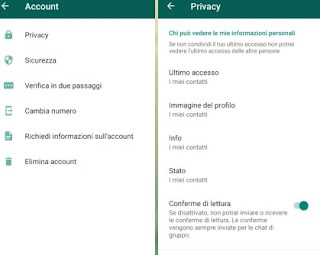
From this menu we can remove the read receipts by deactivating the homonymous item (it will apply both to our messages and to the messages we will receive from others), but also to deactivate the time of the last access, particularly useful in the case of relatives or acquaintances “overwhelming”.
To learn more about the topic, we recommend that you read our two guides on how disable the read receipt (blue ticks) and how hide last access and read receipt in Whatsapp, so as to know closely the advantages and disadvantages of these choices when we communicate via WhatsApp.
Conclusions
Even if we are beginners with a smartphone and its apps, we must immediately learn how to find out when and who read a WhatsApp message, so as to know the meaning of each check, how to recover the delivery and reading times and what to do. to increase privacy when we text on WhatsApp.
If we want to learn more about all the methods to send messages on WhatsApp, we recommend that you read our guide on how Write and send messages on Whatsapp in 11 ways.
Do we want to further protect WhatsApp from accidental readings by other people? We advise you to continue reading on our guide How to protect WhatsApp by blocking access with a password or how Activate fingerprint lock on Whatsapp.















