Setting up and starting up Nvidia GeForce video cards
–
Launching a new graphics card with these simple steps.
Installing Nvidia drivers has remained a fairly straightforward process over the years. Unlike its competitor AMD, Nvidia does not have a reputation for having a hard time installing drivers on graphics cards, at least to the same extent. When you install drivers on Nvidia graphics cards, you want them to work seamlessly, so while the process is simple, we provide accurate and consistent instructions for a successful installation.
| PREPARING FOR INSTALLING NVIDIA DRIVERS
These simple, step-by-step steps will ensure that your computer is ready to install the NVIDIA driver.
CHECK VIDEO CARD INSTALLATION
When preparing to install the Nvidia graphics card drivers, you should make sure everything is ready to go. Even if you think you did everything right, check this list to be sure:
- Is your Nvidia graphics card securely installed in the case?
- Is your graphics card fully inserted into the PCI-E slot?
- Have you connected the power cables to your Nvidia graphics card correctly?
Before you start installing drivers for your Nvidia graphics card, you need to make sure that your computer “sees” your graphics card. Ensuring correct installation is the first step to success.

MAKE SURE THE MONITOR IS CONNECTED CORRECTLY
It may seem obvious, but while you are enjoying your brand new graphics card, you can easily forget about connecting the monitor to the graphics card – trust us, we went through that. Most motherboards have an HDMI port that allows you to use the video output from your CPU if it supports this feature. However, the motherboard port does not output video from your graphics card. So, if you are not sure if your monitor is connected to one of the ports on the video card, you will not be able to get an image from it.
REMOVE OLD VIDEO CARDS DRIVERS
This step is not as important today as it used to be, but it is still useful. You can use Guru3D’s Driver Removal Tool to completely remove all graphics card drivers that were previously installed on your computer. This process ensures that none of the old files conflict with the new drivers after they are installed.
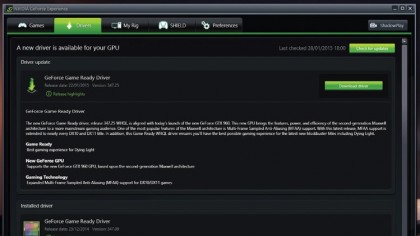
| HOW DO I INSTALL NVIDIA DRIVERS?
Once you’ve gone through the list above, you’re ready to install drivers for your Nvidia graphics card. It’s a fairly straightforward process if you’re careful about your choice.
To get started, go to Nvidia driver download page… Here you will see a series of drop-down menus that allow you to specify which product you have installed. We’ll cover each of the sections below:
- Product typeA: Chances are, if you bought a video card for gaming or general purpose, it will be GeForce.
- Product seriesA: If you bought one of the latest graphics cards it is probably a “GeForce 10 Series”, “GeForce 16 Series” or “GeForce RTX 20 Seires.” If you are using a laptop, be sure to select the option that says “Notebook” after the series.
- Product family: In this section, you select the model of your video card.
- Operating system: Specify the OS your computer is using here.
- Windows driver type: We recommend that you specify “Standard” in this section. After you install the GeForce Experience software along with the driver, it will automatically start updating.
- Loading type: You need the Game Ready Driver (GRD).
- Tongue: Russian.
After you have made a choice in each section of the drop-down menu, click on “Search”, the site will direct you to the corresponding page. Here you have to click Download Now, then install the software. Drivers will be installed automatically through GeForce Experience, where you will download updated drivers in the future. Alternatively, you can simply download Nvidia GeForce Experience, with the help of which the appropriate drivers will be installed without any operations with the drop-down menus.











