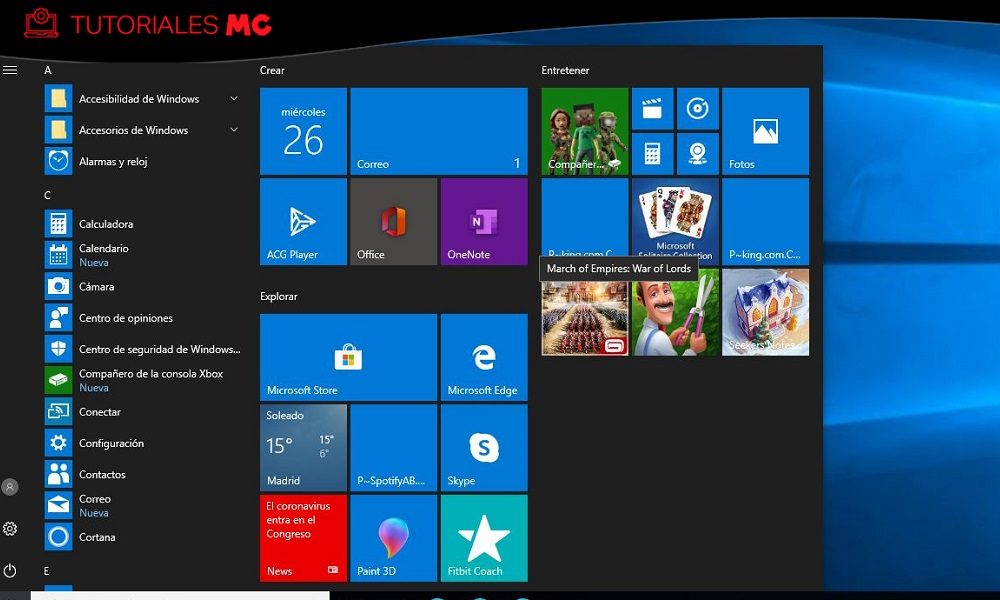Task bar and start
During the last week, Windows 10 started giving me quite an annoying problem. The computer started up normally, but sometimes the SSHD storage unit that I have as a secondary solution, where I store photos, music and certain files that I need to move frequently and that take up little space, it was frozen. It worked, but it wouldn’t allow me to open the files.
When that error occurred in Windows 10, I noticed that neither the taskbar nor the start button was responding well. He clicked on an icon, and there was no response. It continued working normally, and after a random time passed, the action was executed, which caused that, suddenly, Microsoft Word, Paint, the calculator or whatever the icon that had previously touched was opened. The same was true of the SSHD drive.
I was thinking about it a lot, and I even considered carrying out the repair process that we saw a few years ago in this tutorial, but in the end, I found a much simpler, faster and more effective solution that I want to share with you, in case you have had this problem and it also brings you upside down, or in case it appears at some point, either in the short, medium or long term. The steps are very simple, and it is not necessary to fiddle with the command prompt, but if you have any questions you can leave them in the comments.
Steps to follow to fix this problem in Windows 10
- Open the “Task Manager” in Windows 10. You can do this by pressing “Control + Left Shift + Escape”.
- In the “Processes” tab, look under “Applications” for “Windows Explorer”. It shouldn’t cost you any work, as it appears right at the top.
- You right click on it, and choose the “Restart” option. Once done, you will have to wait a few seconds for the restart to complete. Do not worry if the computer stops responding, or if it freezes, it is normal.
- When the reboot is complete, everything should be back to normal. If not, try to carry out the repair process that we have left you above.
In my case, it was very curious, because after a single restart of the “File Explorer” I have not experienced any kind of problem again, neither with the SSHD drive nor with the taskbar or the home button. This makes me think that it could be some underlying error that was left unresolved and that after that reboot it was completely fixed. Also noteworthy is the losing streak that I have been dragging lately with Windows 10, an operating system that already gave me a significant displeasure when it made my SSDs disappear.
As our regular readers will know, many of the problems that occur both at the software and hardware level can be fixed with a simple reboot, and this includes Windows 10. That is why it is something that we should never rule out, in fact, due to its simplicity and how easy it is to apply, it is one of the actions that we should perform in the first place. It wouldn’t be the first time I’ve fiddled with something for hours to discover, after a tedious day of tinkering, that I could have solved it with a simple reboot.
Did you enjoy reading this article? If you did, help to spread this article by simple leaving a like or a share to any social media network of your choice. Thanks for stopping by we appreciate your visit.