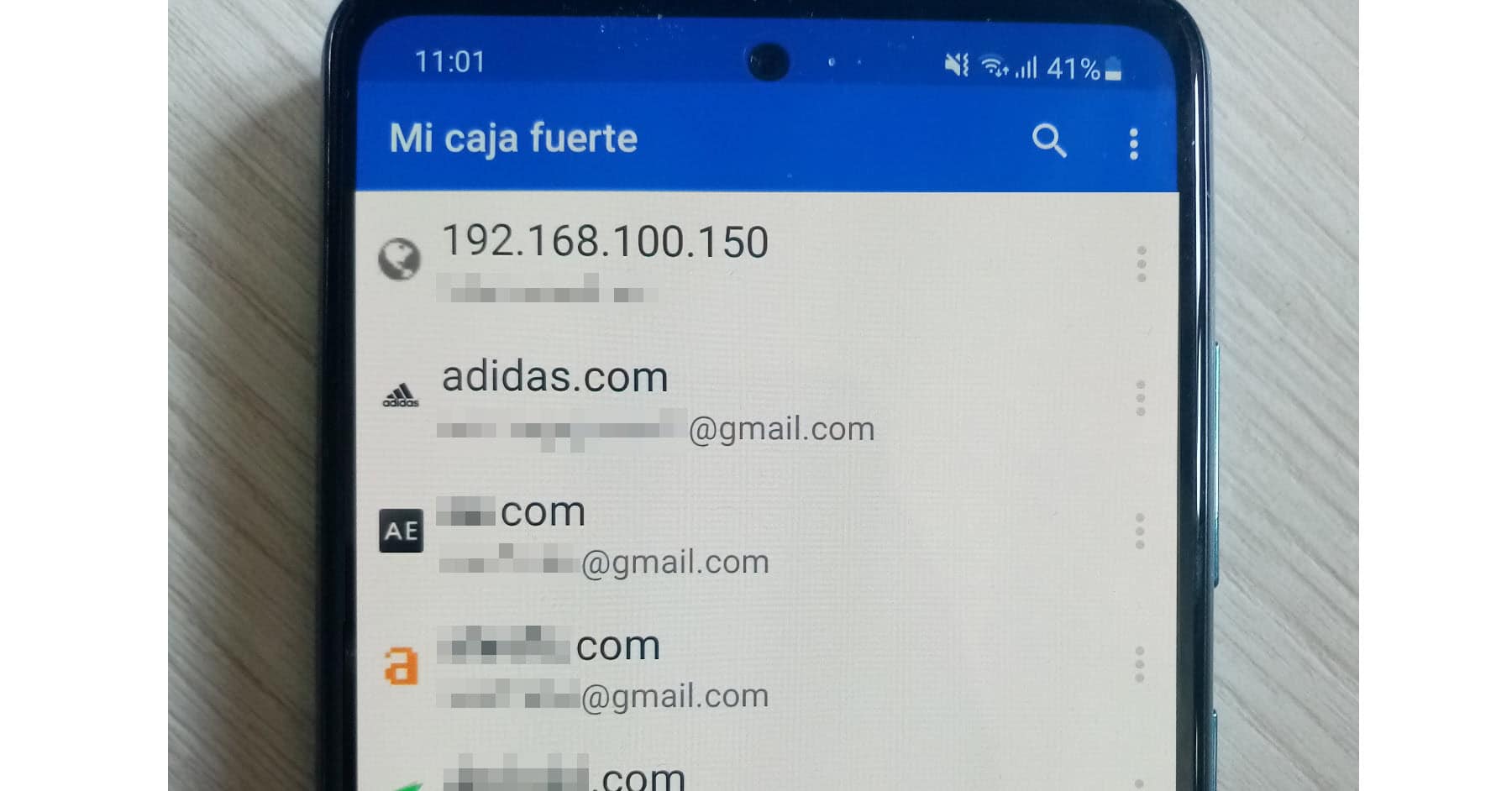The best free alternative to LastPass
– Take a look at these tips, tricks, and solution you can use to make your life much easier with your devices whenever problems arrive and complications which you may find difficult to deal with.
LastPass is one of the most popular tools for storing passwords under a single “master” password. I have used it myself for the last few years because it has been more than enough for my personal and semi-professional use, to save passwords for a lot of websites and applications, and to be able to insert them automatically every time I enter those sites.
Unfortunately, as of March 17, 2021, LastPass no longer allows you to use it on your computer and cell phone or tablet at the same time for free, and have your passwords available on both types of devices (PCs and mobile devices). You have to subscribe or buy the premium version that costs around $ 3 a month for this to be possible.
Bitwarden, the best free multi-device alternative
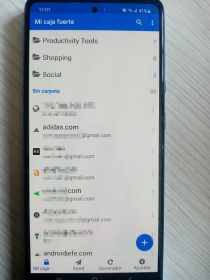
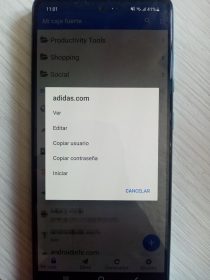
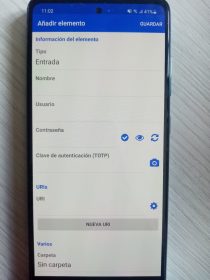
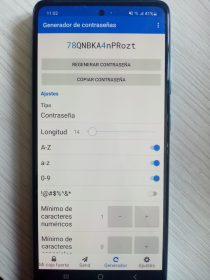
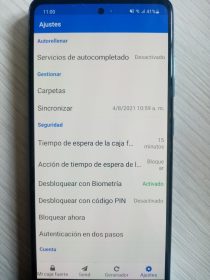
As I do not want to pay for another service each month, and I do not need much simply to save my passwords, I have chosen to look for a free alternative to LastPass that allows me to have my passwords on my laptop, PC and cell phone for free, and the best option that I have found has been Bitwarden.
I think Bitwarden is the best alternative, not just because I have read a Reddit user consensus on this, but also because of its characteristics and because I have already been using it. It offers me pretty much the same as LastPass for free. Perhaps it is even more secure and reliable than LastPass (reference), since I have not found a history of hacking on it. Furthermore, Bitwarden is free and open source software. It is probably the best option for personal use. For enterprise level or more sophisticated, 1Password may be better.
As for the features, beyond its interface that is simple, clean and uncomplicated, Bitwarden has auto-completion, two-step authentication, fingerprint unlock, time-out and PIN code unlock (not to enter the master password frequently) . And of course Bitwarden has clients for all platforms, including Android, iOS, Windows, Linux, and Mac OS, plus their respective browser extensions for Chrome, Firefox, Safari, Opera, Microsoft Edge, and even Brave, Vivaldi, and Tor.
How to pass LastPass passwords to Bitwarden
The process is quite simple and consists of using the “Export” option of the web version of LastPass and then going to the web version of Bitwarden and using its “Import” option, selecting the file that was exported before and that’s it. Bitwarden folks explain it pretty well but in English, so below I leave you the process summarized in Spanish.
Export LastPass passwords
Open the web browser on your device and log into your LastPass account.
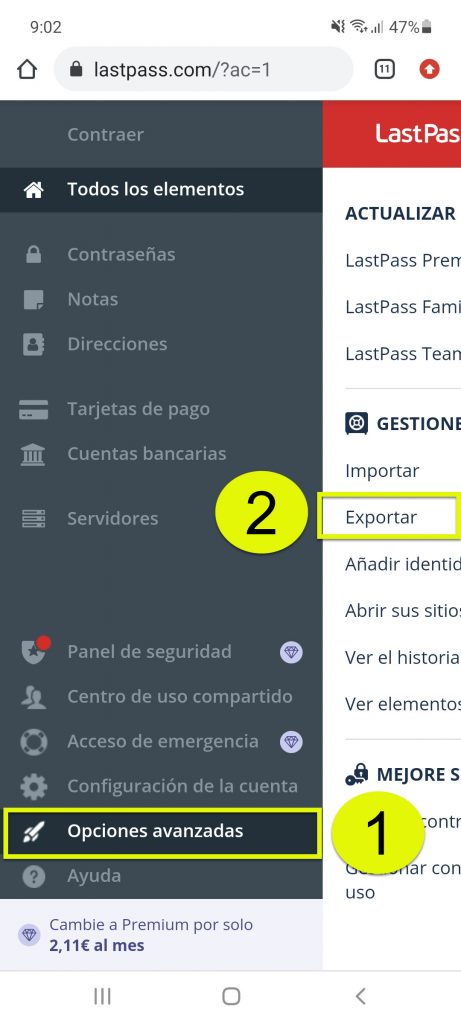
On the left panel, tap on “Advanced Options” and on the right panel on the “Export” option.
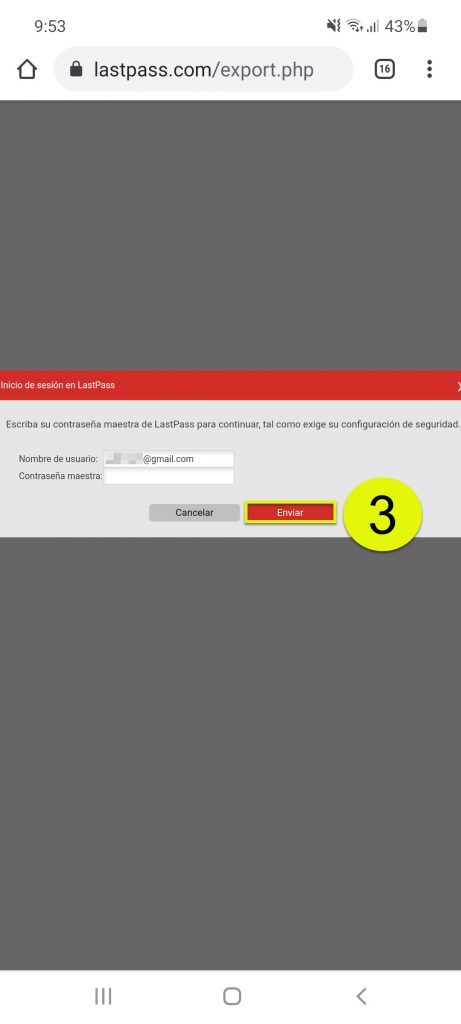
On the next screen, you will need to re-enter your LastPass account password.
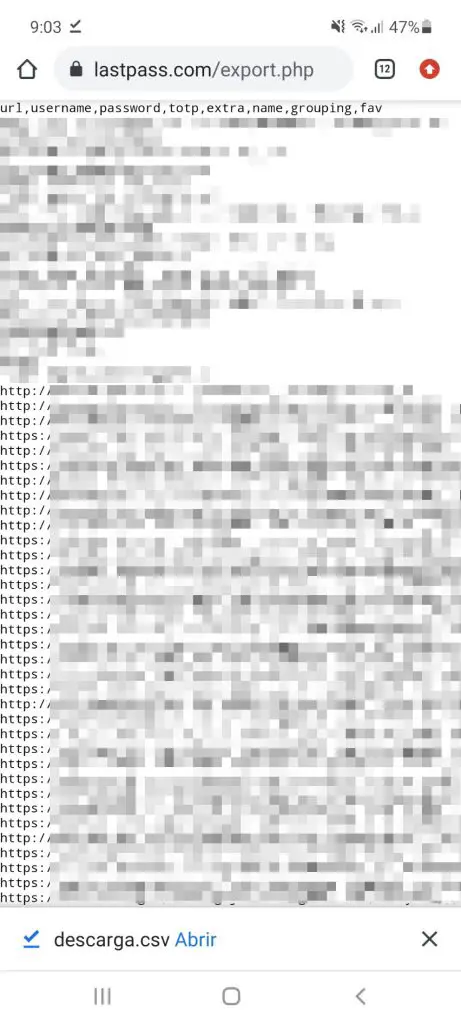
Finally, all the passwords saved in your LastPass will appear on the screen and the “download.csv” file will also be downloaded. We will use this file below.
Import LastPass passwords into Bitwarden
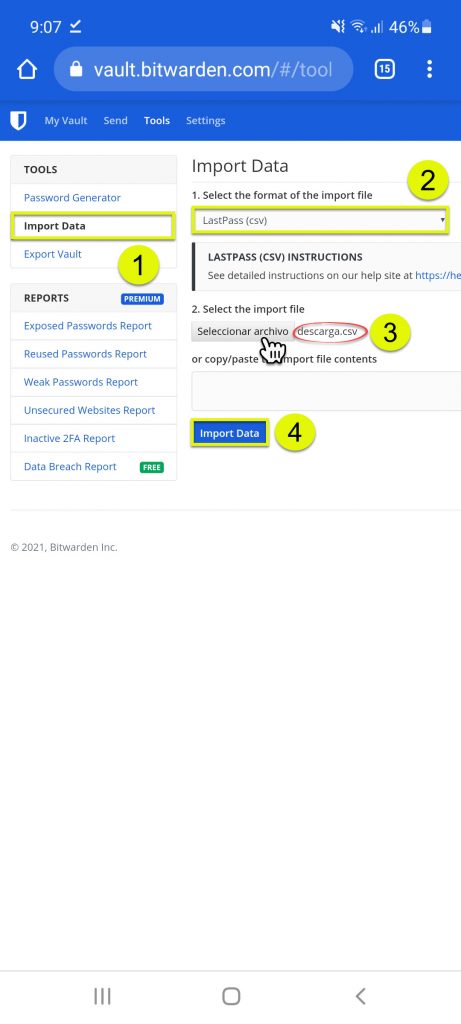
- In a new browser tab, log into your Bitwarden account. If you don’t have an account yet, you will need to create one.
- Tap on the “Tools” tab at the top of the Bitwarden main screen.
- In the left sidebar, select “Import Data”.
- Where it says “Select the format of the input file”, leave the “LastPass (csv)” option selected.
- Under “Select the import file”, tap on “Select file.” The mobile should give you the option to search the phone’s storage for the file “download.csv” that we downloaded earlier. Tap on it to load it into Bitwarden.
- Finally, touch the button «Import Data».
If you are on a PC or the desktop version of your web browser, the LastPass “download.csv” file will probably not download, just the password screen will appear. In that case you must copy all that available text and paste it into Bitwarden, in the field that says “or copy / paste the import file contents”. In other words, it is no longer necessary to load any files in the “Select the import file” section.
1 Password, “enterprise” password manager Is it worth paying?
Forget about passwords on Android with PasswordBox
Smart Lock, or how Google saves the passwords of your applications