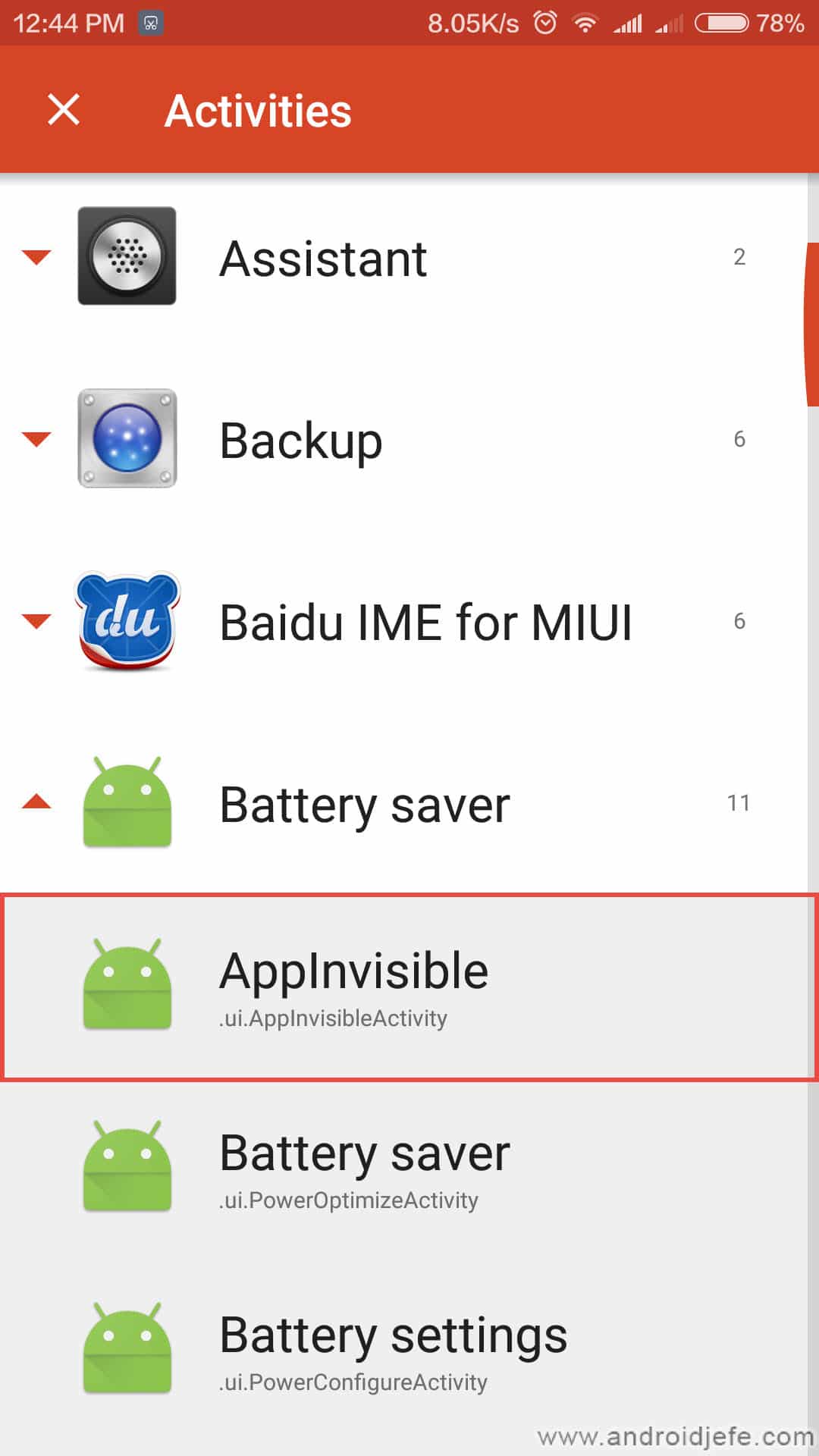Trick to deactivate any APP – Take a look at these tips, tricks, and solution you can use to make your life much easier with your devices whenever problems arrive and complications which you may find difficult to deal with.
Disabling an application is useful to prevent it from consuming resources on the device, such as RAM or battery. The advantage of doing this instead of uninstalling is that the application is saved on the computer and can be reactivated at any time, so it is not necessary to download and install it again.
In Xiaomi mobiles, as well as in most Android devices, it is very easy to deactivate certain applications that come standard on the equipment, but the same does not happen to deactivate user applications. In this case, and unlike the rest of Android cell phones, in cell phones like the Xiaomi MI 5, this is possible through a trick that does not require root permissions or procedures from the PC.
Both things, both deactivating factory and user apps on Xiaomi devices are explained below.
Disable factory apps
Disable a factory app on Xiaomi MI 5.
This is done by going to Settings> Installed applications> Factory App Name> Disable. If the mobile is in English, it would be Settings> Installed Apps> Factory Application Name> Disable.
Important: Only disable factory apps that you know what they do. Disabling important factory applications can disrupt the device’s smooth operation.
Disable user applications
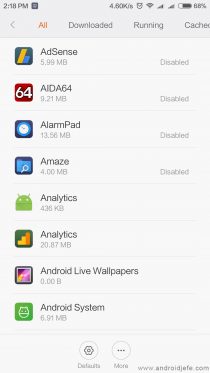
To deactivate a user application it is not necessary to be root, but it is necessary to use a trick on these devices. It consists of installing the Nova Launcher application (link at the bottom of the article), pressing the start button and when a selection window appears, choosing “Nova Launcher”. From there the process would be as follows:
- Press and hold for a couple of seconds on an empty area of the screen.
- Touch on the «Widgets» option.
- At the top should be the option “Activities” or “Activities”. Hold your finger down on that option and release it when it is automatically transferred to the home screen.
- Within the list of options that will appear, look for the one that says “Battery saver” and touch on it.
- A sublist will open: tap on the «AppInvisible» option. Doing so will add this option as one more icon to the home screen.
- Finally, tap on the AppInvisible icon just added to the desktop. All user applications will appear. Select the application (s) you want to deactivate and then tap on the button on the top left that says “OK” or “Accept”.
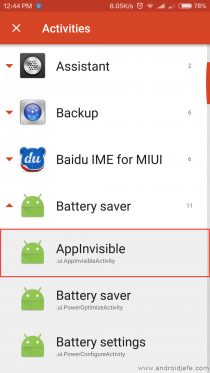
![]()
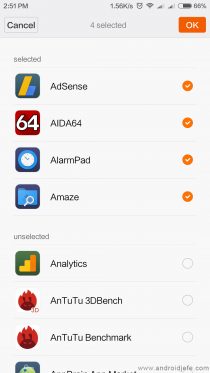
To reactivate applications you have to do something similar to that of step 6, only in this case you will have to uncheck the applications that you want to re-enable and touch the OK button to save the changes.
It is not necessary to continue using the Nova Launcher application as the default launcher after applying the changes: you can return to the previous launcher and the applications will keep the changes made. Of course, to make changes again, Nova Launcher will have to be re-enabled, since the AppInvisible direct access can only be seen in Nova Launcher.
Download Nova Launcher: Link (Google Play)