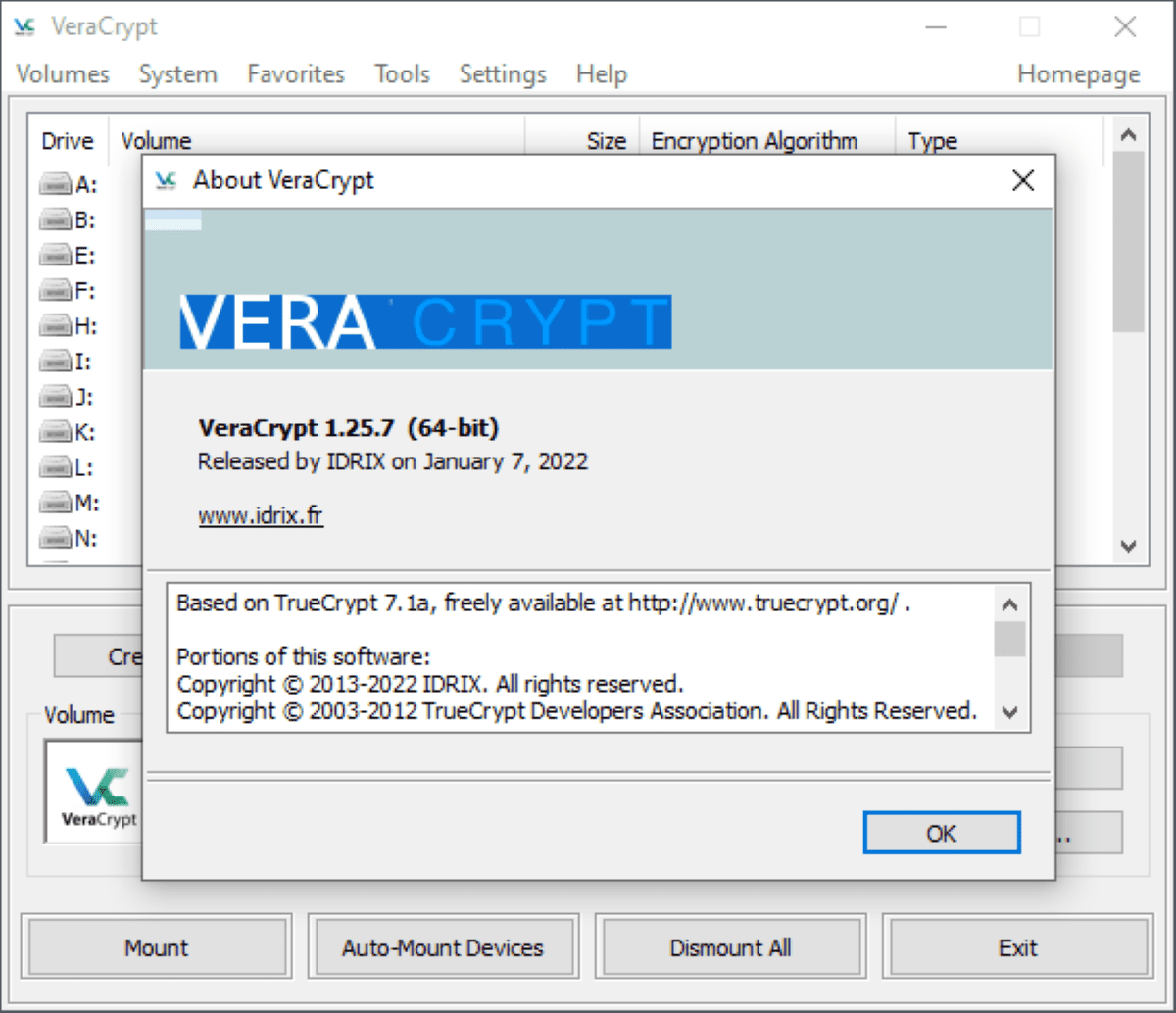VeraCrypt 1.25.7 update reintroduces support for Windows Vista, 7 and 8 systems
The latest version of the open source encryption software VeraCrypt brings back support for Windows Vista, Windows 7 and Windows 8 operating systems.
VeraCrypt developers released VeraCrypt 1.25.4 in December 2021. One of the changes in the release was the removal of support for Windows Vista, Windows 7, and Windows 8/8.1. The reason for the removal was that new requirements for driver code signing forced the development team to stop supporting these versions of Windows.
Tip– This is how to fix VeraCrypt automatic repair problem in Windows.
Windows Vista is no longer supported by Microsoft. Windows 7 is in its third year of extended security releases, and Windows 8.1 is still in extended support. The official end of support date for Windows 8.1 is January 10, 2023. Both Windows 7 and 8.1 will go out of support around the same time.
VeraCrypt 1.25.7 brings back support for Windows Vista, Windows 7 and Windows 8.1. The team notes that certain patches need to be installed on Windows 7 and Vista devices in order to install the latest version of VeraCrypt on these devices.
Windows 7 support requires KB3033929 or KB4474419 to be installed.
- KB3033929 is a security update that Microsoft released on September 3, 2015.
- KB4474419 is the SHA-2 code signing support update.
Windows Vista support requires KB4039648 or KB4474419 to be installed.
With these patches installed, VeraCrypt 1.25.7 installs fine on all three OS versions.
The new version introduces another useful option that is specific to Windows machines. Added three logging options that can be used to tune performance “for SSDs to have better stability under heavy load.”
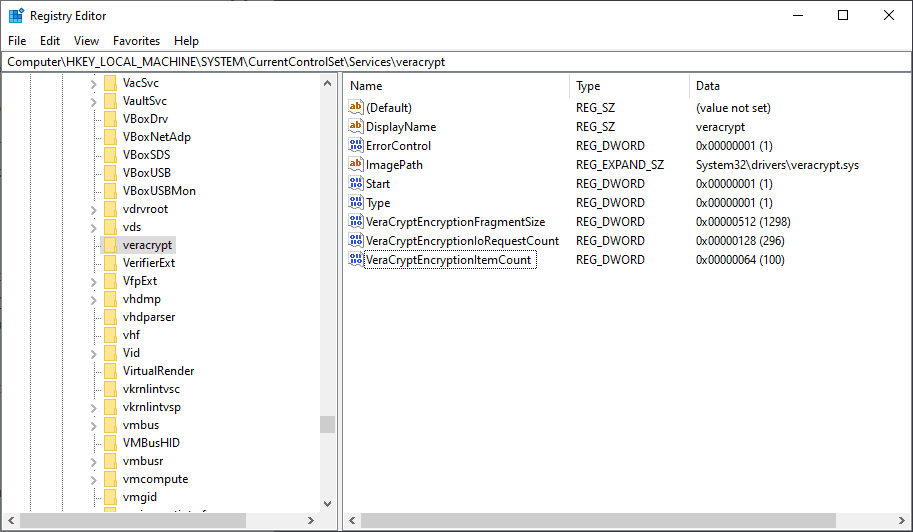
Here’s what the three registry values do and how you configure them:
- Open Registry Editor by selecting Start, typing regedit.exe, and loading the result.
- Navegue a HKEY_LOCAL_MACHINESYSTEMCurrentControlSetServicesveracrypt.
- Create the DWORDs by right-clicking on veracrypt and selecting New > Dword Value (32-bit) from the context menu.
The VeraCryptEncryptionFragmentSize DWORD defines the size of the encryption date fragment in KiB. The default value is 256, it can be increased up to a value of 2048.
The VeraCryptEncryptionIoRequestCount DWORD defines the maximum number of parallel I/O requests. The default value is 16, it can be increased up to a value of 8192.
The VeraCryptEncryptionItemCount DWORD defines the maximum number of encryption queue items processed in parallel. Its default value and its maximum value is half the value of VeraCryptEncryptionIoRequestCount.
The developers suggest changing the values to 512 (VeraCryptEncryptionFragmentSize), 128 (VeraCryptEncryptionIoRequestCount), and 64 (VeraCryptEncryptionItemCount) respectively, as it improves “sequential read speed on some NVMe SSD systems.”
VeraCrypt users running Solid State Drives, especially NVMe drives, may need to experiment with the options to find the best values for their systems and use cases.
Now you: Do you encrypt your systems? (via Desktop Modifier)
advertising