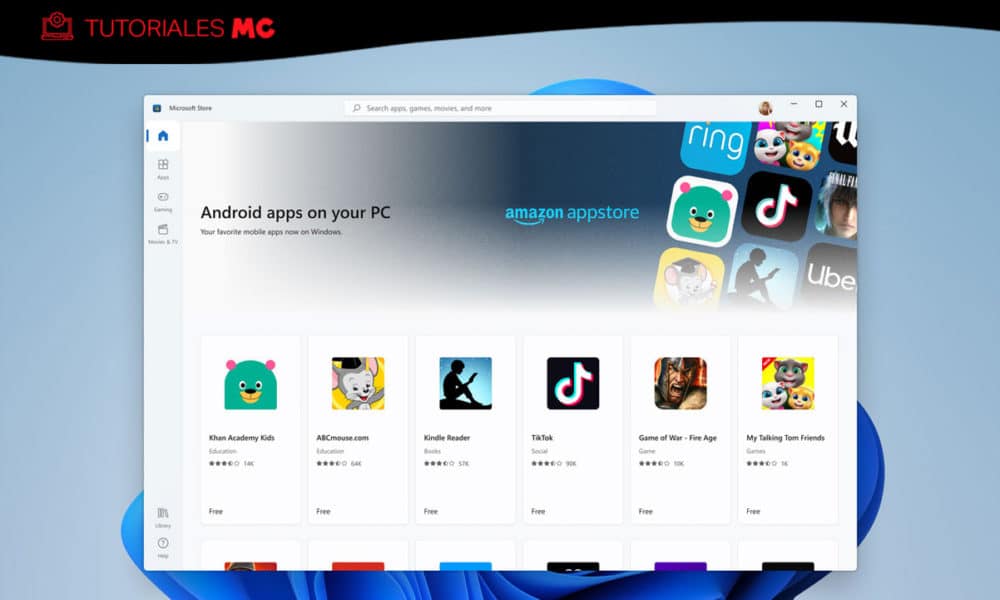We can now install the new Microsoft Store in Windows 10
Last June, Microsoft announced its new Windows 11 operating system, anticipating that it would have a new Microsoft Store app store, with a redesign not only aesthetic but more functional that soon attracted the attention of fans and users of the Windows Insider program. And it is that the response has been so positive that now the company has decided to launch the new one on current computers, announcing its compatibility with Windows 10.
During the “What’s New for Windows” event, Microsoft explained how it’s approached this rebuild of the Microsoft Store to better support developers, concluding with this surprise but somewhat expected announcement that it’s currently working on bring the new store to Windows 10 PCs, with a phased rollout plan.
However, if we don’t want to wait, we can also resort to a manual installation. And it is that although those users who are part of the Windows Insiders program and run Windows 10 version 21H2 will be able to obtain the new Store by simply searching among the updates of the Microsoft Store itself, there is also a method for other users.
For this, we only have to follow these steps:
- The first step will be to download the updated version from the Microsoft Store (direct download link). However, we will not open this file directly
- Before using this new version of the Microsoft Store, we must open the downloaded file via Microsoft PowerShell
- From here, we will open the location where the Store update has been saved. By default it should be the Download folder, leaving the command as follows: cd C:Users”username”Downloads
- Finally, we will write the following command: Add-AppxPackage Microsoft.WindowsStore_22110.1401.10.0_neutral ___ 8wekyb3d8bbwe.Msixbundle
At this point, we may see an error message, indicating that our computer needs the “Microsoft.UI.Xaml.2.7” framework. In case of receiving this alert, we will only have to download and install this framework (direct download link) and repeat the process.
Once this is done, the next time we open the Microsoft Store app store in Windows 10, we will be able to fully see and use the new Windows 11 interface. Also, even using this method prior to the official update, we will continue to have normal access to all subsequent updates.
Did you enjoy reading this article? If you did, help to spread this article by simple leaving a like or a share to any social media network of your choice. Thanks for stopping by we appreciate your visit.