What is ColorZilla and How to Install it on Chrome and Firefox? Functions and Features
–
When we talk about graphic design, color is one of the main elements that it must be taken into consideration. This is because, thanks to it, we can captivate users and induce them to take certain actions that are favorable to our company or product.
Choosing the right colors will guarantee that our clients have the best possible experience. To carry out this purpose, we can use ColorZilla, an excellent application that you can attach as an extension to Chrome or Firefox. Later, we will explain what it is about and the reasons why you should install it on your computer today.
What is ColorZilla and how can I use it to my advantage?
It is a very versatile browser extension that allows you to find out a specific color code of a certain web. In addition, this tool turns out to be indispensable for graphic designers, web developers or frontend. So if you see a page that immediately catches your eye because of its beautiful colors, you can use ColorZilla to take a color reading and paste it into another design program.
Also, fits perfectly in Mozilla Firefox and Chrome, And it turns out to be free for all users. For its part, you can find this useful application on the official ColorZilla website, and soon we will tell you how to install it correctly.
ColorZilla Main Features and Functions
This extension has multiple advantages that will make your life easier. One of its most outstanding aspects is that you can create your own color palettes, fully customized as the tool comes with a color picker included very similar to Photoshop.
In addition to this, you will be able to observe the values and details of the colors in RGB values the hexadecimal, as well as the ID class of the element in which you decide to apply the eyedropper. It should be noted that ColorZilla fully supports HSV and HTML colors.
Another of its features is that it comes with a palette viewer and editor so that you can make automatic copies of them so that you can save the most popular colors and in this way, obtain greater simplicity when working.
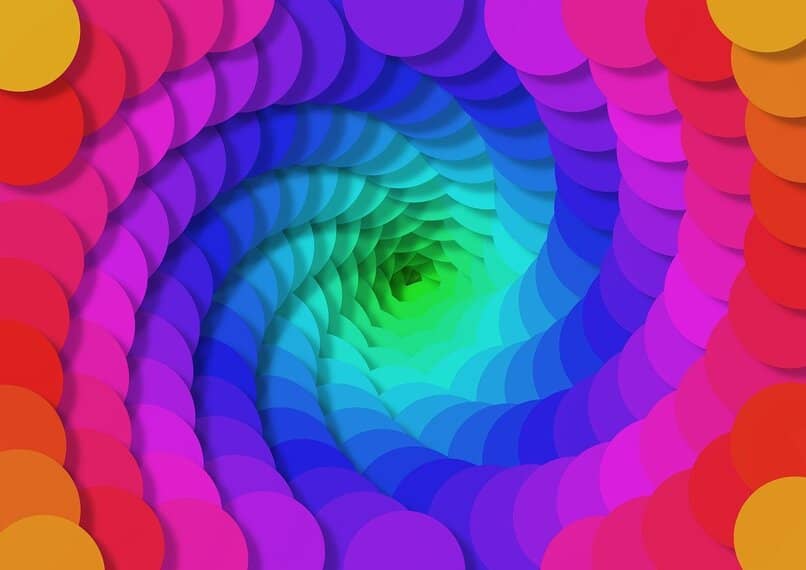
How to install ColorZilla plugin on Chrome and Firefox browser?
If you do not yet have the Mozilla Firefox browser on your computer, we recommend that you install it promptly, as in the case of Chrome so that you can start enjoying all the features that Colorzilla brings you. In this section, we are going to indicate the steps to follow so that you can use this extension as soon as possible.
The first thing you should do is enter the official Colorzilla page, and click on the option that says Add to Chrome or in the case of Mozilla you will add Add to Firefox. Next, it will begin to download in the browser, which you can see from the top bar of Firefox or Chrome, where its characteristic icon appears. That is the whole procedure and it turns out to be very simple.
Steps to migrate browser colors
Now that you have successfully installed ColorZilla on your computer, you need to know how to start using it, Follow these simple tips to help you succeed.
- Go to the web page from which you want to extract the colors through the ColorZilla icon, then select the opción Pick Color From Page.
- To migrate the colors to other design programs such as Adobe Illustrator, you must choose Selection Average that appears in the drop-down menu, so you will only have to select the color to migrate.
After this, you will click on the ColorZilla icon again and press Copy To Clipboard, so the procedure will be completely ready.
It should be noted that when you do this last step, make sure that the selected color is the same as displayed in the Color Picker option that appears in the drop-down menu.
Another thing you should know is that this useful tool also has a history of all color captures what you do. To access this option, you just have to click on Picker Color History and you will be able to see all the color searches you have accessed.















