What is SMART and how to use it to predict disk failure
SMART (acronym for Self-Monitoring, Analysis, and Reporting Technology) is a function that monitor internal information of the storage units of a computer equipment. It works with both hard drives and solid state drives and is independent of the operating system used, BIOS or other software.
Any computer user will have encountered errors to access the data on their storage unit or the unit itself. Some of the errors are not related to physical damage to the hardware, but are caused by failures in the file system, the main boot record (MBR) or the partition table. There are other failures that are serious and some definitive. Not only do they prevent access to discs in a timely manner, but they can result in catastrophic situations due to the definitive loss of the information they contain.
SMART is a good way to get ahead of these critical errors and at least be able to save the information. Although it is not well known to the general public and is intended for use by more advanced users, it has been in the industry for a long time. Its development dates back to 1992 with different names depending on the manufacturer that used it (IBM, Seagate, Quantum, Western Digital …) and finally its documentation was presented for the first time in 2004 within the Parallel ATA standard. Since then it has received several revisions, the last in 2011.
How far SMART goes
This technology does not work magic. Nor is it a lost data recovery tool like these 10 free applications to recover files from your PC that we offered you a long time ago. But it is interesting to predict when a storage unit is about to end its useful life.
To do this, SMART keeps track of a series of variables whose number and type vary from one unit to another, but are indicators of its reliability. Using this feature is not straightforward because you have to know dozens of attributes such as raw read error rate, activation time, reported uncorrectable errors, power on time, charge cycle count, etc.
Since most SMART attributes are not well documented and there are many inconsistencies in the statistics because hard drive manufacturers use different definitions and measurements, informational pages such as the one offered by specialists like BackBlaze are very useful.
Additionally, SMART can only help with predictable failures that appear over time and are caused by faulty disk mechanics or damage to the disk surface in the case of hard drives. For solid state drives, they can include normal wear and tear over time or a large number of failed erasure attempts. The problems get worse over time and eventually the drives fail.
Obviously, SMART cannot anticipate unpredictable failures caused by sudden events, of which we can mention, for example, sudden power surges or unexpected damage to the circuits inside the hard disk or solid state drive.
How to use SMART
On Windows computers the easiest way to read SMART data from a hard drive or SSD is by using specialized applications. There are quite a few, but the best ones are paid. One of the best free ones is CrystalDiskInfo, the informative version of the storage performance testing tool of the same name. It can read SMART attributes and it is also one of the few applications of its kind that can obtain data from all kinds of internal interfaces, IDE (PATA), SATA, and NVMe, such as external drives using eSATA, USB, or IEEE 1394.
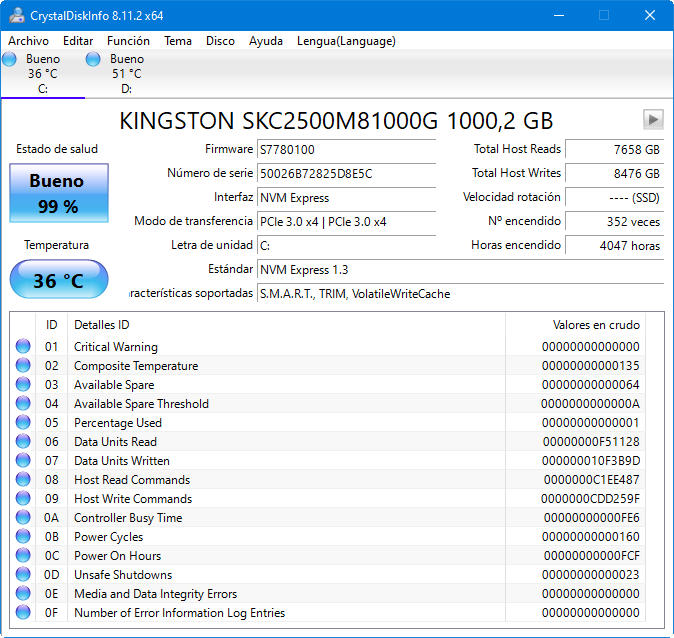
Another method to check the SMART status and details of an HDD or SSD is to use the apps provided by your manufacturer. As you will have seen in the SSD analyzes that we have been publishing, this support software offers all kinds of information from the status of the unit, its temperature, volume occupancy or the supplied NVMe driver, as well as firmware update and options to verify the SMART status.
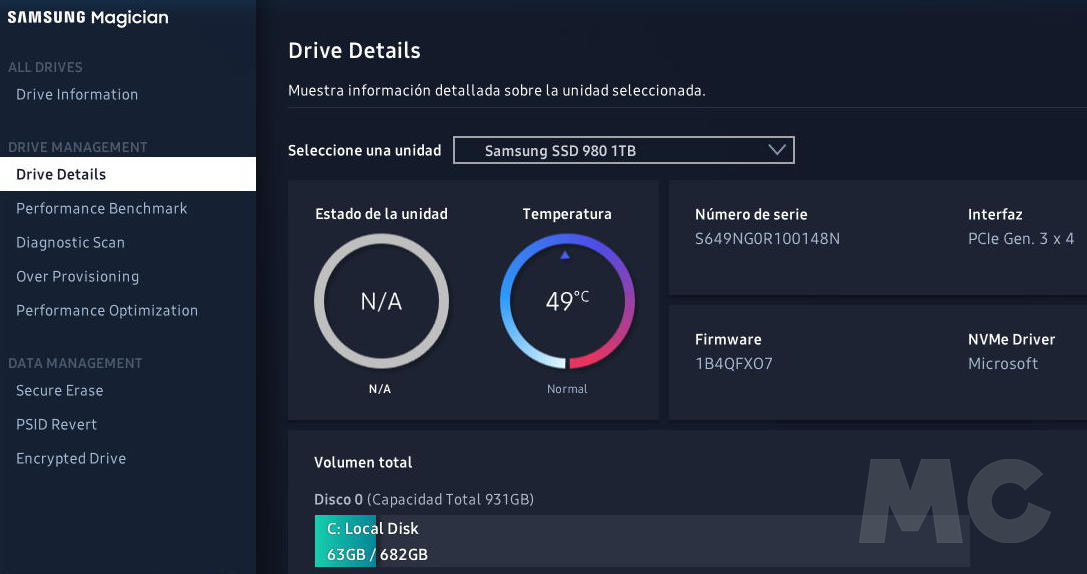
If you are using Windows 10, the system offers a third way to check the SMART status of a hard drive or SSD. It doesn’t show details, but it can tell you if the status is correct. To use it, run the command wmic diskdrive get model, status from the Windows console, command prompt, or Powershell. The command generates the list of units connected to the PC and displays the SMART status of each of them.
How to read SMART attributes
The health status of the hard drive or SSD is continuously tested and monitored with multiple sensors. The values are measured using typical algorithms and then the corresponding attributes are adjusted according to the results. Any SMART monitoring program should include attributes containing at least some of these fields:
- Identifier: the definition of the attribute. It usually has a standard meaning and is marked with a number between 1 and 250 (for example, 9 is the power-on count). Still, all disk monitoring and testing tools provide the name and a textual description of the attribute.
- Threshold: the minimum value of the attribute. If this value is reached, the drive is about to fail.
- Value: current value of the attribute. The algorithm calculates this number based on the raw data. A new hard disk should have a high number, the theoretical maximum (100, 200 or more depending on the manufacturer), which decreases during its useful life.
- Worst: smallest attribute value ever recorded.
- Data: raw measured values provided by a sensor or a counter. This is the data used by the algorithm designed by the manufacturer of the HDD or SSD. Its content depends on the attribute and the manufacturer of the unit.
- Flags: the purpose of the attribute. This is usually set by the manufacturer and therefore varies from unit to unit. Each of the attributes is critical and can predict an imminent failure, for example, in the count of reassigned sectors ID 5, or statistical with no direct effect on the state, for example, in count of unexpected power loss ID 174).
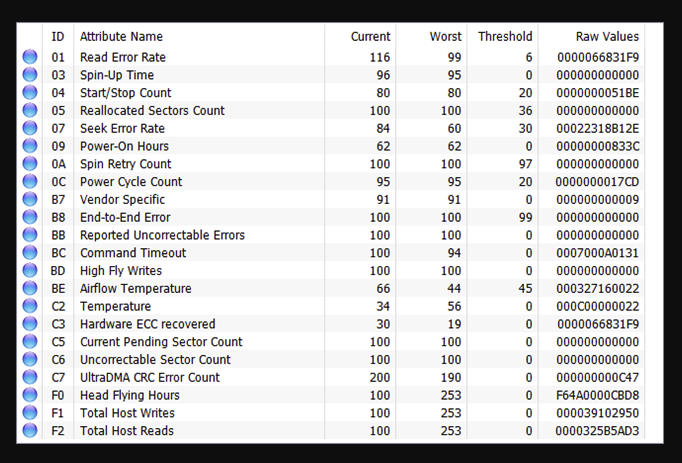
Essential values to value
Not all SMART attributes are critical for predicting storage drive failure. The aforementioned studies on hard drive failure rates and other technical sources agree that an important aid in identifying faulty drives is:
– Reassigned Sector Counts. Reassignment occurs when drive logic reassigns a bad sector (as a result of recurring hardware or software errors) to a new physical sector that all drives have as spare. This attribute reflects the number of times a reassignment has been performed. If its value increases, it is an indication of HDD or SSD wear.
– Current sector count pending. This value counts “unstable” sectors, that is, those bad with read errors that are waiting for a reallocation. SMART algorithms have mixed knowledge on this particular attribute, as it is sometimes unconvincing. Still, it can provide an early warning of potential problems.
– Reported uncorrectable bugs. It is the count of errors that are impossible to recover and it is useful because it seems to have the same meaning for all manufacturers.
– Clearing the fault count. It is a good indicator of the premature death of a solid state drive. It counts the number of unsuccessful attempts to delete data and an increasing value will indicate to the user that the NAND flash memory used by the SSD is near the end of its useful life.
– Usage leveling count. It is also especially useful for SSDs. Manufacturers set the expected life of an SSD in their SMART data. The wear level counter is an estimate of the health of your disc. It is calculated using an algorithm that takes into account the predefined expected life and the number of cycles (write, erase, etc.) that each block of flash memory can perform before reaching the end.
– Disc temperature. It is a much debated parameter, but even so, it is considered that values above 60 ° C can reduce the useful life of a storage unit and increase the probability of damage. As with any other component of computer equipment, keeping temperatures under control with the best cooling systems we can afford will extend its useful life and limit errors.
SMART is not known among the general public and the truth is that it is not easy to use and understand, but it can be useful for average and advanced users who are looking for advanced information on the status of their storage units that yes or yes, one day they will totally fail or partially. Getting ahead of these critical errors will at least save your information.
Did you enjoy reading this article? If you did, help to spread this article by simple leaving a like or a share to any social media network of your choice. Thanks for stopping by we appreciate your visit.















