Opera GX introduces Video Pickup and GX Profiles
Opera has added two features, called GX Profiles and Video Pickup, to its gaming-focused browser, Opera GX. The company has made impressive strides in improving the video experience with automatic video output being recently implemented.
Capture video in Opera GX
Video Pickup, as the name suggests, offers a way to send videos you were watching on a computer to your smartphone. The important part here is that it also preserves the timestamp, so you can pick up where you left off the video.
How to use video capture in Opera GX
You do not need to have sync enabled in your browser to use this feature. All you need is to have Opera GX installed on your computer and on your smartphone. Open a video from a streaming service, for example YouTube or Twitch, and play the media. When you hover over the player, the browser will display a new icon next to the popup video button, click the second button and Opera GX will display a QR code. Switch to Opera GX on your phone and tap the new tab button, select the viewer icon to scan the QR code on your computer screen. The mobile app will automatically upload the video of the exact scene you were watching.
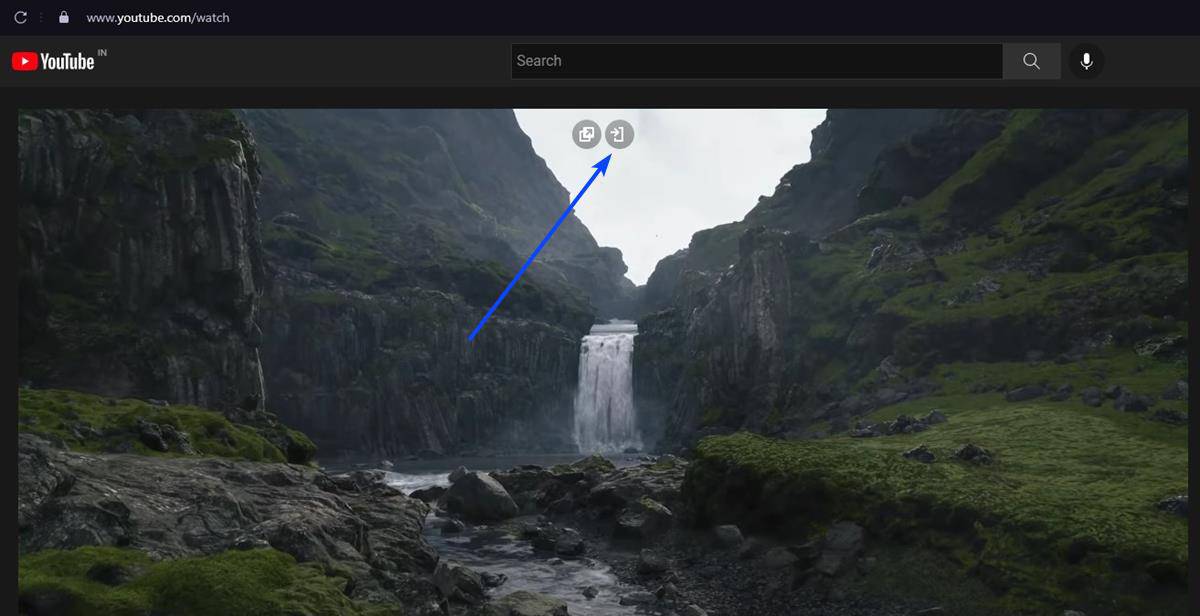
Since Video Pickup requires users to scan a QR code, it is a one-way option, i.e. you cannot send the links using this method from your phone to PC. The company says it built the feature with portability in mind, to allow users to watch videos when they’re away from their computers. It could be argued that you could email or send the links to yourself through an instant messaging app to do the same thing, I do that. But it’s always good to have multiple options.
Opera GX Profiles
GX profiles are modes that you can enable for various purposes. There are 5 settings you can choose from: Standard, Rogue, Streaming, Potato, and Custom. Standard mode is the default profile in Opera GX. The Rogue profile deletes all your browsing data when you close the browser. The Potato profile is a basic mode for basic use and is more suitable for low-end computers. Streaming mode mutes all tabs, which can be helpful for YouTube/Twitch content creators to prevent copyrighted music from playing on their streams. Although Opera considers it a feature for streamers, I think this could be very useful for other users as well, as it can provide a distraction-free experience, if you want to focus on studying or working.
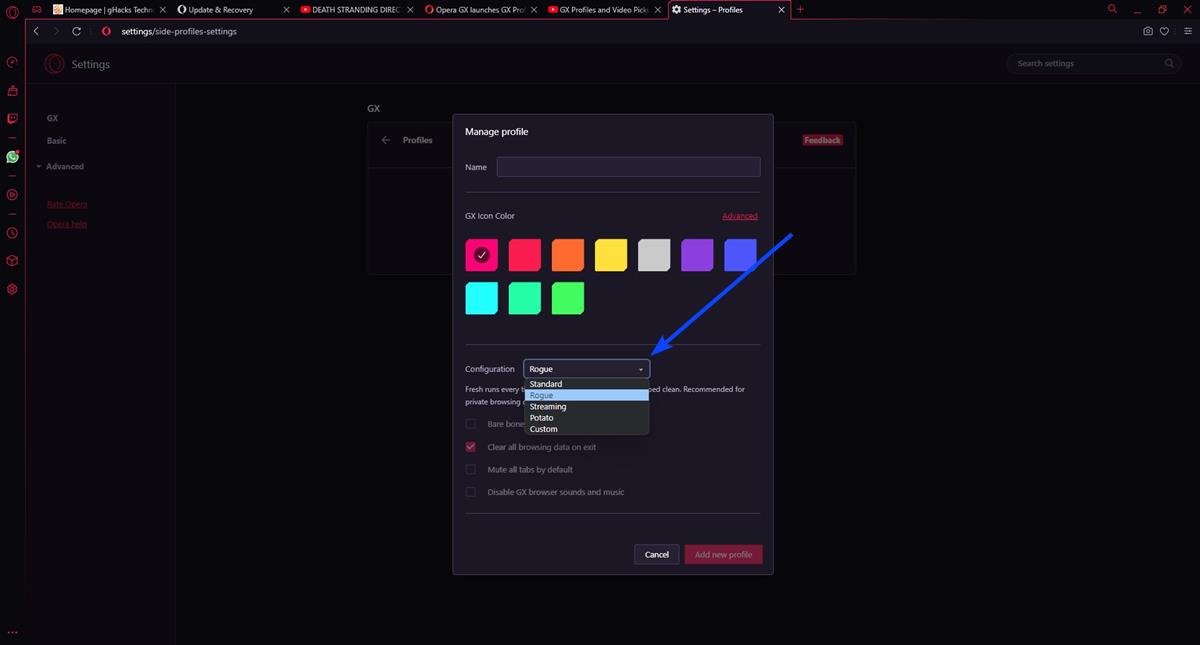
The fifth setting, Custom, allows you to mix and match the settings as you see fit. For example, you can choose to toggle, clear all browsing data on exit, mute all tabs, and disable all audio in the browser, and use these settings as your custom profile. GX profiles are only available in Opera GX for Windows. It’s not clear why this feature hasn’t been added to the macOS version.
How to configure GX profiles in Opera GX
1. Open Opera settings and click Manage GX Profiles.
2. Click the Create Profiles button.
3. Give the profile a name, choose a color for its icon, and click the Settings dropdown menu.
4. Choose a preset or create a custom one.
5. Click the Add Profile button to save your settings.
The current version of the browser is LVL3 (core: 84.0.4316.52). Download Opera GX for Windows and macOS from the official site and mobile apps for Android and iOS from the Google Play Store and iTunes App Store respectively.
What do you think about Video Pickup and GX Profiles?
advertising














