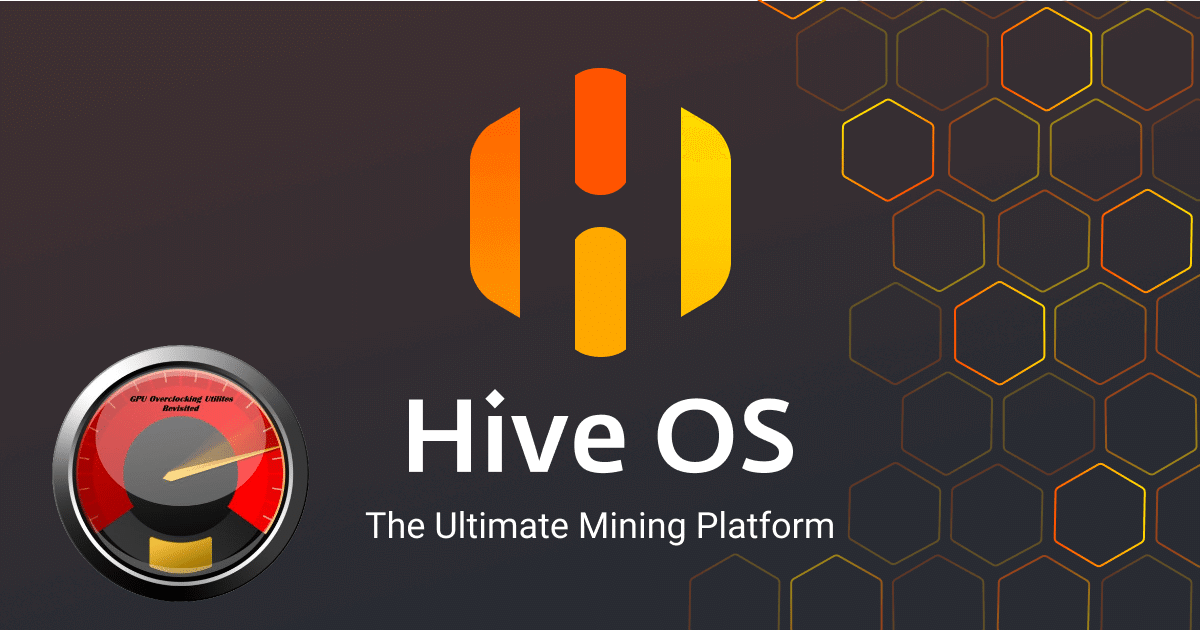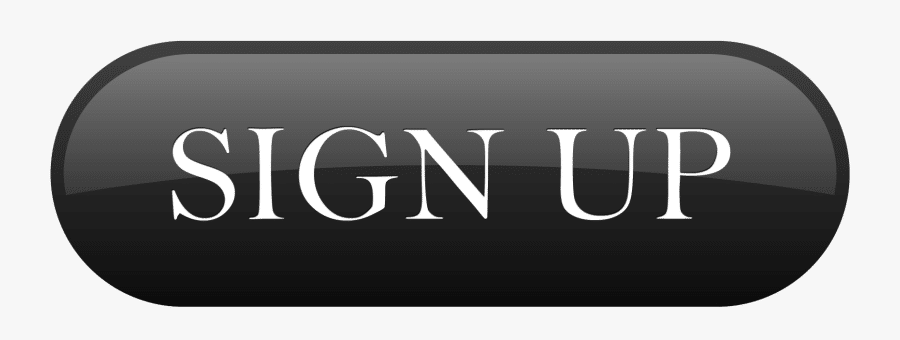Overclocking Nvidia graphics cards.
Before changing the overclocking settings, you can run the ” nvidia-smi ” command via the built-in terminal in Hive Os in order to determine the current settings of your GPUs. To do this remotely from your HiveOS control panel, go to your worker and then click on the “Run command” button on the main toolbar at the top of the screen. In the window that appears, there will also be background information on other useful commands that may come in handy when overclocking and configuring your rigs. In the window that appears, in the field to the left of the start button, enter the command, and then click on ” Start“. After closing the window, wait for a while (from several seconds to several minutes) until the report is generated. To view the report, just click on it.
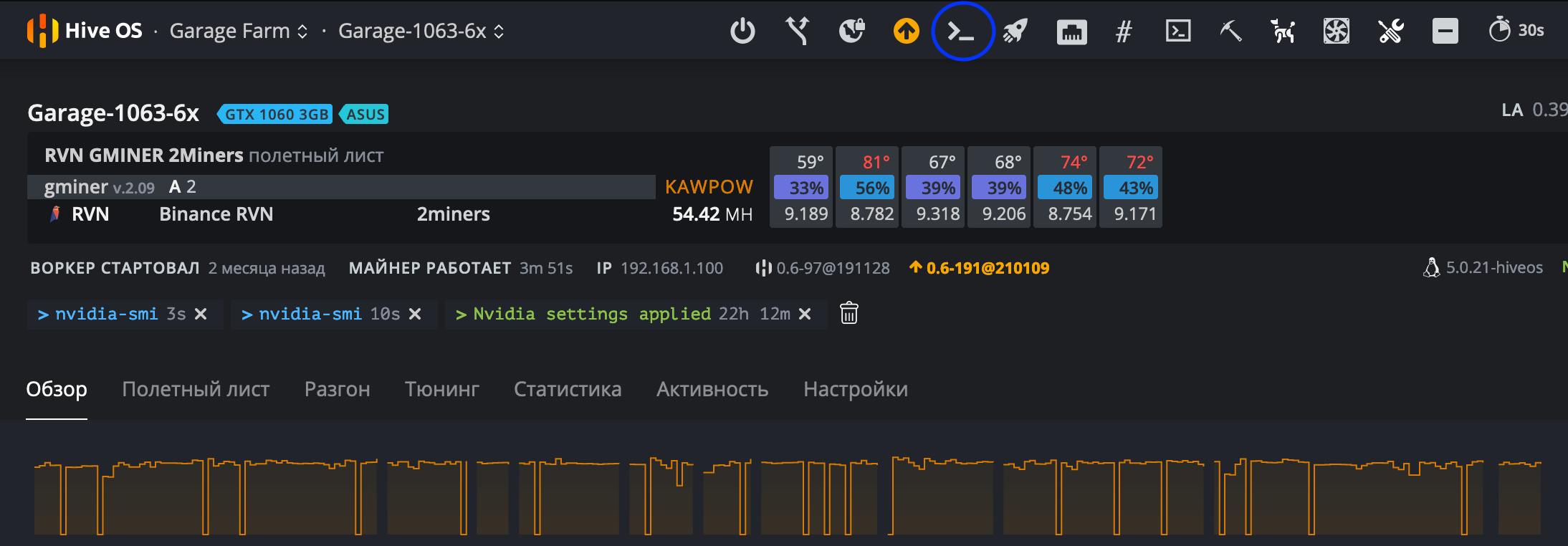
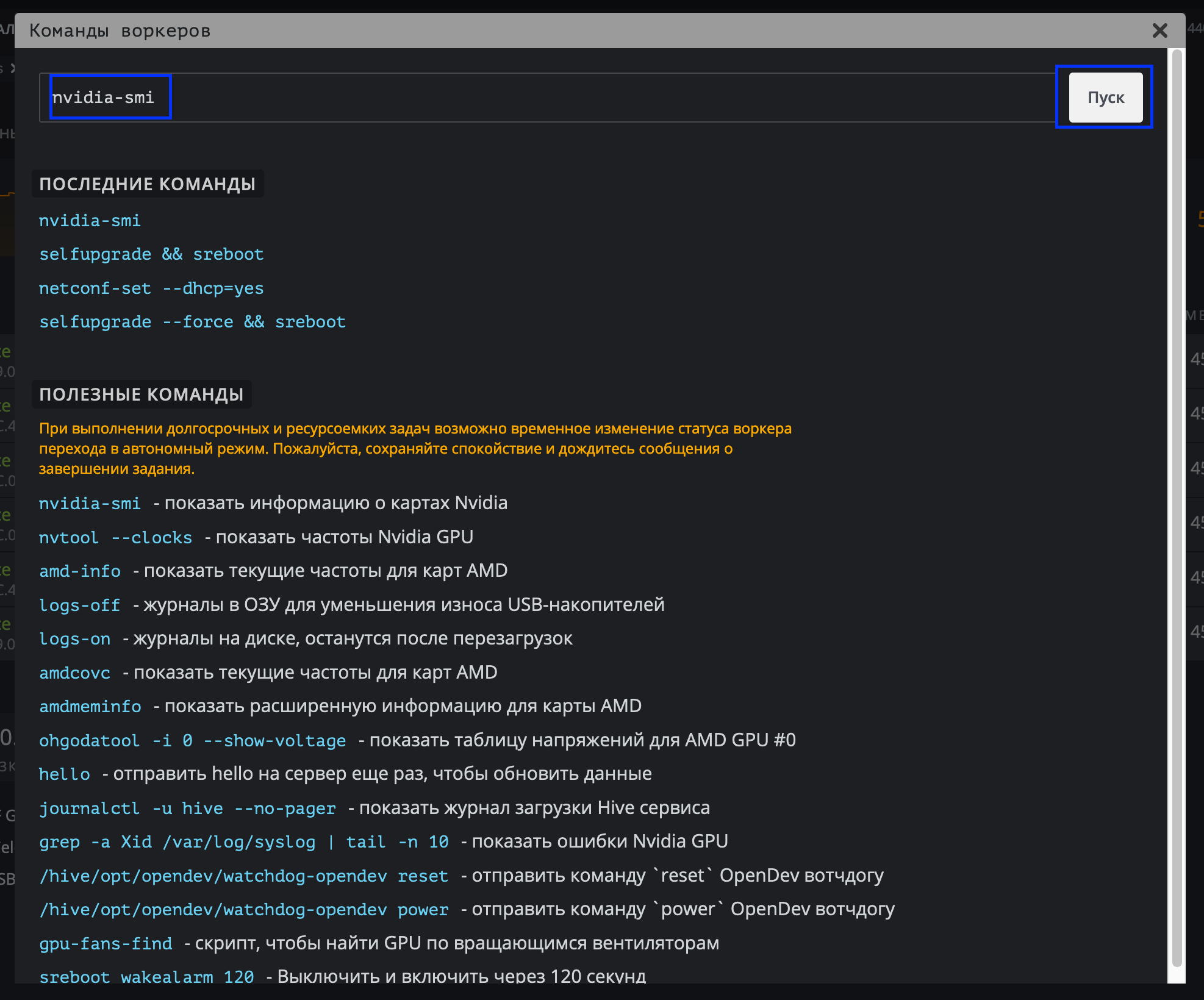
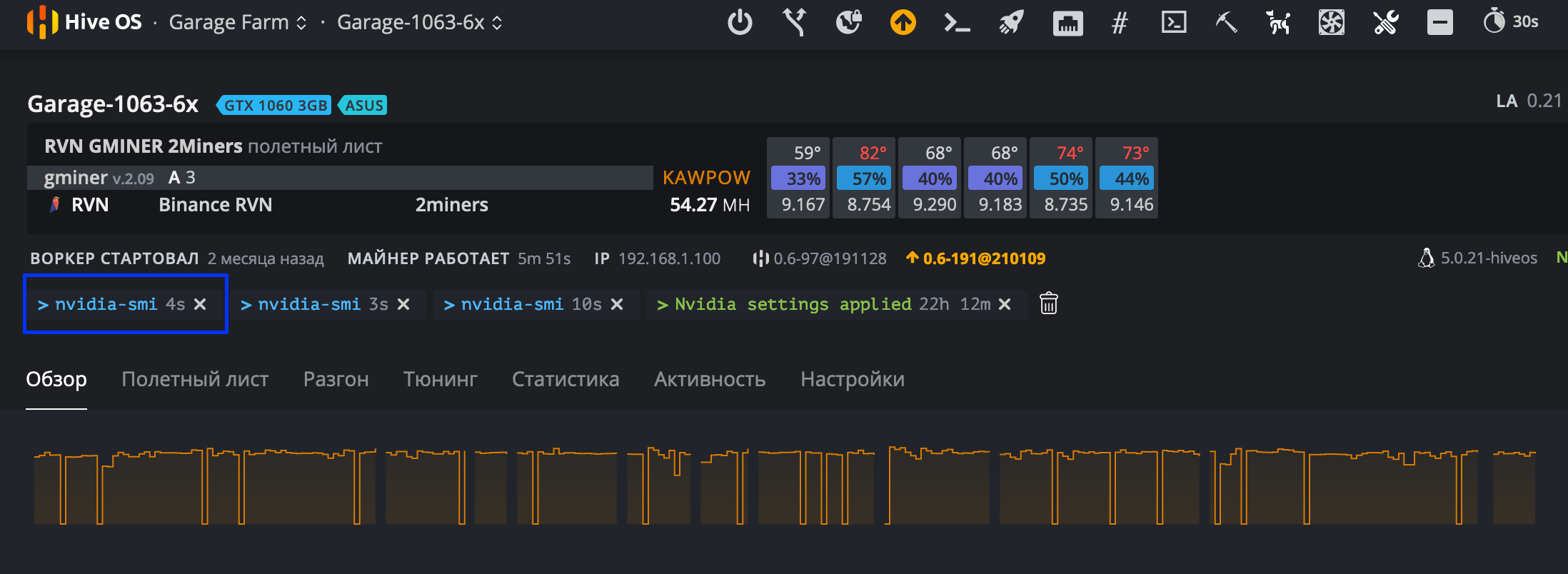
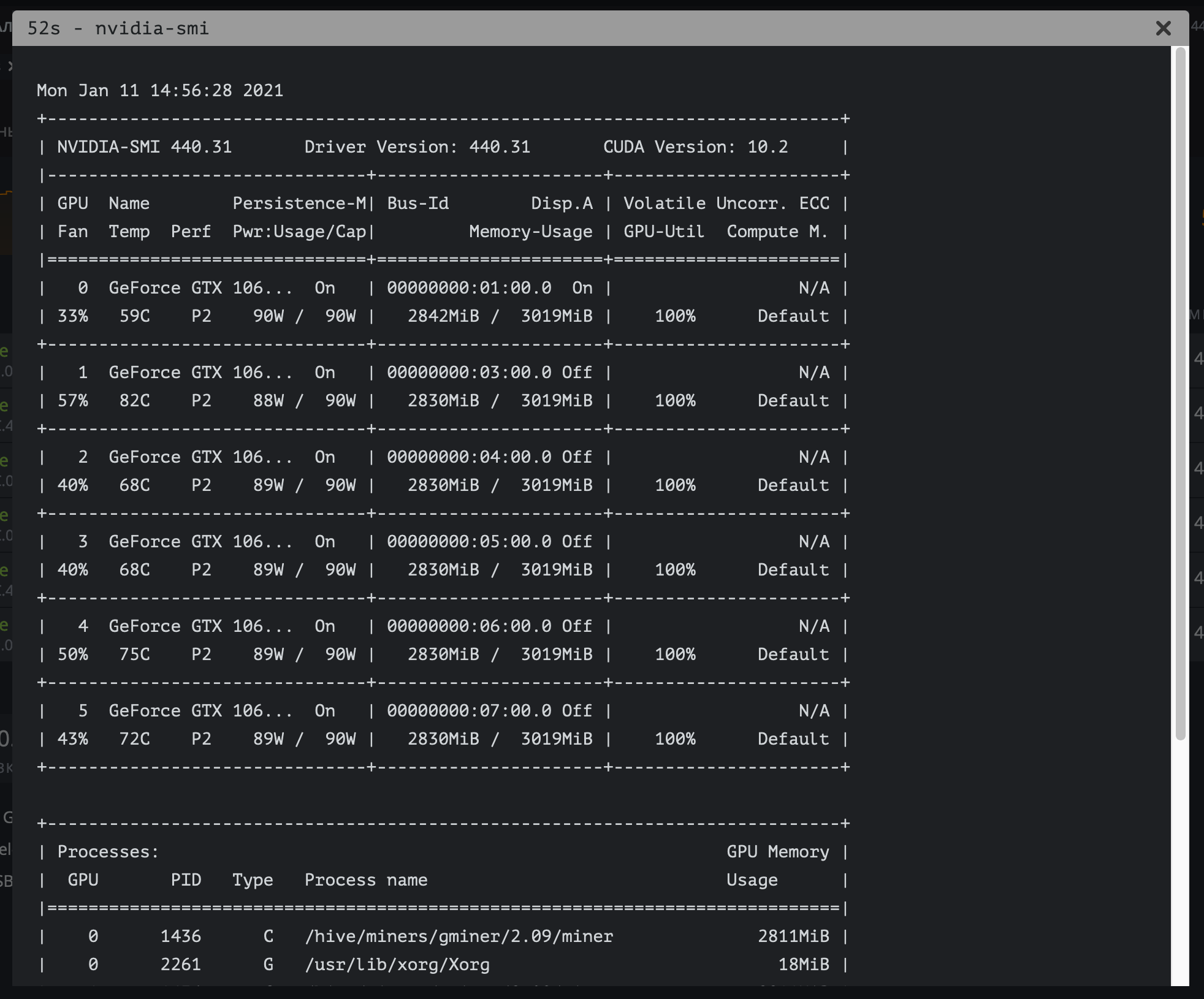
Now let’s talk directly about the overclocking and undervolting settings for the Nvidia GPU. You have the opportunity to set one common value for each parameter for all GPUs in the rig, or specify separate values for each video card separated by a space. For example:
- 100 is the total value for all video cards in the rig.
- 0 100 0 150 0 – value 0 for GPU0, 100 for GPU1, 0 for GPU2, 150 for GPU3 and 0 for GPU4.
To specify settings for a specific algorithm, select it in the “Algo” list . For each algorithm, you can create an individual set of settings. When you select the “Default config” item , your settings will apply to all algorithms, however they can be overwritten by the settings in the algorithms themselves.
More about settings
- + Core Frequency (Mhz) – Increases the GPU core clock speed in MHz. If you enter a value of 0, this will set the default value for your video cards.
- Memory frequency (Mhz) – increases the clock frequency of the video memory. You should specify twice the value you see in MSI Afterburner on Windows. For example, if in Windows you set the memory frequency to +500, then you must specify the value 1000.
- Ventilation (%) – serves to adjust the fan speed on your video cards in percentage. If you enter a value of 0, this will set the default value for your video cards. The fan speed is by default registered in the BIOS of your video cards and does not depend on the miner used.
- Consumption Limit (W) – This option is designed to control the power consumption of your graphics cards. Unlike Afterburner, where values are indicated in percentages, in the case of HiveOS, absolute values should be indicated in Watts. You can find out the limit values for your video cards in the list of video cards of your rig. For example, the values PL 60 W, 120 W, 140 W mean that the first value at 60W is the minimum, the second is 120W is the default and the third is 140W is the maximum possible setting. If you set values greater than the maximum or less than the minimum, then this parameter will not be applied.
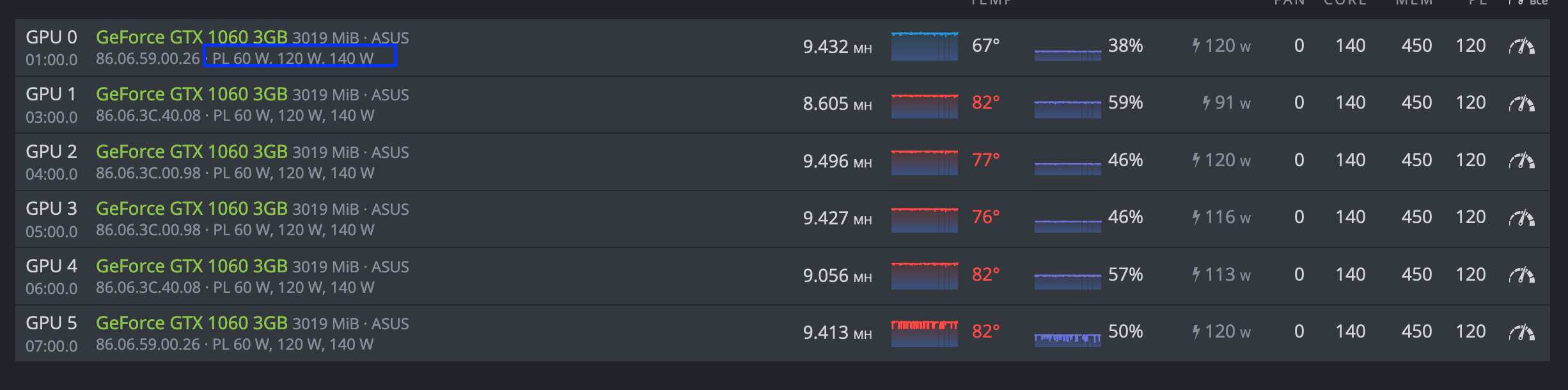
- Delay in seconds before applying overclocking – this option speaks for itself, you can specify the delay in seconds to apply overclocking after saving changes.
- Turn off backlight – turns off the glow of the LEDs on your video cards. In some cases it may not work.
- OhGodAnETHlargementPill (tablet) – This option is required to be enabled on GTX 1080 and GTX 1080Ti video cards . Optimizes work with GDDR5X memory, and can increase performance in algorithms that actively use video memory up to 30-40%. For other models of video cards, you do not need to turn it on.
After changing the parameters, just click on the ” Save ” button .