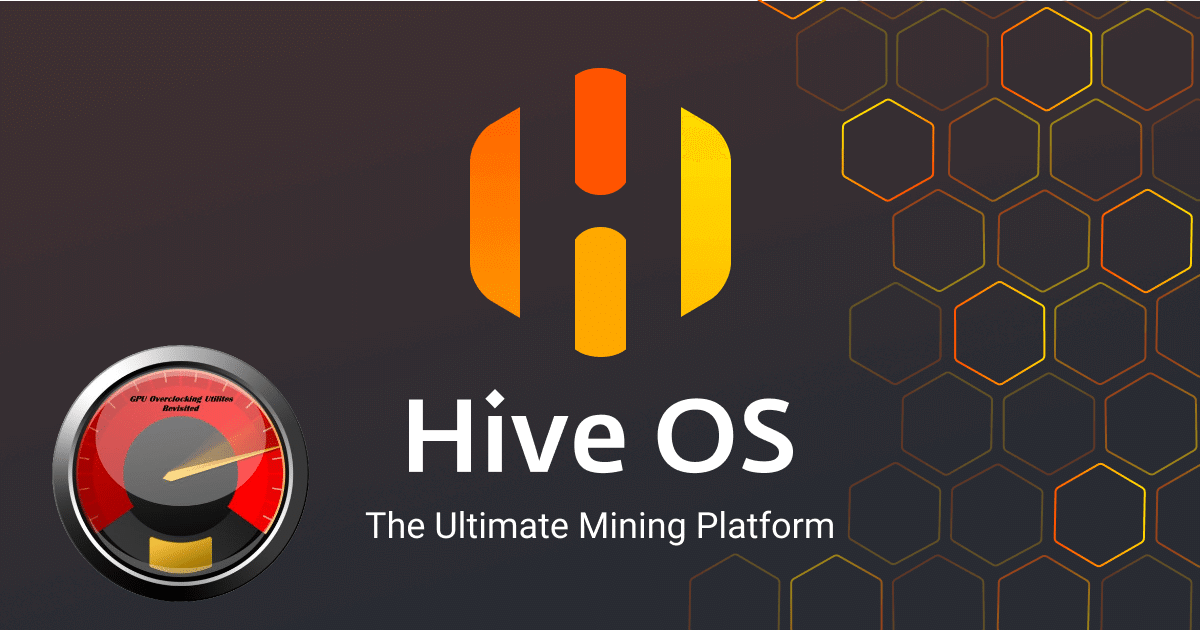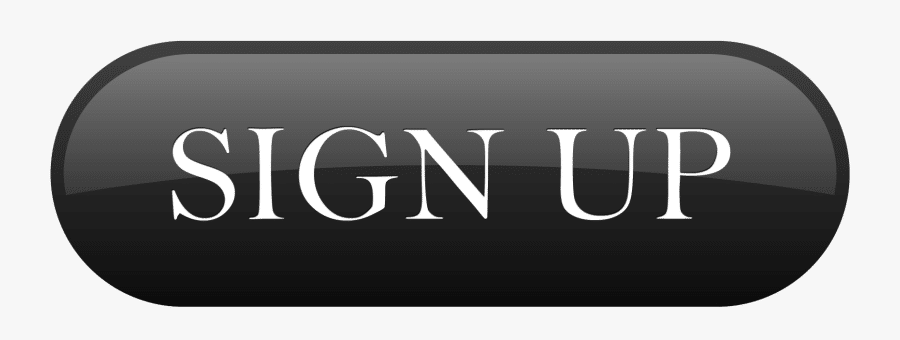Example: overclocking the Nvidia GTX 1060.
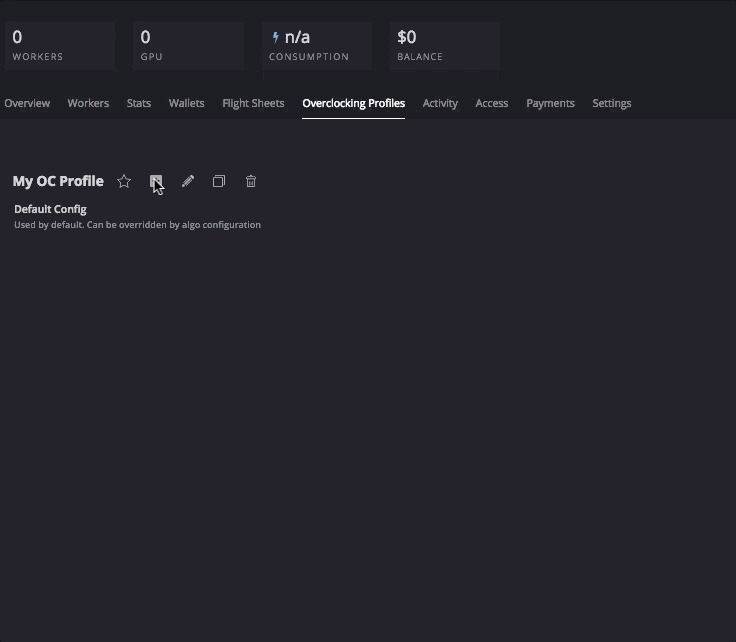
Overclocking AMD graphics cards.
Before changing the overclocking settings, you can run the ” amd-info ” command through the Hive Os built-in terminal to determine the current settings of your GPUs. To do this remotely from your HiveOS control panel, go to your worker and then click on the “Run command” button on the main toolbar at the top of the screen. In the window that appears, there will also be background information on other useful commands that may come in handy when overclocking and configuring your rigs. In the window that appears, in the field to the left of the start button, enter the command, and then click on ” Start“. After closing the window, wait for a while (from several seconds to several minutes) until the report is generated. To view the report, just click on it.
You have the opportunity to set one common value for each parameter for all GPUs in the rig, or specify separate values for each video card separated by a space. For example:
- 100 is the total value for all video cards in the rig.
- 0 100 0 150 0 – value 0 for GPU0, 100 for GPU1, 0 for GPU2, 150 for GPU3 and 0 for GPU4.
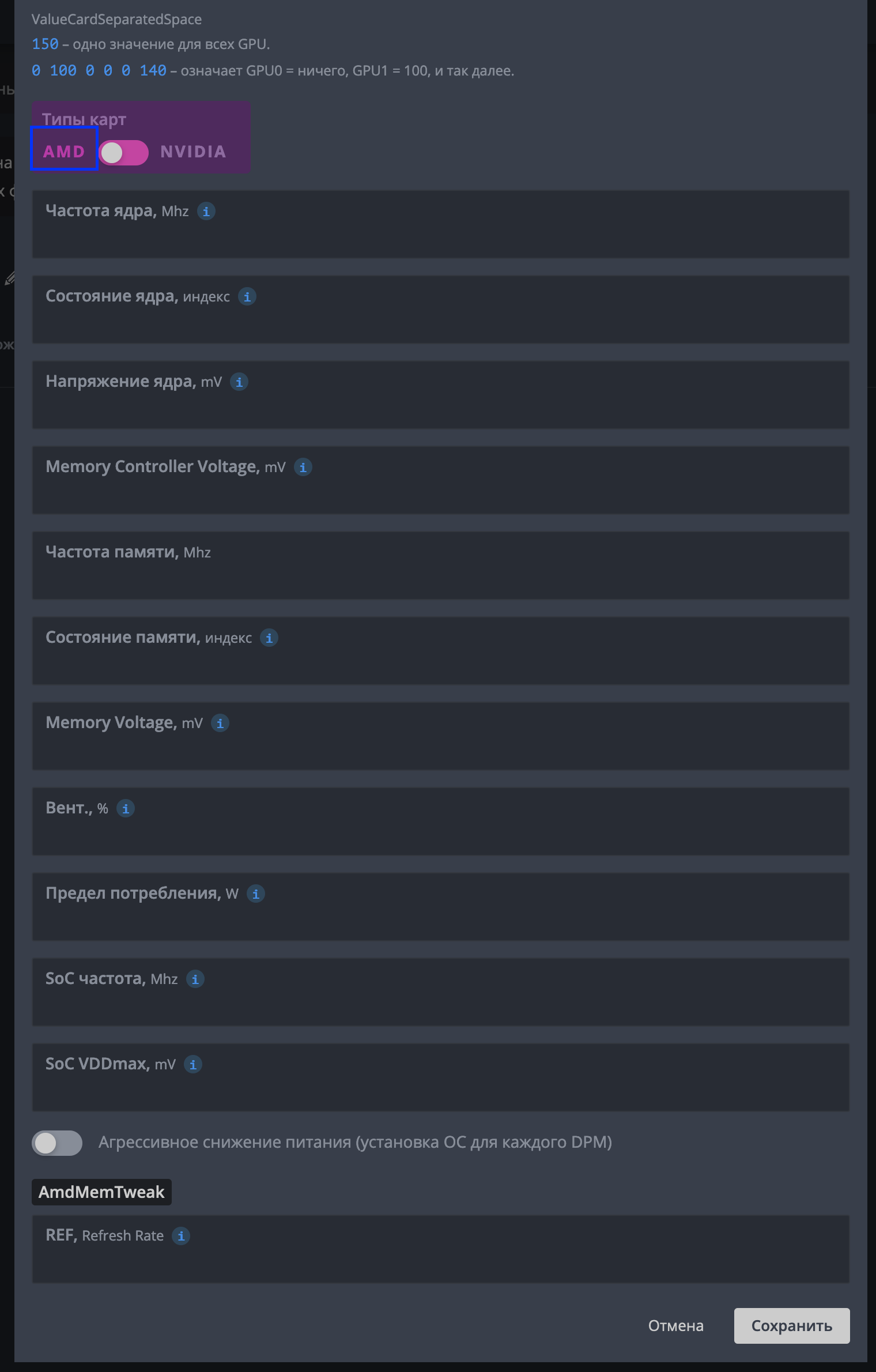
To specify settings for a specific algorithm, select it in the “Algo” list . For each algorithm, you can create an individual set of settings. When you select the “Default config” item , your settings will apply to all algorithms, however they can be overwritten by the settings in the algorithms themselves.
More about settings
- Core Frequency (Mhz) – Used to adjust the core frequency. A good starting value might be 1100. If the Kernel State parameter is not configured , the default value of 5 will be used to tune the frequency . All values must be absolute.
- Kernel state, index – this option will be necessary if you want to reduce the power consumption of the video card. This option should be used in conjunction with ” Core frequency ” and ” Core voltage “. This is called DPM (Dynamic Power Management) or “Power Level” of the GPU core. For RX GPUs, this is a value between 1 and 7. The default is 5. Lower this value for downvolting. If you choose to use one of the defaults, then you do not need to adjust the values in “Core Frequency” and “Core Voltage” .
- Core Voltage, mV – Required if you are trying to lower the voltage on your GPU. You will also need to adjust the ” Core State ” or the default “5” will be used to adjust the voltage. You can, for example, set the value to 900 (mV) , or the value 65284 from the VBIOS table.
- Memory frequency (Mhz) – used to set the memory frequency. All values are absolute.
- Memory state, index is a very advanced option. Change it if there are undervoltage problems. If everything works within the specification, do not change this value. RX cards are known to have 1 or 2 memory values (3 including 0 – idle state). The highest value will be selected by default. But some rare cards are not capable of andevolting at a higher value, and need a lower value. For example, the highest value is 2, and for undervolting you can set it to 1. This parameter should be used with the Memory Frequency setting .
- Memory Controller Voltage, m – sets the voltage for the memory controller (VDDCI). Currently applicable only for video cards of the NAVI series. The default is 850 mV . The allowed range is 750-850 mV . Use this parameter only if you understand what you are doing that may affect the stability of the system.
- Vent (%) – serves to adjust the fan speed on video cards. Keep in mind that some miners like Claymore will still control the fan speed themselves. You must disable fan control in miner config for this setting to work. We recommend leaving this field blank if you have AutoFan enabled .
- Consumption Limit (W) – Sets the maximum power consumption in Watts for the GPU core. In most cases, it is not necessary to configure this parameter for AMD cards if the Core Frequency and Core Voltage parameters were previously configured . At the moment, the option is not applicable for VEGA and NAVI cards .
- SoC frequency, Mhz – This parameter sets the maximum SoC frequency and is available for modern AMD GPUs, starting with the VEGA family. The default value for the RX 5700 is 1267 MHz. Lowering the frequency can result in lower power consumption and temperature drop. but can also cause your GPU to become unstable. Please use this parameter very carefully!
- SoC VDDmax, mV – This parameter sets the maximum SoC voltage and is available for modern AMD GPUs starting with the Vega family. The default value for the RX 5700 is 1050 mV. Lowering the SoC’s maximum voltage can reduce power consumption and temperature drop, but can also cause your GPU to become unstable. Please use this parameter very carefully!
- Aggressive Power Dropping – Selects the set overclocking parameter for each DPM state.
- AmdMemTweak – Also known as ‘ rxboost ‘. Recommended value for RX cards is 20 . AMDMemTweak Guide.
Now it remains to click on the ” Save ” button .