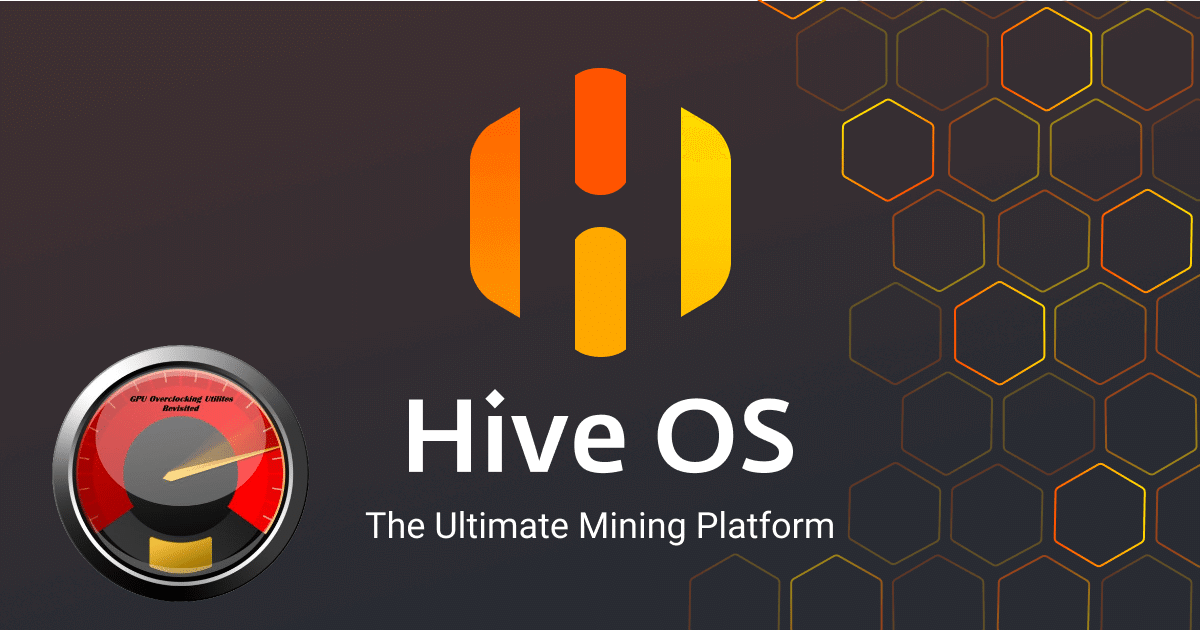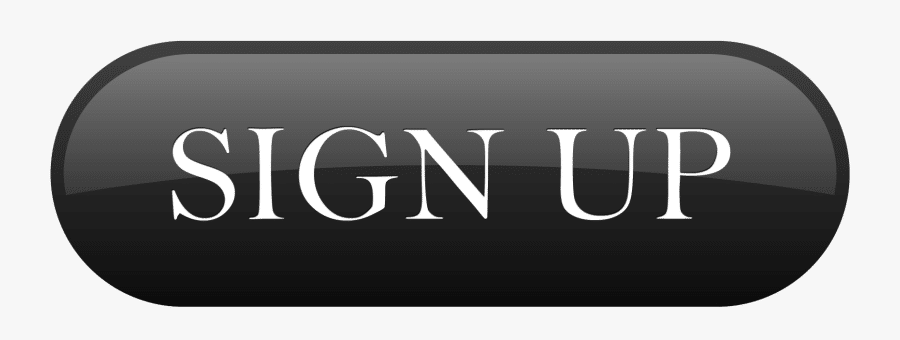Overclocking example for 6 AMD RX 580 cards
The values shown below are given as an example, it is possible that other values will be optimal for your cards. Use at your own risk.
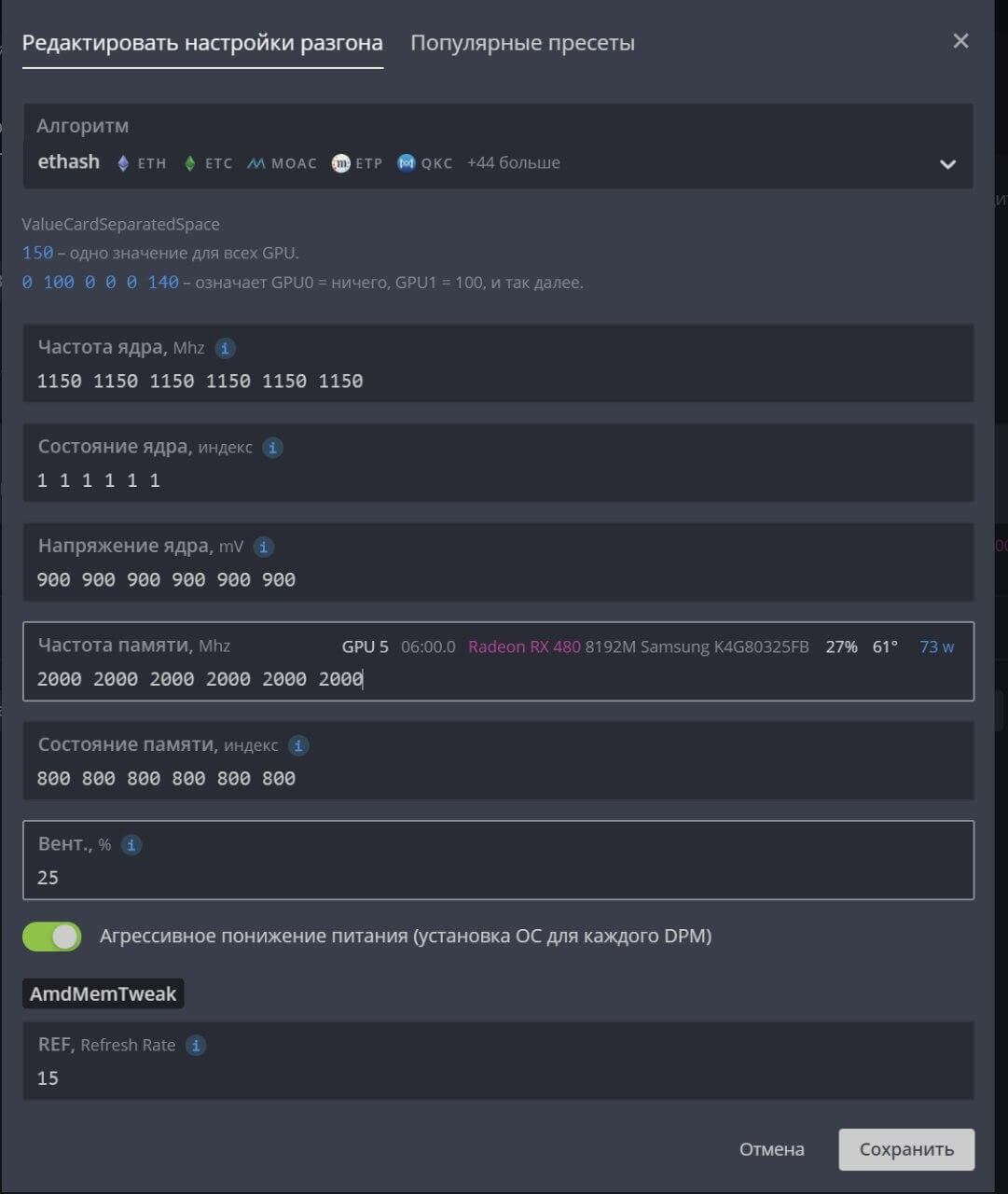
Applying the overclocking profile
Now, in order to apply the profile you created, go to the tab with workers and check the box on the left of those workers to which you are going to apply the overclocking profile. You should see a speedometer icon in the menu bar in the upper right corner of your screen.

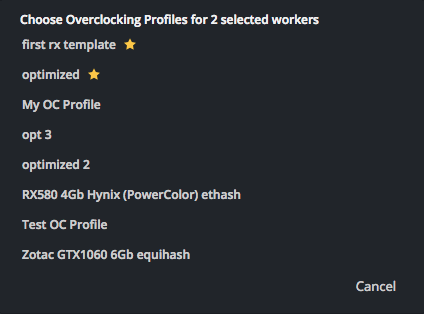
If you click on this speedometer icon, a window will appear in front of you, which will display the number of workers you have selected and a list of all your flight lists. Select the overclocking profile you want to use and click on the ” Apply ” button . As a result, you should see a message that the overclocking command has been sent to the worker. After a while, your workers will need to apply the changes.
Perhaps overclocking video cards under HiveOS is not such a trivial task for a beginner, but we tried to tell as much detail and understandable as possible about the overclocking process for both AMD video cards and Nvidia GPUs.
Although some miners always use the default settings, and do not overclock the hardware, it seems to us that overclocking and undervolting is a good help for increasing the hash rate in mining or reducing the consumption of rigs. Often, thanks to overclocking and undervolting, it is possible to achieve an increase in the hash rate while simultaneously reducing the consumption and temperatures of video cards.