Test – Asus Prime Z390-A & ROG Strix Z390-I Gaming | Specs | Price: Intel announced the availability of the new chipsets a few days ago, not that they are really game-changing but they are coming at the same time as the latest 9th generation Core processors, like the Core i9 9900K tested here! To start, we offer you the test of not one, but two different motherboards, both from Asus, the Prime Z390-A and ROG Strix Z390-I Gaming,
The Prime Z390-A represents the best quality / price ratio from Asus, with a model that aims to be equipped with as few unnecessary features as possible, while having everything a user would need. The ROG Strix Z390-I Gaming is quite simply the only model in the brand’s mini-ITX form factor, so if you are looking for a motherboard in this form factor for a compact configuration, then you might be interested in it!
Let’s see what this gives in practice, with the good big Intel Core i9 9900K going well
Asus Prime Z390-A
Characteristics

| Asus Prime Z390-A | |
|---|---|
| Format | ATX (30,5 x 24 cm) |
| Socket | Intel 1151v2 |
| CPU | 8th / 9th gen Intel Core, Celeron, Pentium Gold, Core |
| Chipset | Intel Z390 |
| Memory | 4 x DDR4 jusqu’à 4266 Mhz “Dual Channel” Maximum de 64 Go |
| Slots d’extensions | 3 x PCIe 3.0 / 2.0 16X 3 x PCIe 2.0 1x |
| Multi-GPU | NVidia SLI 2-Way AMD CrossfireX 3-Way |
| Audio Chipset | Realtek® ALC S1220A |
| Wired Network | 1 x Intel® I219V |
| Wireless network | Non |
| Number of connectors for fans / pumps | 7 x 4-pin PWM |
| Storage | 6 x Sata 6 Gb/s (Support des RAID 0, 1, 10) 1 x M.2 2242 / 2260 / 2280 / 22110 (Pcie 4x) 1 x M.2 2242 / 2260 / 2280 (Pcie 4x ou Sata 6 Gb/s) |
| USB | Panneau arrière: 2 x USB 2.0 Type-A 3 x USB 3.1 Gen 2 Type-A 1 x USB 3.1 Gen 2 Type-C 2 x USB 3.1 Gen 1 Type-A Internal: 1 x USB 3.1 Gen 1 Type-C connector 1 x USB 3.1 Gen 1 Type-A connector 3 x USB 2.0 connectors |
| Video outputs | 1 x HDMI 1 x DisplayPort |
| Price | 209,90 € |
The Asus Z390-A is a standard ATX format motherboard, 30.5 cm long and 24 cm wide. It is compatible with all Intel socket 1151v2 processors, whether they are 8th (Core i7 8700K for example) or 9th generation models. Of course, the Z390 chipset being part of it, it would be a shame not to accompany it with a processor with an unlocked coefficient, allowing overclocking (the non “Z” chipsets are unable to do so, shame because AMD’s side there is no such concern).
As with all motherboards for a good bunch of years now, the Z390-A uses “Dual Channel” memory, modules therefore working in pairs, of course we are talking about DDR4 here! Asus provides us with compatibility up to a frequency of 4266 MHz, for 64 GB in total, of course and as usual at this frequency we can only advise you to rely on the compatibility list on the website of builder. Memory being one of the main sources of incompatibility, it would be a shame to be faced with a new machine which remains hopelessly silent.
We have three 16X PCIE 3.0 connectors, but not all of them are wired like this. Indeed, only the one next to the processor allows the use of a 16X peripheral, for a graphics card for example! The others are 8X cables, which is not surprising since we are not here in the presence of a HEDT platform (type X299 at Intel or X399 at AMD), otherwise the latter would not really have of raison d’être. The Prime Z390-A allows multi-GPU, 2-WAY at NVidia (8X / 8X ports) and 3-Way at AMD (8X / 4X / 4X ports), why not install two RTX 2080 Ti? 😀
On the storage side of the classic, with 6 Sata 6G / s ports as well as 2 M.2 ports managed by the Z390 chipset. On the 2 M.2 ports (The M2_1) one is PCIe 4x and Sata compatible, if a Sata SSD is installed there, it will deactivate the SATA6G_2 port, so you have to take this into consideration. The other (The M2_2) is only PCIe 4x compatible, so no Sata! So be careful where you plug in your peripherals ????
Side on-board chips, Asus offers us only good, no frills or pompous marketing. We have a Realtek ALC S1220A chip, present on a very large majority of motherboards (mid-range and more) on the market. Added to this is a small package of high-end capacitors, in order to offer us a sound that has nothing to envy to a third-party entry-level sound card. Likewise, the network is entrusted to Intel, with its i219V controller, which is just perfect for all uses, preferable in our opinion to all those Killer controllers which do nothing but increase the bill.
Asus decided to give a good bunch of connectors for ventilation here, no less than 7 4-pin connectors to plug in a whole bunch of fans and pumps. Each port is not able to provide the same power, we will see this when presenting the card, a visual will help.
Chipset Z390 requires, we finally have all the USB connectors managed directly by the chipset, and not via the addition of third-party controllers for the management of USB 3.1 Gen2n, while the H310, B360 and H370 have it natively! In short, let’s not go over it again. In all, we have no less than 8 USB ports on the back, of different types so you will have to be careful depending on the type of device you are installing, we will see the location of each port later.
Unpacking and bundle


The box is a continuation of what has been done at Asus for a little while now. On the front, there is a photo of the beast along with the model name, brand logo and all usage logos. RGB is not forgotten either, it is a significant selling point these days! At the rear, we find all the technical characteristics, a small listing of the strong points is also part (M.2 radiator, high frequency memory compatibility etc ..).

When opening, you immediately fall on the card packed in its antistatic bag, you can’t do more classic here!

The bundle has everything you need to connect a classic configuration, with of course the manual and its driver DVD, a 20% coupon when purchasing Cablemod cables, the I / O plate a support for a VRM fan and a 2-Way SLI Bridge. Of course Sata cables are there, 3 in number this time, no need to buy them separately so if you have an SSD, a hard drive and an old drive!
Presentation

Here is the beast! As usual Asus offers us a card whose build quality is clearly not its weak point. The look as for jui takes what the manufacturer has been doing for some time, namely a mixture of black, gray and white which ensures sobriety. We are not in the “Gaming” category, like all the models in the Prime range, and that’s not a complaint!
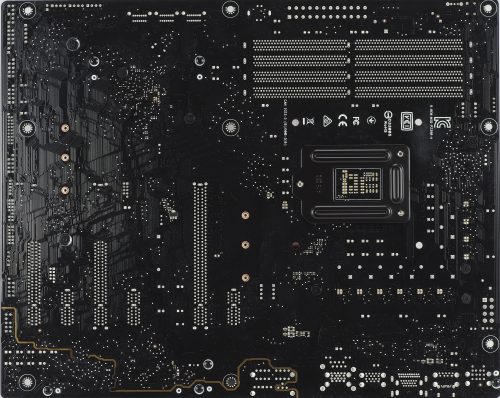
At the rear, the build quality is once again excellent, hard to fault Asus for anything. The motherboard is not a model classified in the very high end, there are hardly any remote components, which is not really a criterion of choice anyway. Note on the other hand, and unlike the entry-level models that the radiators are fixed via screws and not plastic pins, which casually ensures greater resistance over time.

| Connector | Maximum power | Default speed | Related |
|---|---|---|---|
| CPU_FAN | 12W | Controlled by Q-Fan | A |
| CPU_OPT | 12W | Controlled by Q-Fan | A |
| CHA_FAN1 | 12W | Controlled by Q-Fan | |
| CHA_FAN2 | 12W | Controlled by Q-Fan | |
| M.2 | 12W | Controlled by Q-Fan | |
| AIO_PUMP | 12W | Max | |
| W_PUMP+ | 36W | Max |
Asus has added connectors capable of delivering 12W for the case, processor and pump fans of an AIO kit. On the other hand, a connector is capable of sending 36 Watts, the W_PUMP +, so it will be possible to connect a pump from a custom water-cooling installation, this may be useful for some. The 2 connectors provided for the pumps (AIO_PUMP and W_PUMP +) will always be supplied to the maximum, while the others can be controlled via Q-Fan, either in the BIOS or on Windows.


The Asus Prime Z390-A is equipped with 3 PCI-E 16X ports, but as usual not all of them operate at this speed. Only one is wired in 16X, in blue in the photo, the closest to the processor, so this is where you will have to put your graphics card if you want to make the most of it. There is also another port wired in 8X (in red), which will also pass the first port (in blue) at the same speed on a card inserted there. The last one works in 4X, if you put a card in it then it will disable Sata ports 5 and 6, so be careful. In addition to that, we also have 3 PCIE 1X ports, for WiFi card or sound card for example.
You can also see the M.2 port located right next to the processor, compatible with PCI-E and Sata SSD. If a Sata SSD is installed, Sata port 2 will be disabled. Note that it is installed in a better location than what we could see until now, which was under the graphics card heatsink and therefore could heat up much faster.


The second M.2 port has a heat sink, which is not a bad thing! This port is only compatible with an M.2 PCI-E SSD, so don’t think about installing a Sata model in it, it just won’t work!

We have 6 Sata 6Gb / s ports, all controlled by Z390 chipset, it is possible to create RAI 0, 1, 5 or 10 according to your needs.

Like any self-respecting ATX motherboard, the Asus Prime Z390-A is equipped with 4 DDR4 ports. Everything is compatible with “Dual Channel” kits up to a frequency of 4266 MHz, so logically a good part of the models on the market. As we said above, however, be very careful and take a good look at the list of compatible kits, otherwise you may have surprises, and not the best 😉

One of the things that time has improved a lot on our motherboards is the sound part. At the end of the 90s and the beginning of 2000 it is more than difficult to find a motherboard with a minimum correct sound part. Now, almost all motherboards are equipped with a sound chipset as well as high-end capacitors, as on our Prime Z390-A for example! Here, unless you have a high-end sound kit (HiFi quality, and not “simple” PC speakers) there will be no need to go on a sound card.

To follow the evolution of connectors on the front of cases a little (even if we do not find many), Asus has decided to provide a USB 3.1 Gen2 Type-C port, at least you will not be caught off guard. . Of course, you also have USB 2.0 connectors as well as a USB 3.1 Type-A.

Asus offers us a few little extras to make our life easier in the event of problems, even if we hope that there won’t be any! First of all, a Power button is present, so there is the possibility of starting the machine without the box. In addition to that, there are 4 LEDs that will give us indications in the event that one of the components prevents the machine, CPU, Memory, graphics card from starting or another problem preventing booting.
The manufacturer has also introduced its new MemOK! Mode, soberly named MemOK! II, which tests “safe” timing and frequency combinations in the event that the machine does not start. Before, you had to press the button to activate the feature, now we have a switch that does it automatically, or not depending on whether you put it on or off.

Because we can’t miss RGB, we have no less than two connectors for RGB LED strips, all controllable via the Asus Aura software. The fans will appreciate it, the others will not care!

In terms of connectors, we have, from left to right:
- 1 x PS/2, 2 x USB 2.0
- 1 x USB 3.1 Gen2 Type-A, 1 x USB 3.1 Gen2 Type-C
- 1 x DisplayPort, 1 x HDMI
- 2 x USB 3.1 Gen2 Type-A
- 1 x RJ45 Gigabit, 2 x USB 3.1 Gen1 Type-A
- 1 x audio panel
As we can see, the rear connection is rather complete. No less than 8 USB ports, from USB 2.0 to 3.1 Gen 2 Type-C, there is something for everyone! In addition to this, Asus offers us two video outputs, DisplayPort and HDMI, even if it may not be used in a configuration equipped with a motherboard of this type, it would be a shame!

The radiators are of a fairly standard size, nothing out of the ordinary, they should be more than enough for standard use. Even in case of overclocking there will be no problem, as long as you do not take out the liquid nitrogen of course, but the Z390-A is not intended for that anyway!














