Windows 10 It is a good operating system, especially if we compare it with Windows 8.1, and one of its most interesting features is that it automatically searches for the best drivers for our hardware and installs them with its automatic updates.
Of course, these drivers are not always the latest version, nor is it that Windows updates are constantly coming out. In addition, when we talk about important drivers such as the graphics card, it is always recommended that they are updated at all times to have the best performance.
Precisely both AMD and NVIDIA have their own software which allows us to update the drivers directly from it, in a very simple process and in which the user will only have to make a couple of clicks so that the drivers are updated in a few minutes automatically. However, this only happens with the graphics card, and the rest of the drivers are likely to remain forgotten since we first configured the PC.
Free tools to update drivers
Fortunately, as we said before there are some free tools which will allow us to update all the drivers of the equipment automatically. However, we already tell you to use them with caution because there are cases in which we may not be interested in updating a driver, so it is always good that although the update is done automatically we are attentive to see what will be updated in each Time to see if we are interested or not.
Driver Identifier
This free software will scan the PC to identify all the hardware that we have installed, and through a repository that they update every day will automatically download and install all the drivers we need.
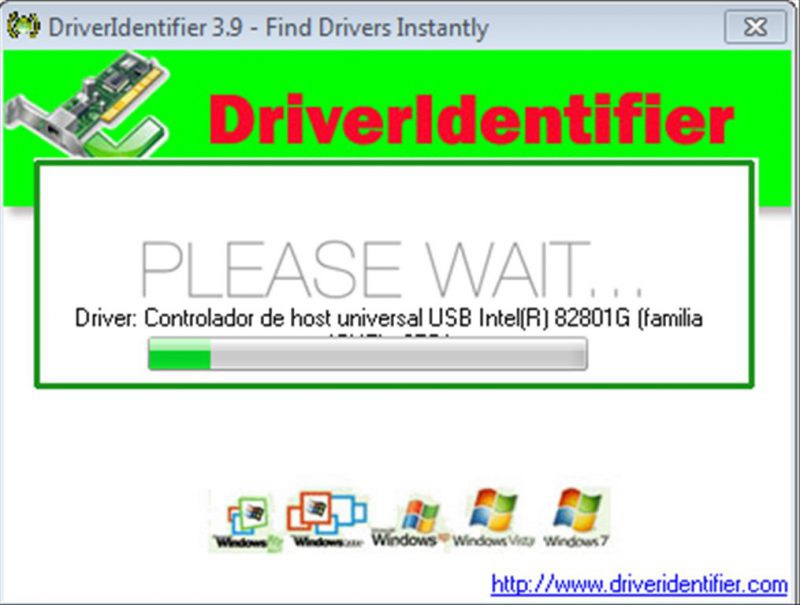
IOBIT Driver Booster
This other tool is also free, although of course it will offer a paid version with more options. In this case, instead of scanning your hardware, this tool will scan the drivers that you already have installed and will search if they have an update available. You have to be careful with one thing, and as soon as you click on the "Scan" button to search for drivers, it will search and install them automatically. When finished, it will ask to restart the computer.
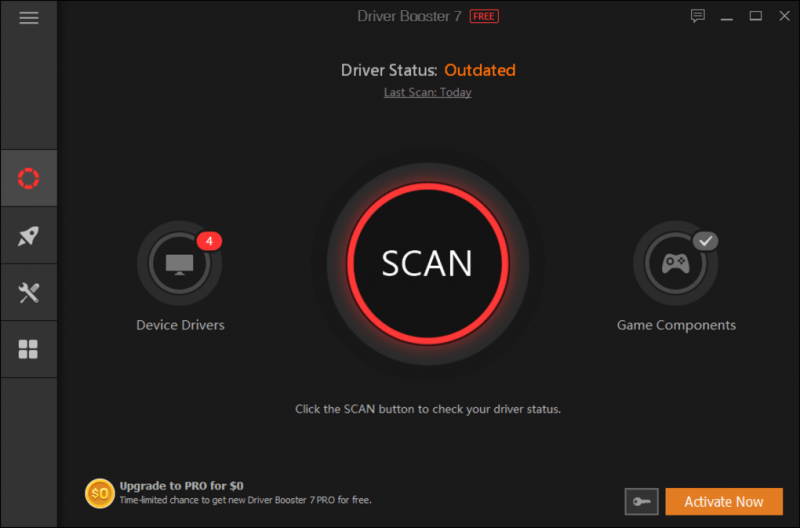
Slimware Driver Update (not free)
As a third option we must mention the Slimware software, previously known as Slim Drivers. Before it was free, but for a while it became a paid version. It's really one of the best (and that's why we've decided to mention it even if it's not free), so if you're really happy with the system, it's worth paying a perpetual license for this software.
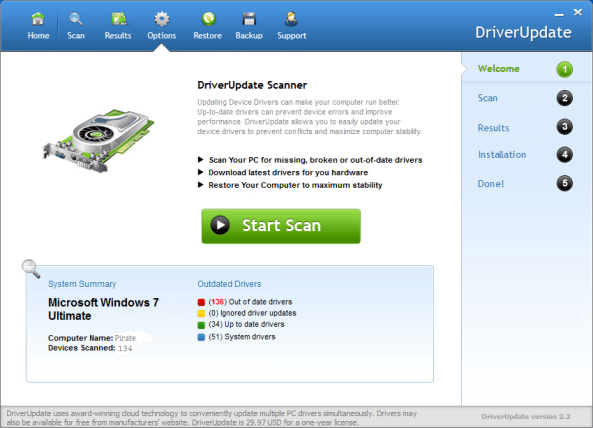
With this you have several options to update the drivers automatically with just a couple of clicks. Of course, from HardZone we recommend that you update the drivers directly with the automatic updates of Windows 10 (which are the critical updates), and that you manually update the drivers of the graphics card, which are the ones that really matter to always have in the latest version .















